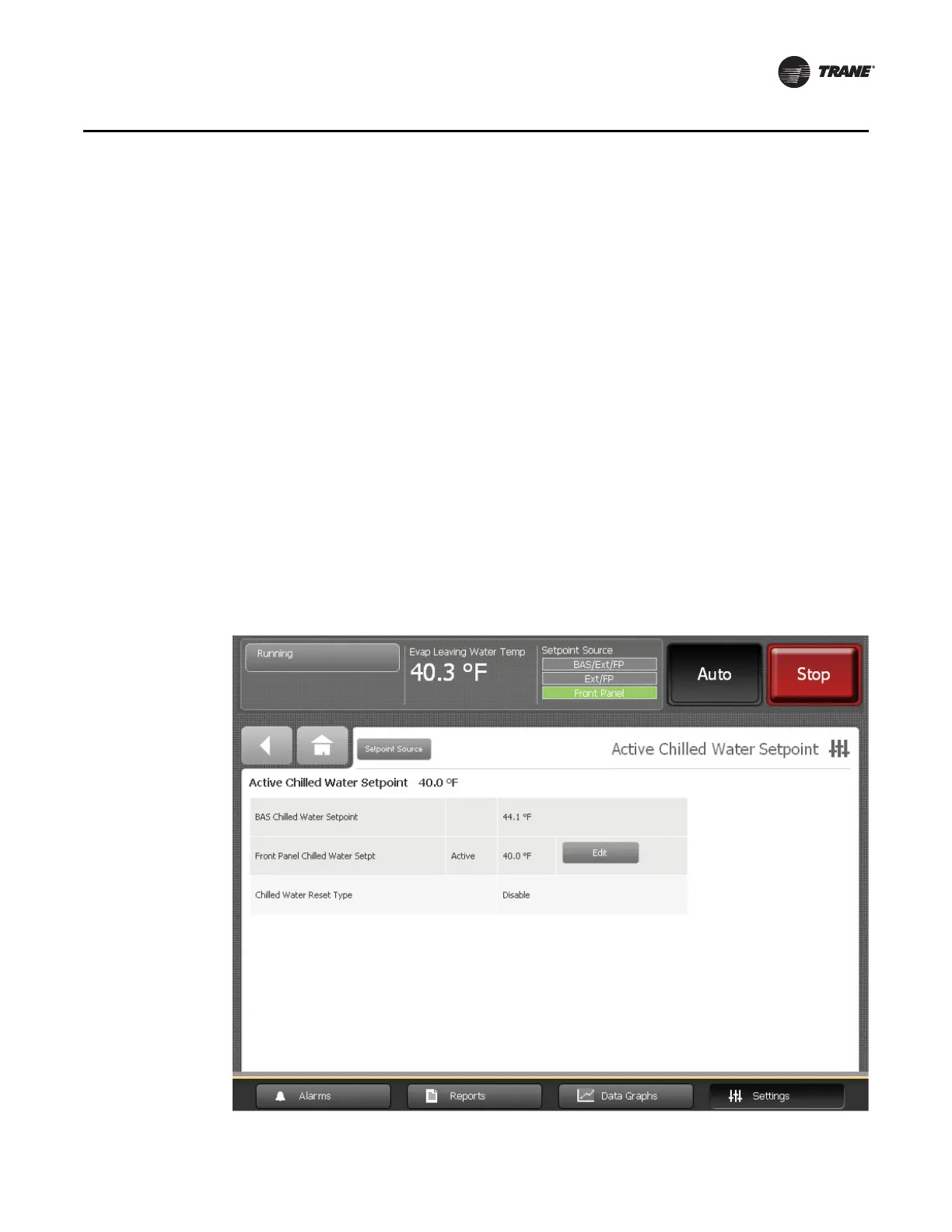CTV-SVU01B-EN • Tracer AdaptiView Display Operations Guide 41
Equipment Settings
3. From the Chiller Settings screen, touch the button that is labeled “Setpoint Source”
and displays the current source. The Setpoint Source screen appears (Figure 22).
4. Touch the button the appropriate source button on the Setpoint Source screen .
5. Touch Save to complete the change.
Note: The change applies to all arbitrated setpoints.
Changing the setpoint source from an arbitrated setpoint screen
1. Touch t he Settings button in the main menu area (Figure 1, p. 7). The Settings screen
appears.
2. From the Settings screen, touch the Chiller Settings button. The Chiller Settings
screen appears.
3. From the Chiller Settings screen, touch an arbitrated setpoint. The setpoint screen for
that specific arbitrated setpoint appears (see Figure 23 for an example).
4. On the arbitrated setpoint screen, touch the Setpoint Source button. The Setpoint
Source Screen appears (Figure 22).
5. Touch the button the appropriate source button on the Setpoint Source screen.
6. Touch Save to complete the change.
Note: The change applies to all arbitrated setpoints.
Figure 23. Changing the setpoint source from an arbitrated setpoint screen
