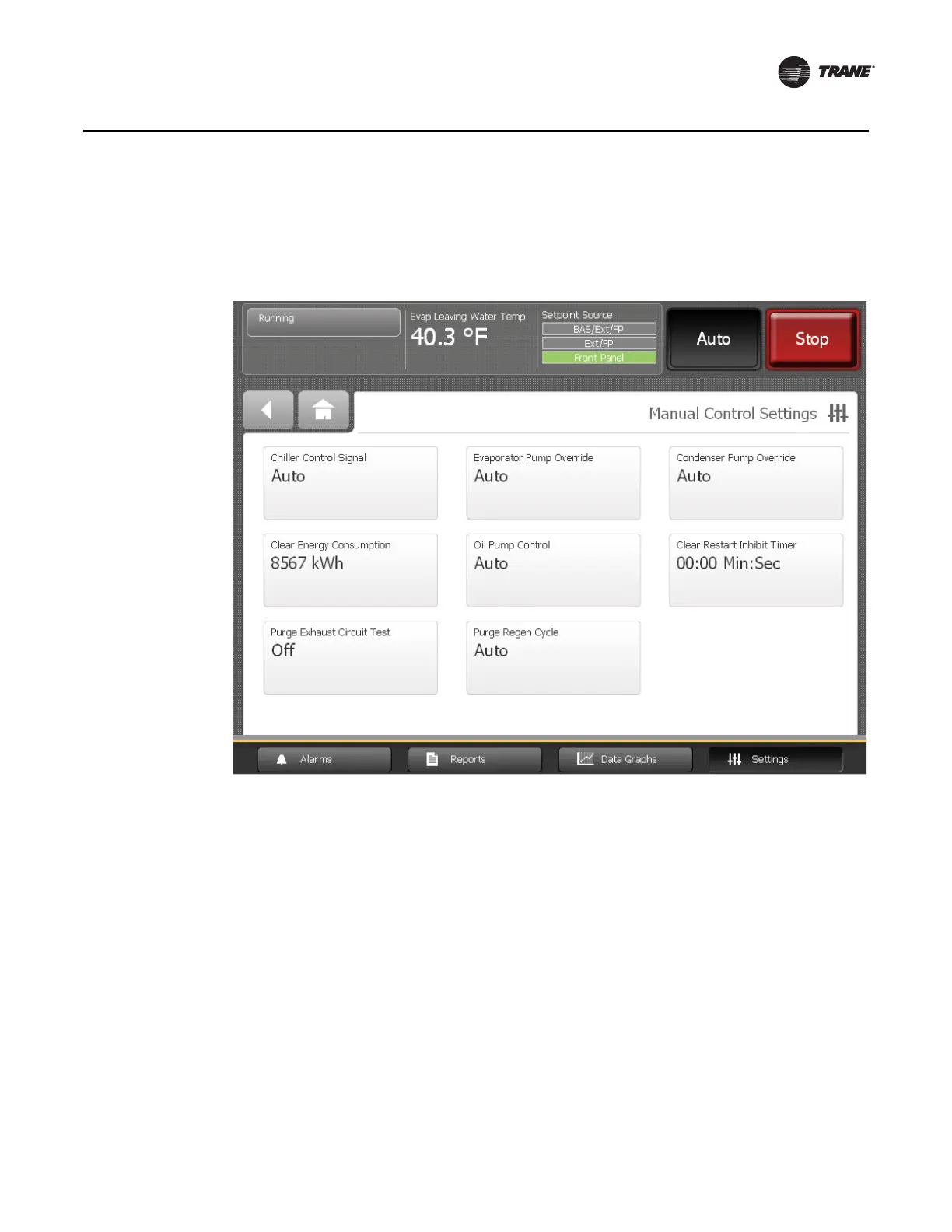CTV-SVU01B-EN • Tracer AdaptiView Display Operations Guide 45
Equipment Settings
To change a manual control setting, follow this procedure:
1. In the Equipment Settings column on the Settings screen, touch Manual Control
Settings. The Manual Control Settings screen appears (Figure 24).
2. Touch the button that shows the manual control setting you want to change. A screen
for changing the manual control setting appears (Figure 25, p. 46).
3. Touch the button that represents the setting you want. The button becomes shaded
and Apply and Save buttons appear at the bottom of the screen.
Note: The Compressor Control Signal screen provides up/down arrow keys and
numerical fields for selecting a value.
4. To save your change, do one of the following:
• To uch Apply. The change is communicated to the Tracer UC800 controller. You can
observe the status points in the lower half of the screen change in response to the
setting change you just made. Also, a Manual Override button appears in the
upper left corner of the screen (see Figure 25, p. 46).
• To uch Save. The change is communicated to the Tracer UC800 controller. The
screen you were previously viewing appears.
Figure 24. Manual Control Settings screen
