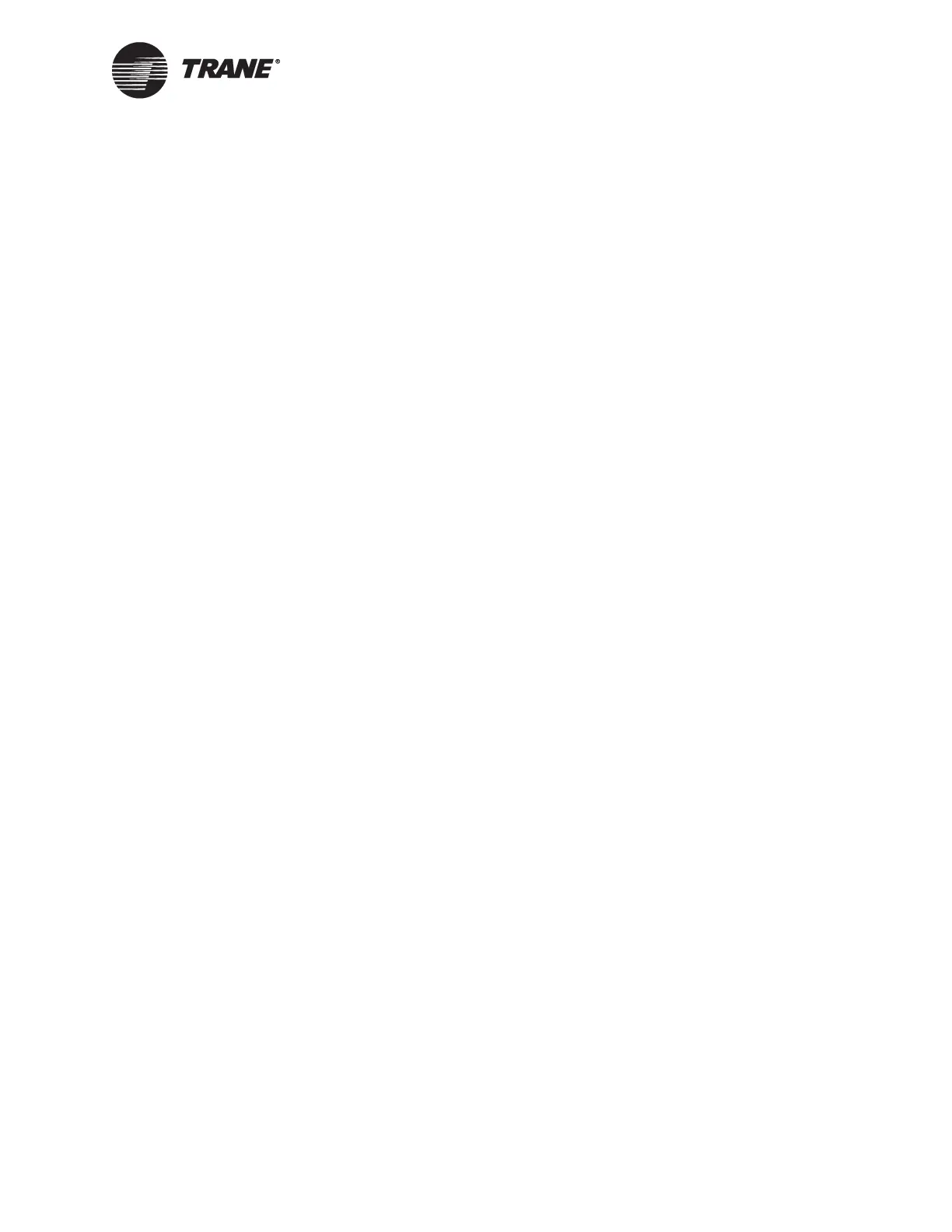Installing Tracer Summit using Windows 98
BMTW-SVN01F-EN 185
7. Enter the required IP address, subnet mask, and default gateway
information. (This information can be obtained from the customer’s
Information Systems group.)
8. In the Network dialog window, click OK. You will need to have your
Windows 98 installation CD available for Windows to copy files.
9. Restart your computer.
Verifying Network Adapter Status and Protocol for
Windows 98
1. From the Windows Start menu, select Settings. Then, select Control
Panel.
2. Double-click the Network icon.
3. For each adapter click the adapter name, click the Properties button,
then click the Bindings tab. Verify the adapter settings:
• For dedicated Ethernet and ARCNET, Tracer Summit automati-
cally installs support. Verify that the adapter is not bound to any
other protocols.
• For Ethernet adapters on a shared network, verify that the TCP/
IP protocol is installed. Information Systems personnel who are
in charge of the workstation should verify any other protocols
selected.
4. Click the OK button. If you made any changes, you will need to
restart the PC when prompted.
Verifying Adapter Status for Resource Conflicts for
Windows 98
After you have set up the network adapter, you need to verify the adapter
status to make sure there are no conflicts with other IRQ or I/O
addresses.
1. Right-click the My Computer icon on the desktop to display a pop-up
menu.
2. From the pop-up menu, select Properties to display the System Prop-
erties dialog box.
3. Click the Device Manager tab:
• Verify that the network adapter listed is the adapter you
installed.
• If the Network Adapter node is expanded and “!” displays on the
adapter, there is a problem with the adapter. This is typically
caused by an IRQ conflict.
• If the Network Adapter node is not expanded, there should be no
problem with the adapter.
