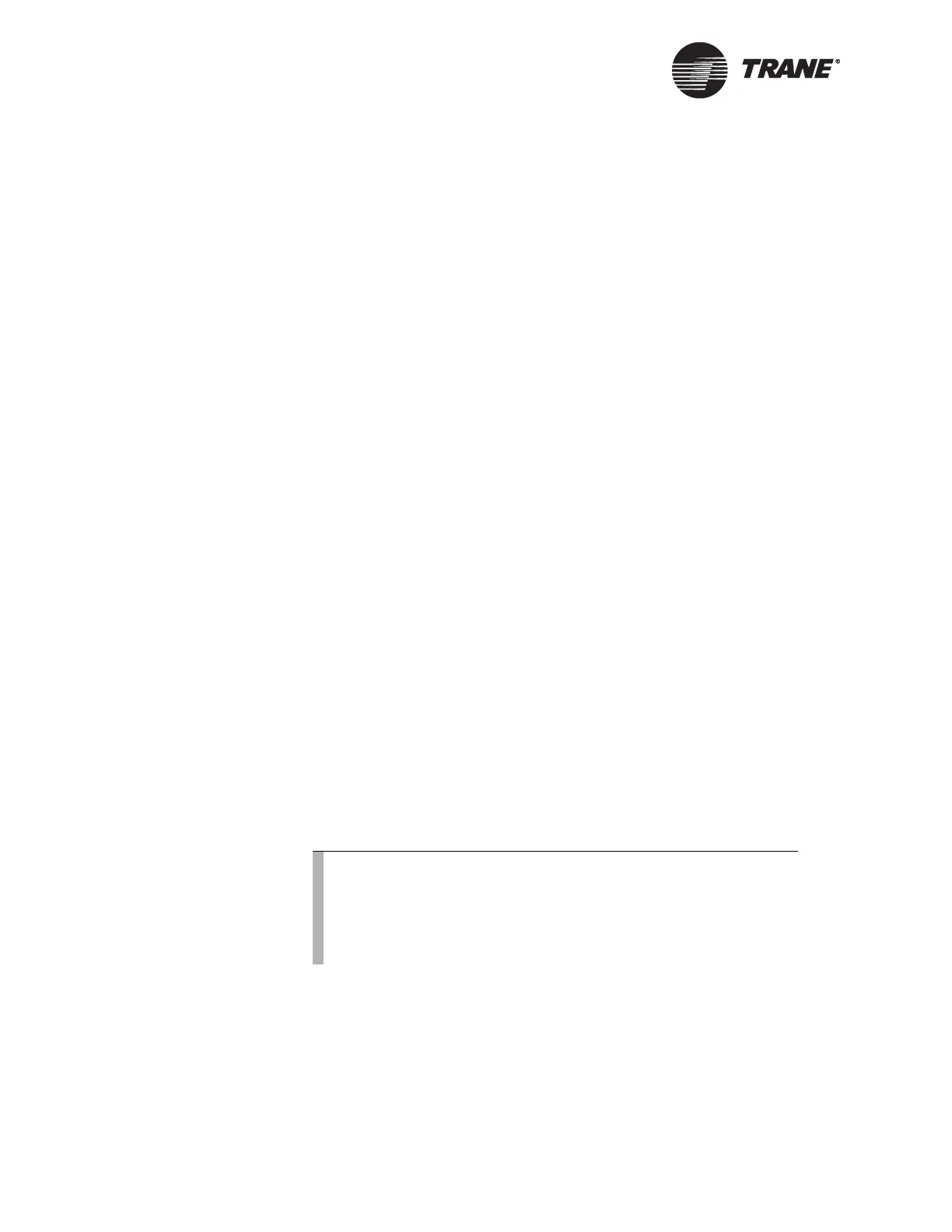Chapter 8 Installing Tracer Summit
190 BMTW-SVN01F-EN
3. In the Select Network Component Type dialog, click on Protocol.
Then, click the Add button.
4. In the Select Network Protocol dialog box, click on Microsoft in the
manufactures’ window.
5. Click TCP/IP in the Network Protocols window.
6. Click the OK button.
7. Enter the required IP address, subnet mask, and default gateway
information. (This information can be obtained from the customer’s
Information Systems group.)
8. In the Network dialog window, click the OK button. You will need to
have your Windows ME installation CD available for Windows to
copy files from.
9. Restart your computer.
Verifying Network Adapter Status and Protocol
for Windows ME
1. From the Windows Start menu, select Settings. Then, select Control
Panel.
2. Double-click the Network icon.
3. For each adapter click the adapter name, click the Properties button,
and then click the Bindings tab. Verify the adapter settings:
• For dedicated Ethernet Tracer Summit automatically installs
support. It is only necessary to verify that the adapter is not
bound to any other protocols.
• For Ethernet adapters on a shared network, verify that the TCP/
IP protocol is installed. Information Systems personnel who are
in charge of the workstation should verify any other protocols
selected.
4. Click the OK button. If you made any changes, You will need to
restart the PC when prompted.
Note:
After you have set up the network adapter, you need to verify
the adapter status to make sure there are not conflicts with
other IRQ or I/O addresses. Windows ME systems automati-
cally check for resource conflicts when you are installing new
adapters.
