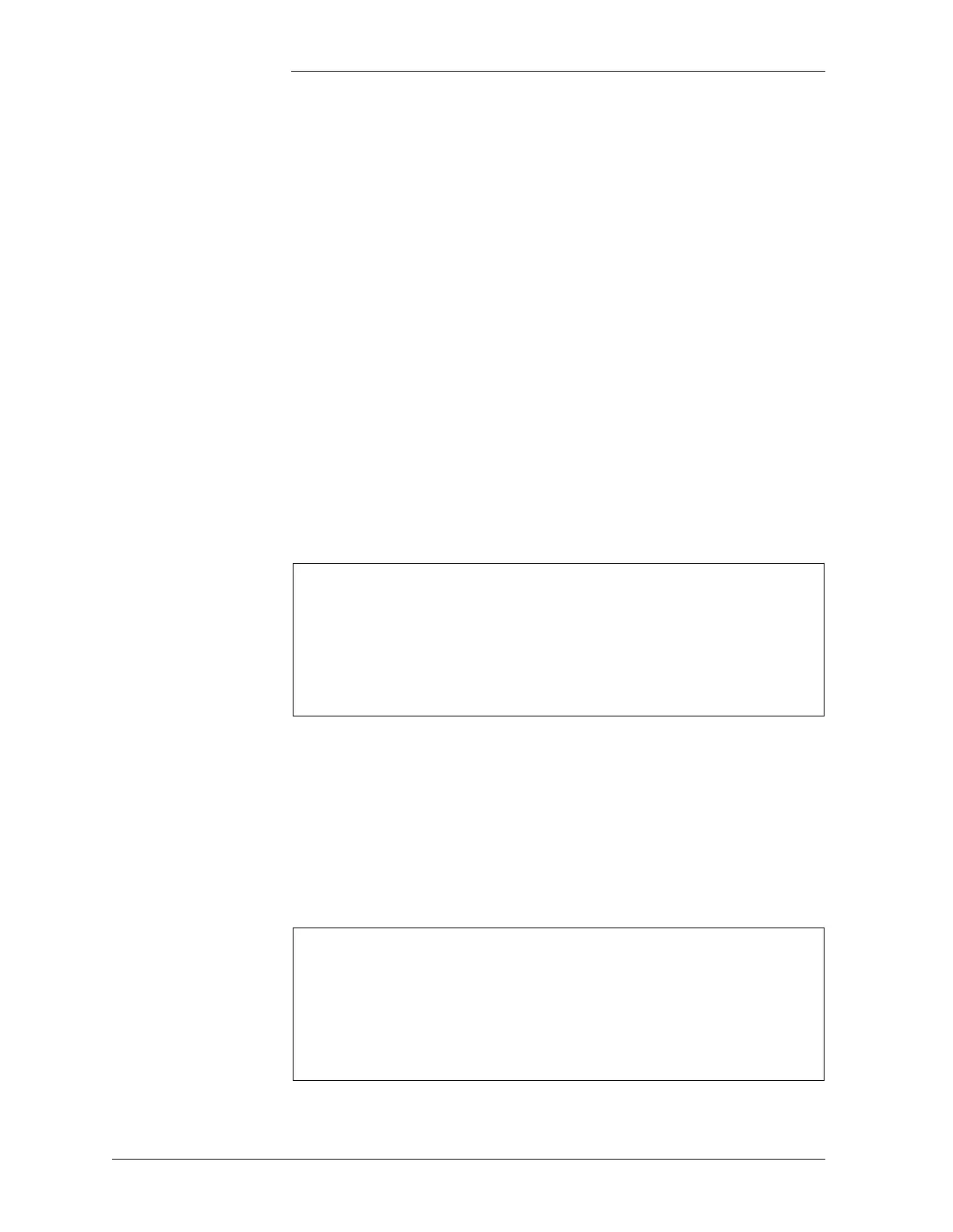Tyco Electronics Galaxy SC Controller J85501F-1
4 - 22 Configuration Issue 13 February 2001
or <-> key to set the field value to FLOODED or SEALED. Press
<ENTER> to save the change.
Intelligent
Controller
Configuration
Via Front Panel
or EasyView
Software
Note: The section below shows examples of menu screens displayed
on Galaxy’s front panel. These displays may differ slightly from
version to version of the Galaxy software. The displays shown here
are based on Version 7.3.0.
The following sections explain how to configure plant attributes by
operating the Intelligent controller from the front panel or by accessing
the controller via the EasyView Software Interface. Information on
accessing the controller via the local or modem ports and the setup of the
EasyView software is shown at the end of this section.
Plant Menu To configure the plant attributes, first go to the PLANT menu:
Press the MENU key. This will bring up the MAIN menu. Here is an
image of the MAIN menu screen:
Press the <DOWN> arrow key a few times until the cursor is on the
CONFIG field (it will blink).
Press <ENTER> key to bring up the CONFIGURATION
MODIFICATION menu. (The controller will report whether you are
authorized to change the system configuration, based on the status of
hardware switch SW202-8 and its associated software switch.
MAIN
ALARM WARN
ACO: OFF MODE: FLOAT
CONFIG.. DIAG..
MAINT OPER.. MEAS/STAT
HIS/STATUS..
CONFIGURE
YOU ARE AUTHORIZED TO CHANGE
THE SYSTEM CONFIGURATION.
PRESS ENTER TO CONTINUE.
OR OTHER TO ABORT.