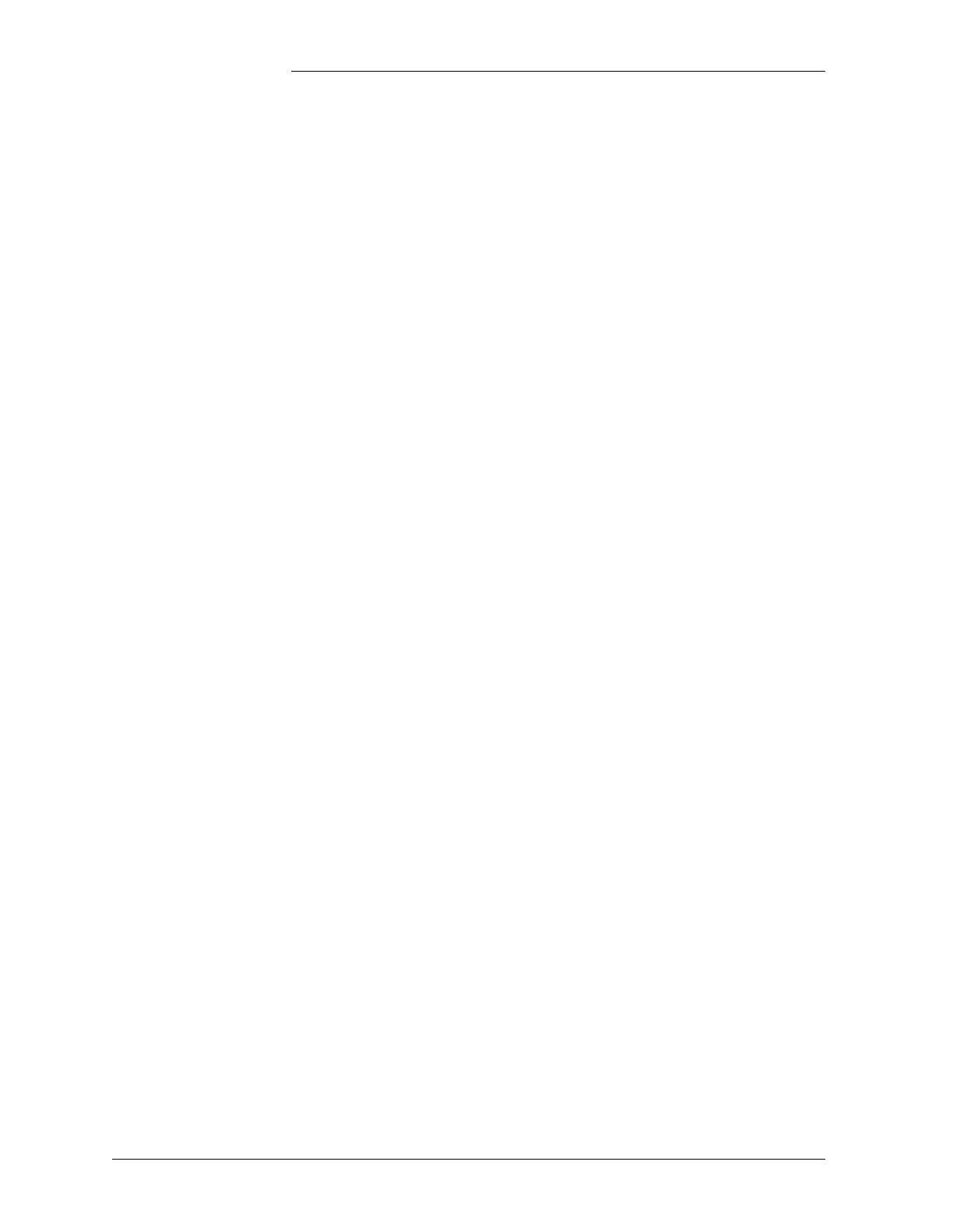Tyco Electronics Galaxy SC Controller J85501F-1
6 - 2 Operation Issue 13 February 2001
alarms. If new alarms of the same severity level occur, the associated
contact relay will be engaged again; to cut these new alarms off, do the
ACO operation again.
Change Plant
Mode
To switch the plant mode between FLOAT and BOOST, first bring the
MAIN menu up (press <MENU> key), move the cursor to MODE: field,
press <ENTER> to switch the plant mode. After a few seconds delay, if
the plant succeeded changing mode, the field value will indicate the new
mode. To change the plant mode from FLOAT to BOOST, the BOOST
field in the PLANT menu must be enabled before the plant can switch
mode. Note that if the plant has the Battery Thermal Protection (BTP)
feature, and if the BTP field (in the PLANT menu) is enabled, the plant
mode will be displayed as BTP instead of BOOST.
Change Plant
Voltage (Serial Bus
Rectifiers Only)
To make adjustment to the plant voltage, first press the <MENU> key
to bring up the MAIN menu, move the cursor to the Config field, press
<ENTER> to bring up the Configuration menu, move the cursor to
RECT MNGR to bring up the Rectifier Management menu, move the
cursor to PLANT V (FLOAT or BOOST) as applicable. Use the <UP>
<DOWN> arrow keys to change to the desired value. Press <ENTER>
to save the change.
Clear Latched
Events
Some events in the system stay active after the fault has cleared and can
only be cleared by the users. These are known as “latched” events. In
order to retire them, press the <MENU> key to bring up the MAIN
menu, move the cursor to the MAINT OPER field, press <ENTER>,
then move to the CLR EVENT field and press <ENTER>. The system
will respond with a “CLEARING USER CLEARABLE EVENTS”
confirmation message.
Display Alarm
Data
To display the system alarms data, press <MENU> key to bring the
MAIN menu up, move the cursor to ALARM field, press <ENTER>;
this will display the alarms data one screen at a time. Use the <UP>,
<DOWN> arrow keys to view additional data if there is more than one
screen of data. Press <ESC> key to return to the parent menu.
Display Warning
Data
To display the system warning data, press <MENU> key to bring up the
MAIN menu. Move the cursor to WARN field and press <ENTER>; this
will display the alarms data one screen at a time. Use the <UP>,
<DOWN> arrow key to view additional data if there is more than one
