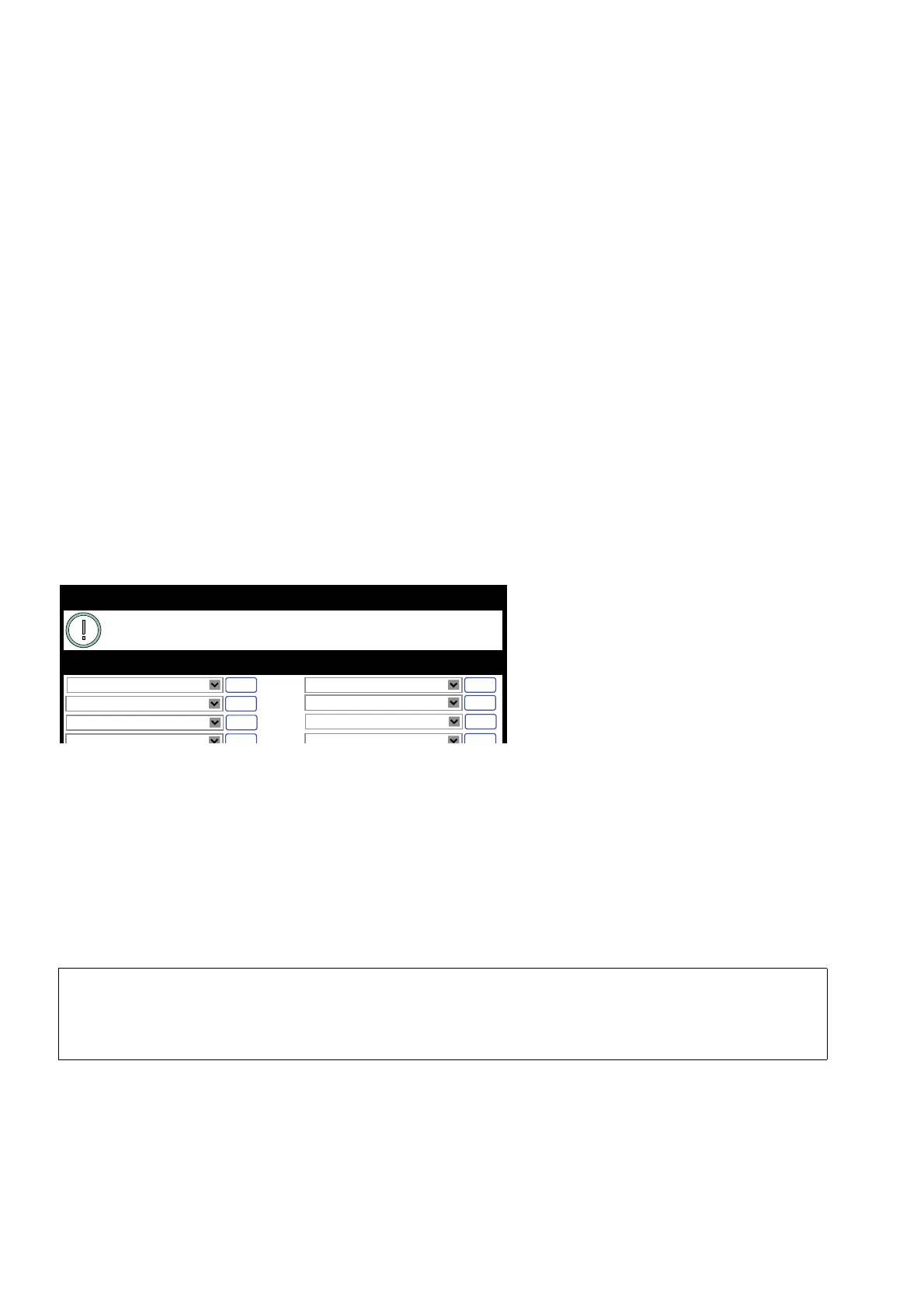Administration
A31003-C1000-M101-1-76A9, 03/2016
144 OpenScape Desk Phone CP200/400/600, Administrator Documentation
administration.fm
Free Programmable Keys
3.9 Free Programmable Keys
The OpenScape Desk Phone CP400 phone provides 16 free programmable keys (FPKs)
which can be associated with special phone functions. This is called „Phone keys“.
To the OpenScape Desk Phone CP600 up to four and to the OpenScape Desk Phone CP400
phone up to two Key modules can be accessed, which provide 16 additional FPKs each. This
is called „Key module“, supplemented by the key module index.
On OpenScape Desk Phone CP600 four Soft Keys will appear as Favourites in the display if
no Key module is attached.
The OpenScape Desk Phone CP200 phone provides four free programmable keys (FPKs).
This is called „Phone keys“.
The key programming can be accessed via the WBM or via the Local Phone.
3.9.1 How to Configure Free Programmable Keys (FPKs)
Free Programmable Keys (FPKs) can be configured via the WBM.
System > Features > Favourites/Key module.
To assign a new function to a key, select a function from the drop down list. To view or modify
the parameters associated with the key, use the Edit button. Click Submit to save your changes.
3.9.2 How to Enable "Long Press" for Free Programmable Keys
Prerequisites
At the phone, the configuration menu for a specific programmable key is called by a long press
on the related key.
>
The "long press" feature is disabled by default. When this parameter is disabled, it
is not possible to enter the programming mode by long key press. However, the
other methods for key programming remain enabled. For keyset and DSS functio-
nality, please refer to Multiline Appearance/Keyset.
Favourites/Key module
Clear (no feature assigned)
To assign a new function to a key, select from the
drop down list box. To view or modify the Parameters
associated with the key, use the Edit button.
edit
Clear (no feature assigned)
edit
1
4
Page 1 Key Page 2
Clear (no feature assigned)
edit
Clear (no feature assigned)
edit
Clear (no feature assigned)
edit
2
Clear (no feature assigned)
edit
Clear (no feature assigned)
edit
3
Clear (no feature assigned)
edit
