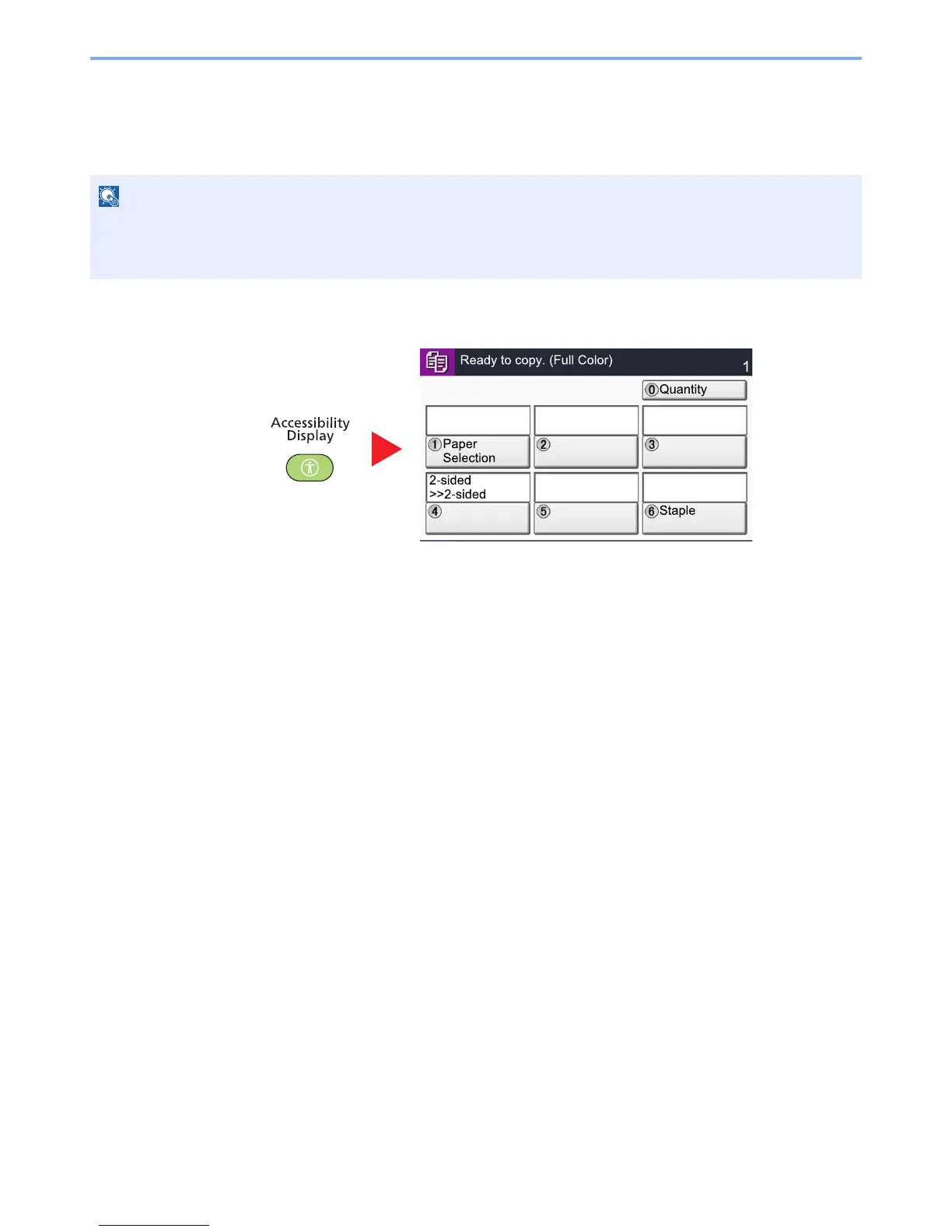3-13
Preparation before Use > Touch Panel Display
Accessibility Functions (Magnifying the View)
You can magnify the text and keys displayed on the touch panel. You can also select items and move to the next screen
using the numeric keys.
While using the Copy or Send functions, press the [Accessibility Display] key.
Large keys and text appear on the touch panel.
You can also control the screen using the numeric key corresponding to the number in circle. (Example: Press the [2]
key on the numeric key pad to zoom.)
Control the functions according to the display on the screen.
This function can be used on the Home screen and on the functions that were registered via Copy/Send Quick Setup.
To configure any functions that are not displayed on the Accessibility screen, you need to return to the original view.
Press the [Accessibility Display] key again.
