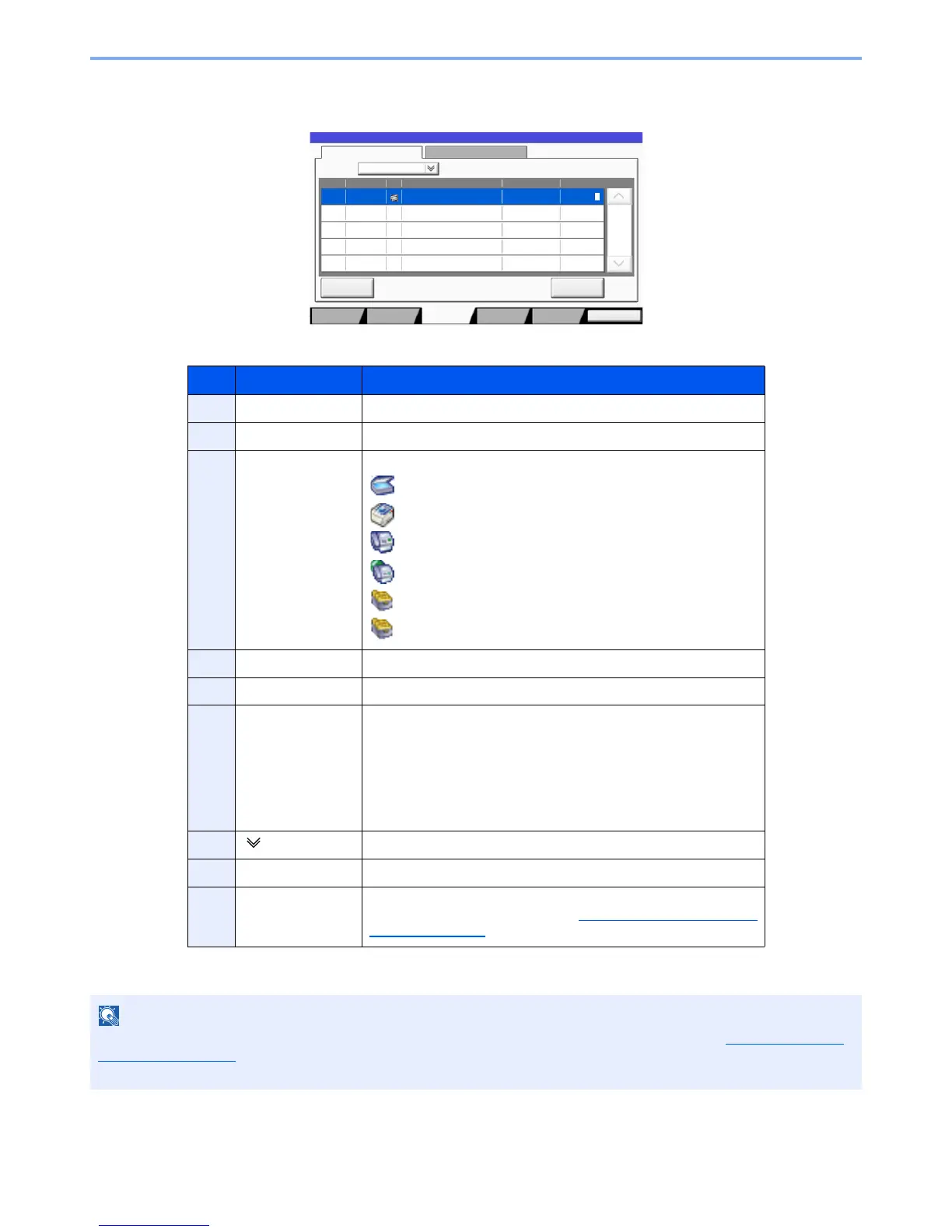7-7
Status/Job Cancel > Checking Job Status
Store Job Status screen
* This item is displayed when user login administration is enabled and the user has logged in as administrator.
No. Item Description
1 Job No. Acceptance No. of job
2 Accepted Time Accepted Time of job
3 Type Icons that indicate the job type
Storing Job Scan
Storing Job Printer
Storing Job FAX
Storing Job i-FAX
Join Box Document
Copy Box Document
4 Job Name Job name or file name is displayed.
5 User Name User Name for the executed job
6 Status Status of job
InProcess: The status before starting to save such as during
scanning originals
Storing: Storing Data
Canceling: Canceling the job
Pause: Pausing the job
7 [ ] of "Job Type" Only selected type of jobs is displayed.
8 [Cancel] Select the job you want to cancel from the list, and press this key.
9 [Detail]* Select the job whose detailed information you want to display from
the list, and press this key. (Refer to Checking Detailed Information
of Jobs on page 7-9.)
The job name and user name can be changed to other information if needed. For details, refer to Customize Status
Display on page 8-25. This setting can also be changed from Embedded Web Server RX. For details, refer to the
Embedded Web Server RX User Guide.
