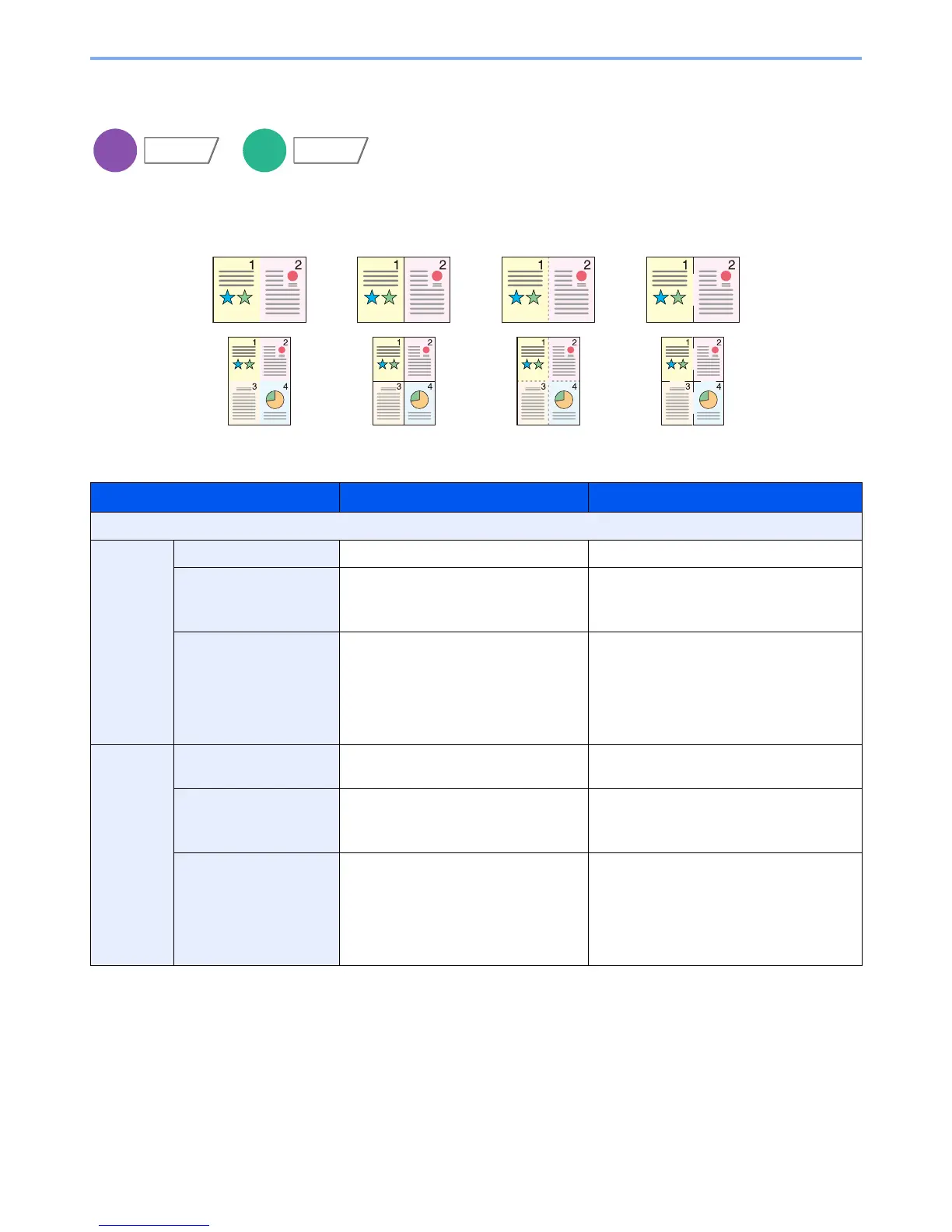6-35
Using Various Functions > Functions
Combine
Combines 2 or 4 original sheets into 1 printed page. You can select the page layout and the type of boundary lines
around the pages.
The following types of the boundary lines are available.
Press [2 in 1] or [4 in 1], and select the page layout from "Layout".
Item Value Description
Off
2 in 1 Layout L to R/T to B, R to L/B to T Select the page layout of scanned originals.
Border Line None, Solid Line, Dotted Line,
Positioning Mark
Select the boundary line type.
Press [Border Line] to select the page
boundary line, and press [OK].
Original Orientation Top Edge on Top, Top Edge on Left Select the orientation of the original
document top edge to scan correct direction.
Press [Original Orientation] to choose
orientation of the originals, either [Top Edge
on Top] or [Top Edge on Left]. Then press
[OK].
4 in 1 Layout Right then Down, Left then Down,
Down then Right, Down then Left
Select the page layout of scanned originals.
Border Line None, Solid Line, Dotted Line,
Positioning Mark
Select the boundary line type.
Press [Border Line] to select the page
boundary line, and press [OK].
Original Orientation Top Edge on Top, Top Edge on Left Select the orientation of the original
document top edge to scan correct direction.
Press [Original Orientation] to choose
orientation of the originals, either [Top Edge
on Top] or [Top Edge on Left]. Then press
[OK].
