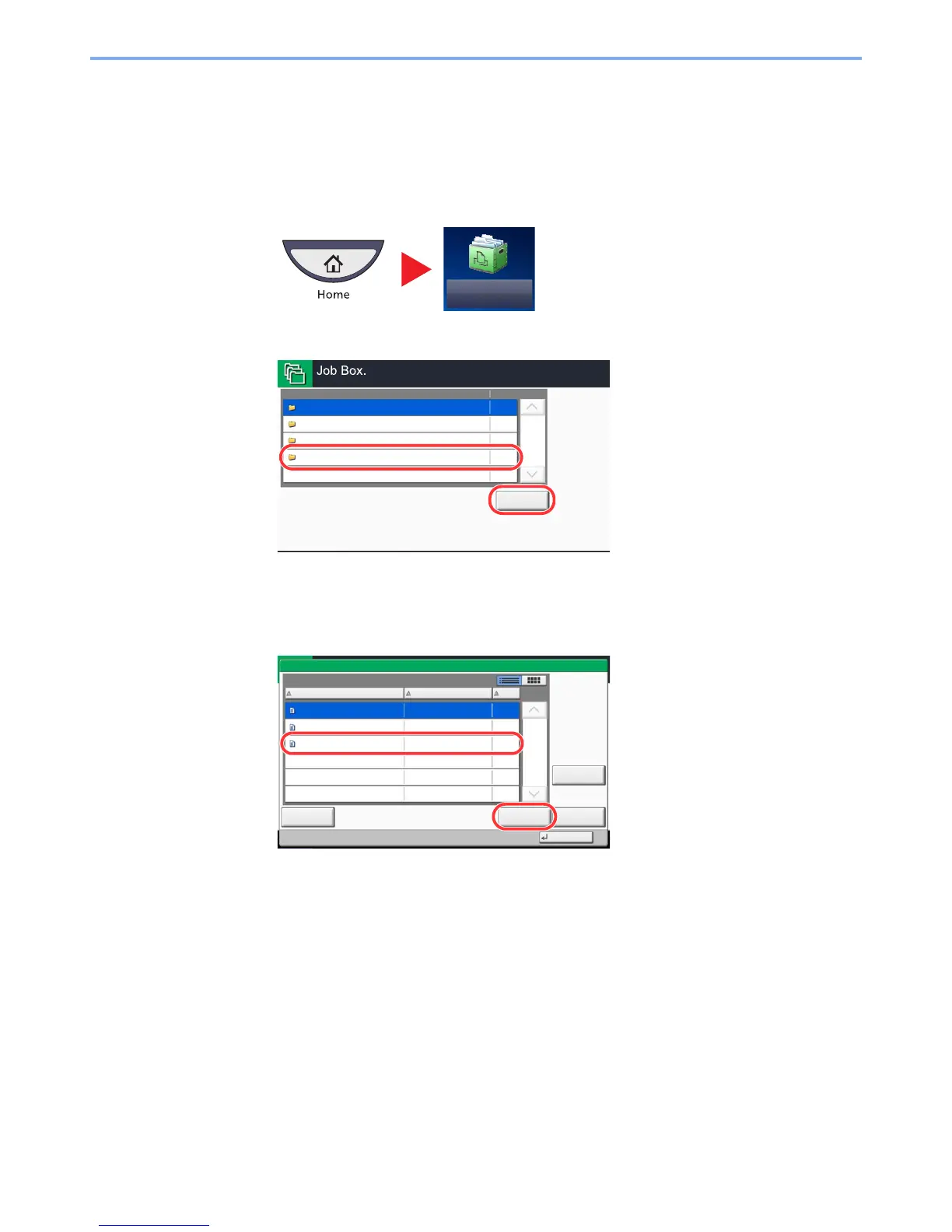5-67
Operation on the Machine > Job Box
Deleting a Form Stored
You can delete the form stored in the job box
1
Display the screen.
1 Press [Job Box] on the Home screen.
2 Select [Form for Form Overlay] and press [Open].
2
Delete the forms.
1 Select the form to delete and press [Delete].
The delete confirmation screen appears.
2 Press [Yes].
The form is deleted.
