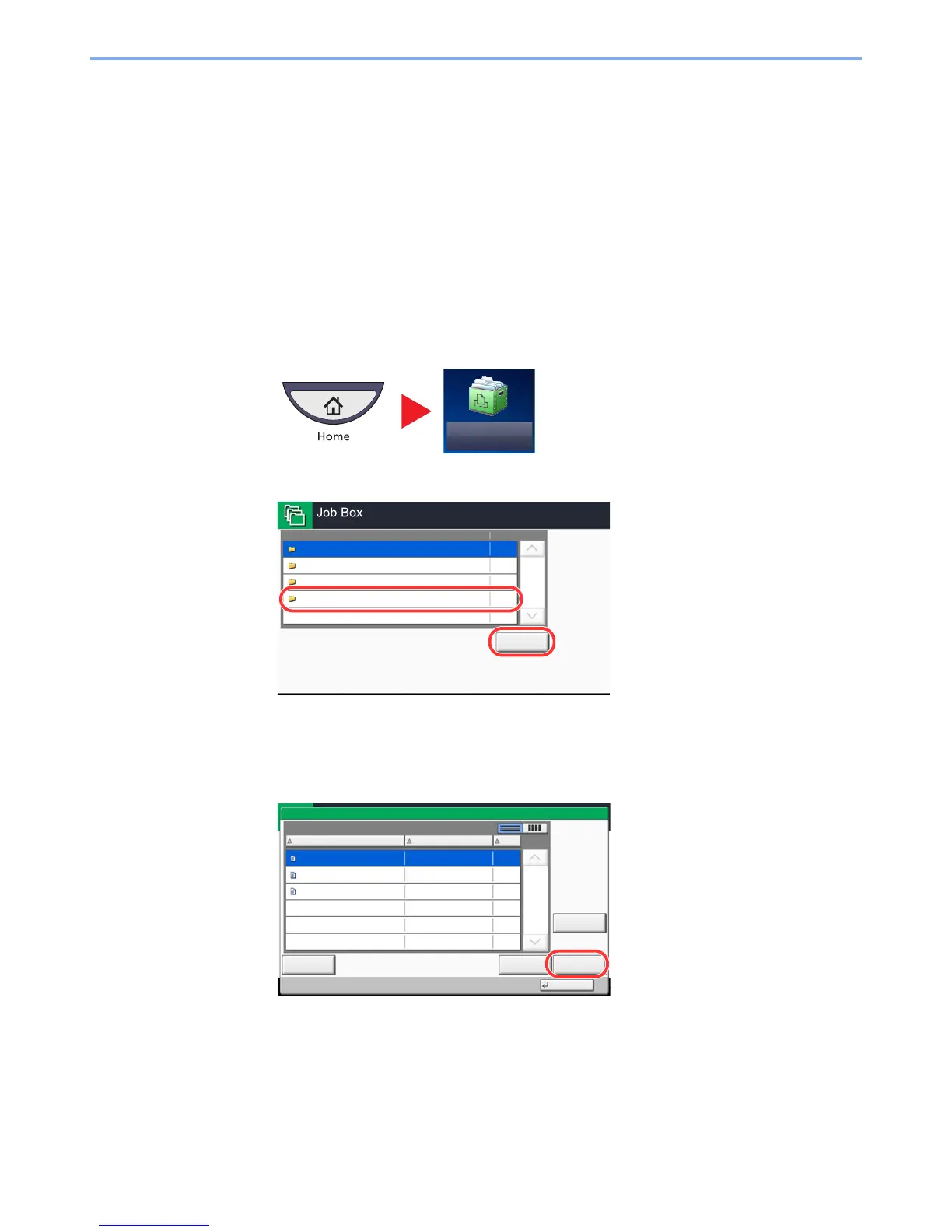5-66
Operation on the Machine > Job Box
Form for Form Overlay
Image Overlay feature copies the original document overlaid with a form or image. This Job Box is used to store the
forms or images for overlaying.
Storing a Form
You can store forms to be used for the form overlay in the job box. One page can be registered in one form.
1
Place the original in the document processor or on the platen.
2
Display the screen.
1 Press [Job Box] on the Home screen.
2 Select [Form for Form Overlay] and press [Open].
3
Store the forms.
1 Press [Store File].
2 If necessary, select the image quality of original, scanning density, etc. before the original is
scanned.
3 Press the [Start] key.
The original is scanned and stored in the [Form for Form Overlay] box.
