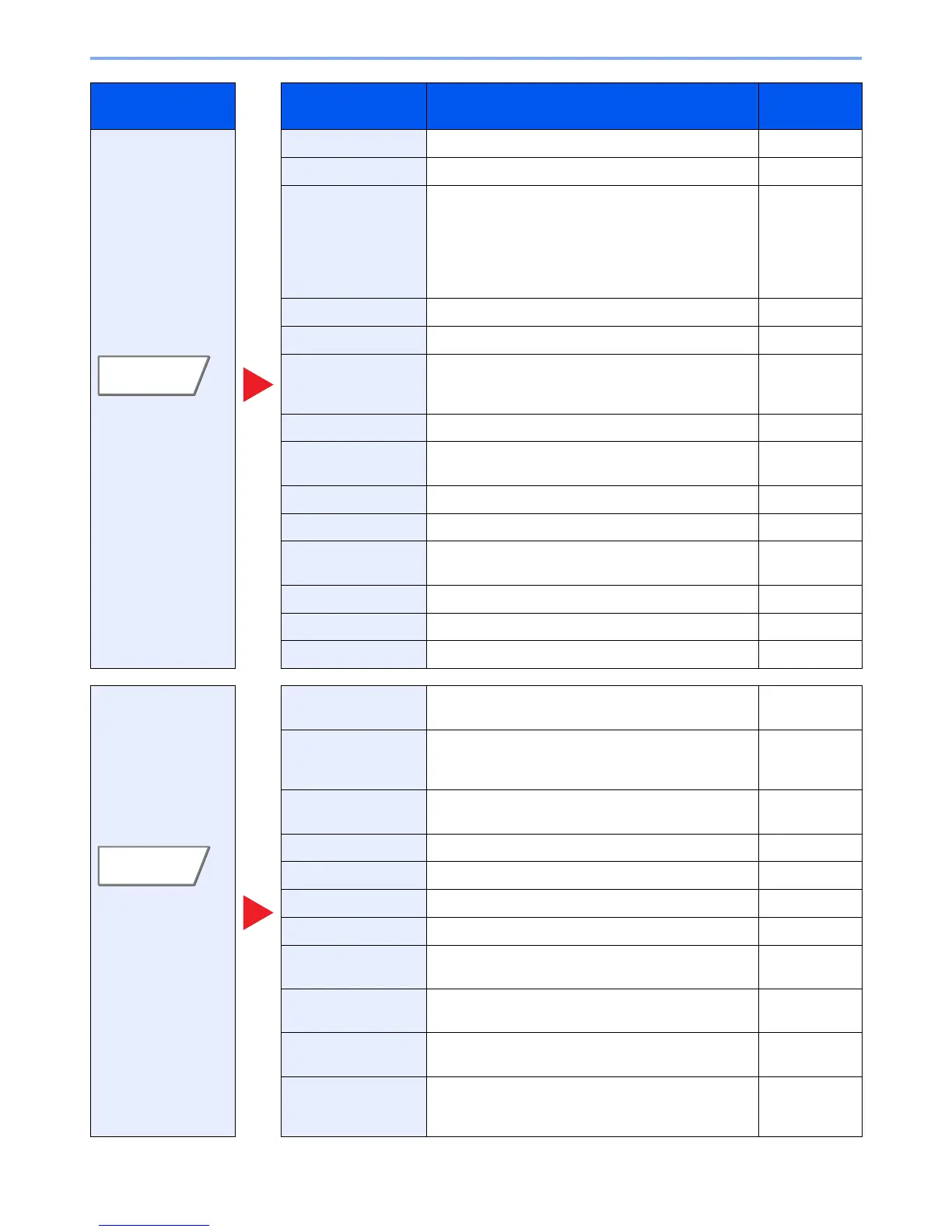6-3
Using Various Functions > Functions Available on the Machine
Configure the settings
for duplex printing and
stamp.
Zoom Adjusts the zoom to reduce or enlarge the image. page 6-32
Combine Combines 2 or 4 original sheets into 1 printed page. page 6-36
Margin/Centering Margin: Add margins (white space). In addition,
you can set the margin width and the back
page margin.
Centering: Centers the original image on the paper
when copying onto paper different from the
original size.
page 6-38
Border Erase Erases the black border that forms around the image. page 6-39
Booklet Prints documents to 2-sided open book sheets. page 6-41
Duplex Produces two-sided copies.
You can also create single-sided copies from two-sided
originals or originals with facing pages such as books.
page 6-44
Cover Adds a cover to the finished documents. page 6-47
Form Prints the original document overlaid with a form or
image.
page 6-48
Page # Adds page numbers to the finished documents. page 6-49
Memo Page Delivers copies with a space for adding notes. page 6-51
Poster
Separates and copies an enlarged image onto multiple
pages to make copies larger than the maximum paper size.
page 6-52
Image Repeat Tiles the original image on one sheet of paper. page 6-53
Text Stamp You can add a text stamp on the documents. page 6-54
Bates Stamp You can add a bates stamp on the documents. page 6-56
Configure the settings
for continuous
scanning, mirror
image copies, and
Skip Blank Page
function.
Continuous Scan Scans a large number of originals in separate batches
and then produce as one job.
page 6-58
Auto Image Rotation Automatically rotates the image 90 degrees when the
sizes of the original and the loaded paper matches but
the orientations are different.
page 6-59
Negative Image Inverts black and white portions of the image for
printing.
page 6-59
Mirror Image Copies the mirrored image of the original. page 6-59
Job Finish Notice Sends E-mail notice when a job is complete. page 6-60
File Name Entry Adds a file name. page 6-60
Priority Override
Suspends the current job and gives a new job top priority.
page 6-61
Repeat Copy Enables additional copies in the desired quantity as
necessary after a copy job is completed.
page 6-61
OHP Backing Sheet When printing to sheets of transparency, automatically
inserts a paper between them.
page 6-62
DP Read Action When the document processor is used, select the
scanning operation for the document processor.
page 6-63
Skip Blank Page When there are blank pages in a scanned document,
this function skips the blank pages and prints only
pages that are not blank.
page 6-63
Tab Function key Description
Reference
page
