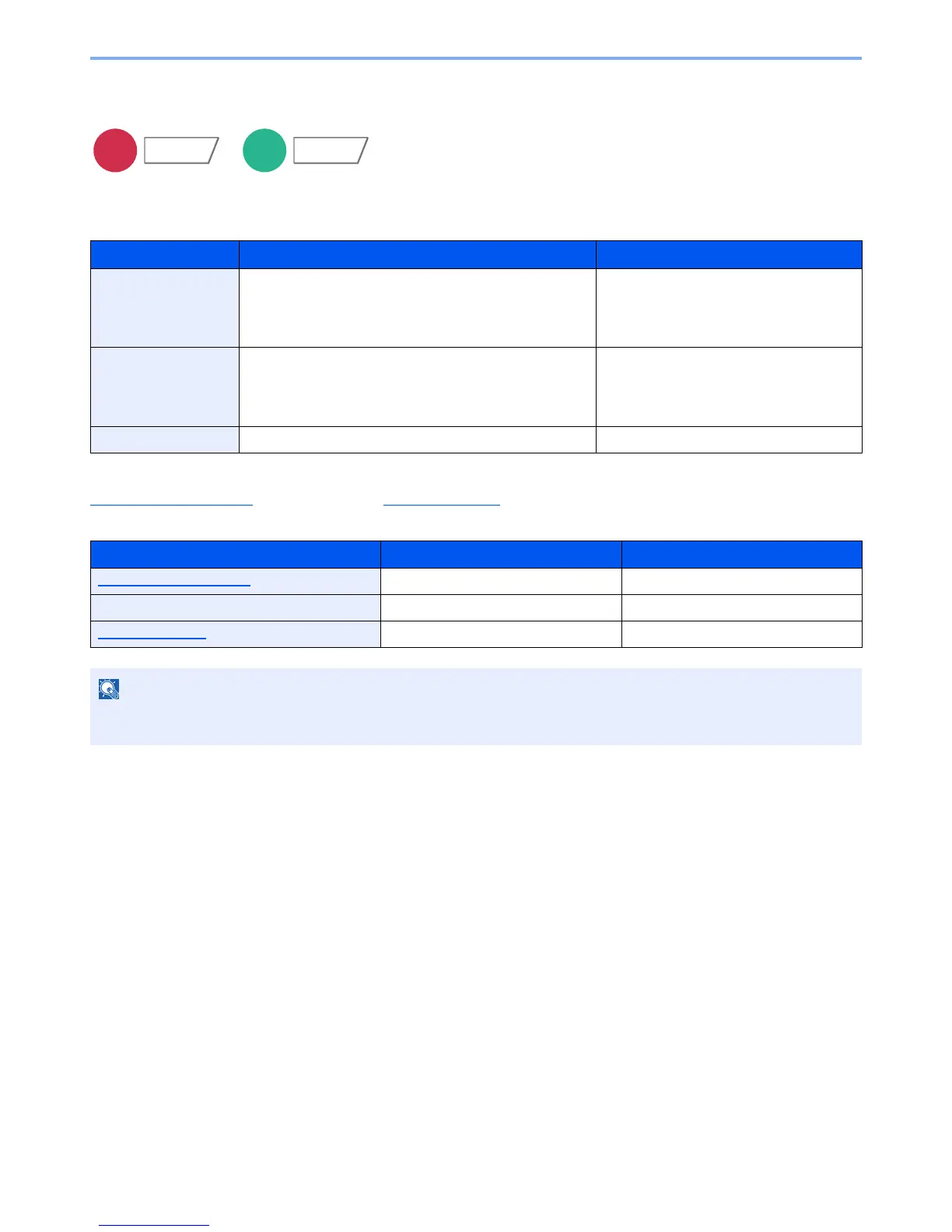6-65
Using Various Functions > Functions
Sending Size
Select size of image to be sent.
Press [Standard Sizes 1], [Standard Sizes 2], or [Others] to select the sending size.
Relationship between Original Size, Sending Size, and Zoom
Original Size
(page 6-12), Sending Size, and Zoom (page 6-32) are related to each other. For details, see the table
below.
Item Value Description
Standard Sizes 1 Metric models: Same as Original Size, A3, A4, A5, A6,
B4, B5, B6, Folio, 216 × 340 mm
Inch models: Same as Original Size, Ledger, Letter,
Legal, Statement, 11 × 15", Oficio II
Select from Same as Original Size or
Standard Size.
Standard Sizes 2 Metric models: Ledger, Letter, Legal, Statement, 11 × 15",
Oficio II, 8K, 16K
Inch models: A3, A4, A5, A6, B4, B5, B6, Folio, 8K, 16K,
216 × 340 mm
Select from standard sizes except
Standard Sizes 1.
Others Hagaki, Oufuku hagaki Select from Hagaki.
Original size and sending size are the same different
Original Size (page 6-12) Specify as necessary. Specify as necessary.
Sending Size Select [Same as Original]. Select the desired size.
Zoom (page 6-32) Select [100%] (or [Auto]). Select [Auto].
