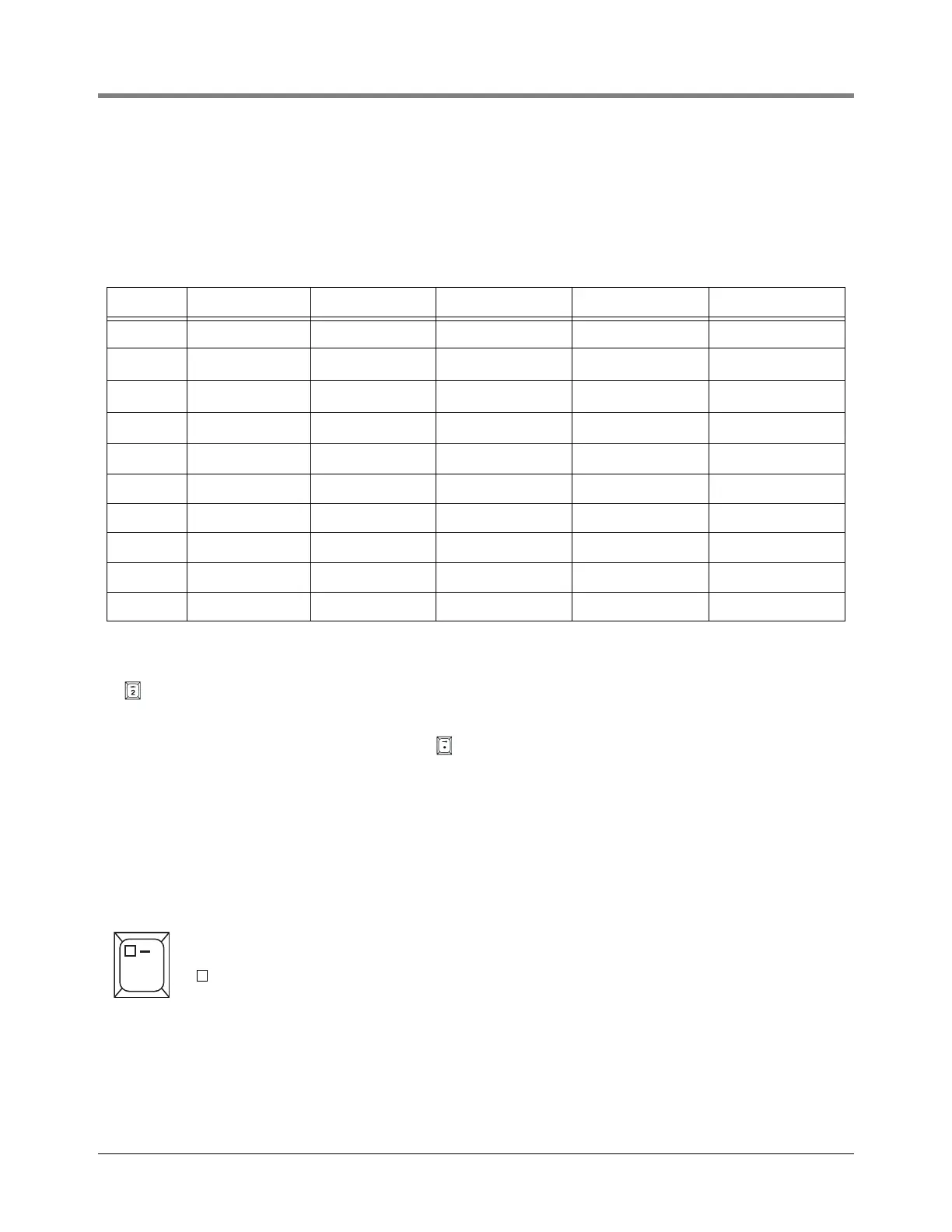2 Front Panel Keypads Using the Alphanumeric Keys
2-4
ENTERING ALPHANUMERIC DATA
Keys 0 through 9 provide both alphabetic and numeric capability by activating each character shown on the key
with successive pushes of the key. Table 2-1 shows characters assigned to each of the numeric keys for all
languages except Japanese, Russian, Turkish, and Greek.
For example, to enter an “A” in a station header, which accepts either alphabetic or numeric characters, you press
the key once. Push the key again to change the character to a “B”, again to enter a “C”, and again to enter a “2”.
The period (.) is on key “1”.
When the correct selection is displayed, press the key to move the cursor to the next position and enter the
required character as described. When all the characters have been entered, press ENTER.
If you enter an incorrect character, you may use the arrow keys to move the cursor to the character, press
CHANGE, and enter the correct character.
SPECIAL CHARACTERS AND CURSOR MOVEMENT
Several keys let you enter special characters and move the cursor as follows:
Table 2-1. Character Assignments for Numeric Keys
Key 1st Key Press 2nd Key Press 3rd Key Press 4th Key Press 5th Key Press
Key 0 ‘space’ ‘-’ ‘,’ ‘0’ ‘*’
Key 1 ‘Q’ ‘Z’ ‘.’ ‘1’ ‘&’
1
Key 2 ‘A’ ‘B’ ‘C’ ‘2’ ‘=’
1
Key 3 ‘D’ ‘E’ ‘F’ ‘3’ ‘%’
1
Key 4 ‘G’ ‘H’ ‘I’ ‘4’
Key 5 ‘J’ ‘K’ ‘L’ ‘5’
Key 6 ‘M’ ‘N’ ‘O’ ‘6’
Key 7 ‘P’ ‘R’ ‘S’ ‘7’
Key 8 ‘T’ ‘U’ ‘V’ ‘8’
Key 9 ‘W’ ‘X’ ‘Y’ ‘9’
1
Character only available when entering the Modem Setup String.
The Zero key has a comma (,) plus two special characters that can be used in making alphanumeric
entries. They are:
= Space (no character)
— = Dash
(a “*” character is generated by pressing this key 5 times).
,
0