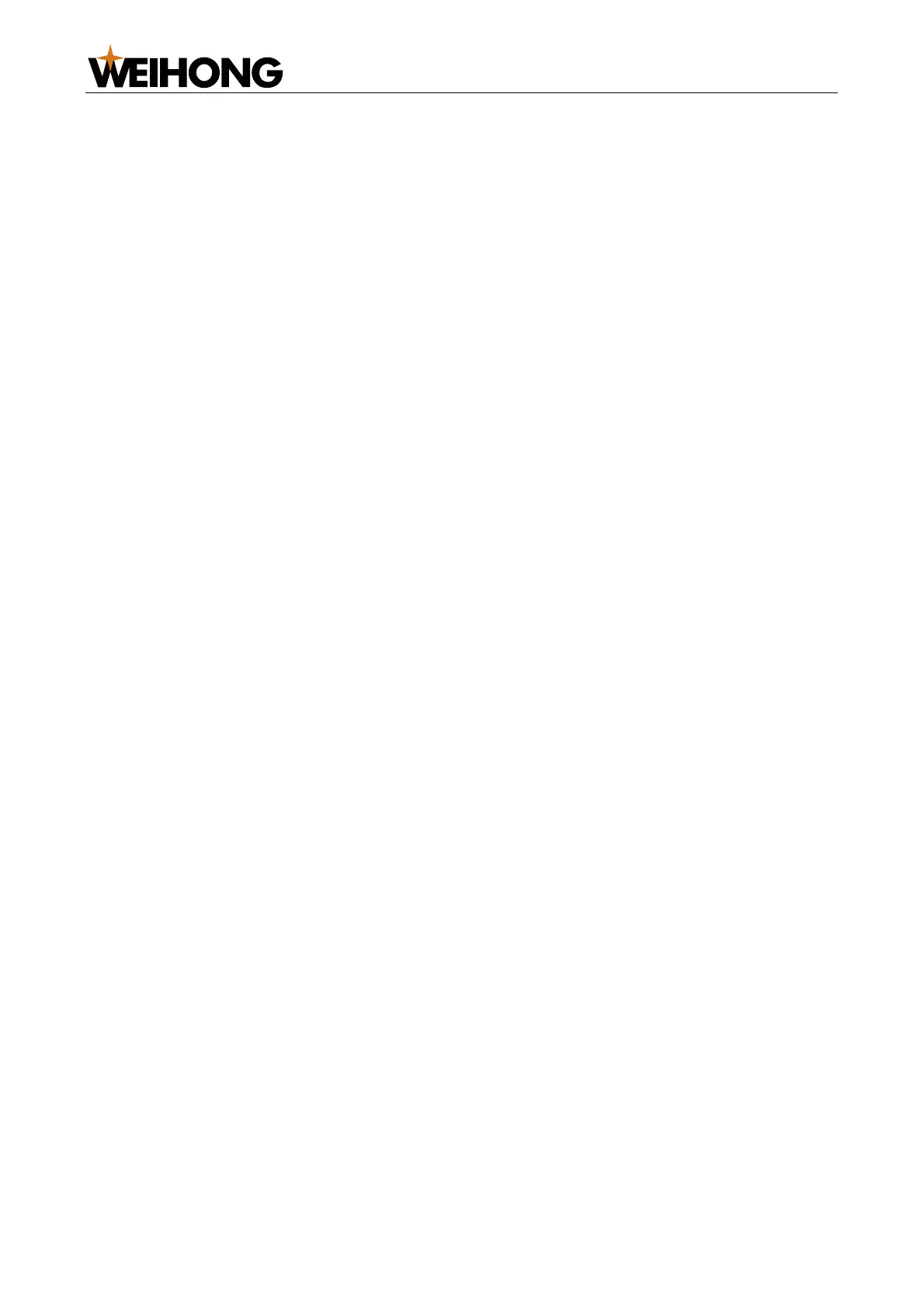上海维宏电子科技股份有限公司
SHANGHAI WEIHONG ELECTRONIC TECHNOLOGY CO., LTD.
29 / 61
5 Program-related Functions
5.1 Program Management
You can create, load, unload, edit, delete, and rename a program in the software.
5.1.1 Loading a Program
Select one from the following methods to load a machining program:
For nc., g., eng., nce., ncex., dfx. and plt. files:
o In the operation button bar, click Load.
o In the menu bar, go to File > Open and Load.
o In the function window, click the Program Management tab. Select the
target path in the upper left corner. All g.,eng., dxf., nc., plt., txt., nce., anc.,
cnc. and tap. programs in the path will be displayed. Select the target file and
click Load below.
To load a file that was loaded before, go to File > Load History File in the menu
bar.
5.1.2 Unloading a Program
Select one from the following methods to unload a machining program:
In the operation button bar, click Unload.
In the menu bar, go to File > Unload.
5.1.3 Creating, Editing, Deleting and Renaming a Program
Follow the steps below:
1. In the function window, click the Program Management tab.
2. Select the target path in the upper left corner. All g.,eng., dxf., nc., plt., txt., nce.,
anc., cnc. and tap. programs in the path will be displayed.
3. To create a file, click New File. To modify an existing file, click the target program
and click Edit/Delete/Rename.
5.2 Machining Wizard
The system provides Cir. Contour, Cir. Pocket, Rect. Contour, and Rect. Pocket wizard.
The system automatically generates corresponding machining programs to help you save
the time of manual editing.
Follow the steps below to use the machining wizard:
1. In Auto mode, go to Program > Machining Wizard to open the Wizard window: