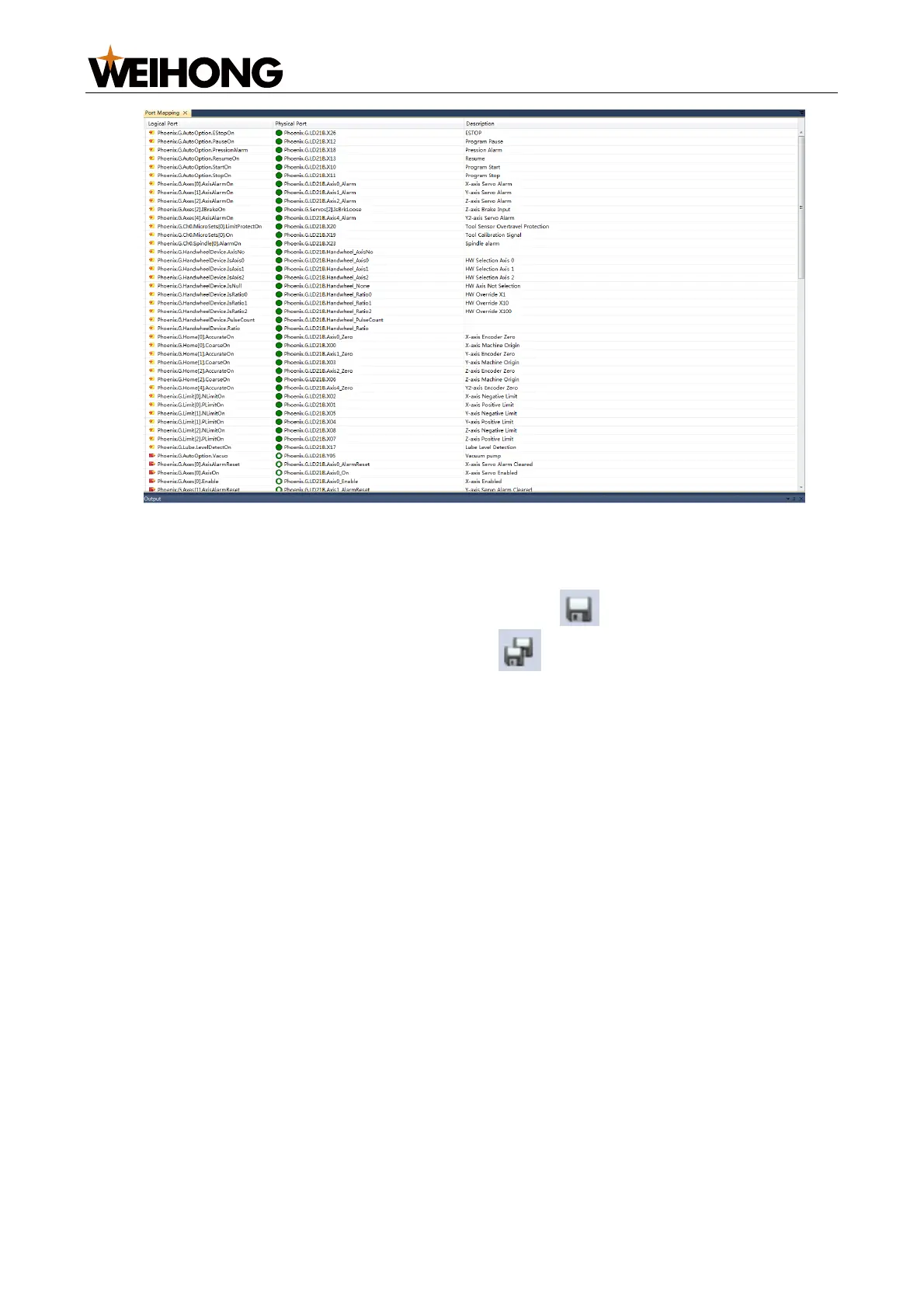上海维宏电子科技股份有限公司
SHANGHAI WEIHONG ELECTRONIC TECHNOLOGY CO., LTD.
51 / 61
2. Double-click the target Physical Port field to specify a physical address (controller
and port) for the corresponding logical address.
3. Select one from the following methods to save the changes:
o To save changes on the current page, click under the menu bar.
o To save changes on all pages, click under the menu bar.
The * symbol on an open window tab indicates that the changes on the page have not
been saved. The * symbol disappears after changes on the page are saved.
8.5 Set Port Protection
When the software is closed, the protected ports will be automatically closed or opened
based on their port protection type.
There are several types of port protection:
Open: The port will be automatically opened when the software is closed.
Close: The port will be automatically closed when the software is closed.
Follow: The protected port status will be turned the same with that of the port
specified in the Follow Port column.
RFollow: The protected port status will be turned the opposite to that of the port
specified in the Follow Port column.
Hold: The port state will not be changed when the software is closed.
Follow the steps below to set port protection:
1. In the left Configuration list, double-click Port protection to open the Port
protection page on the right: