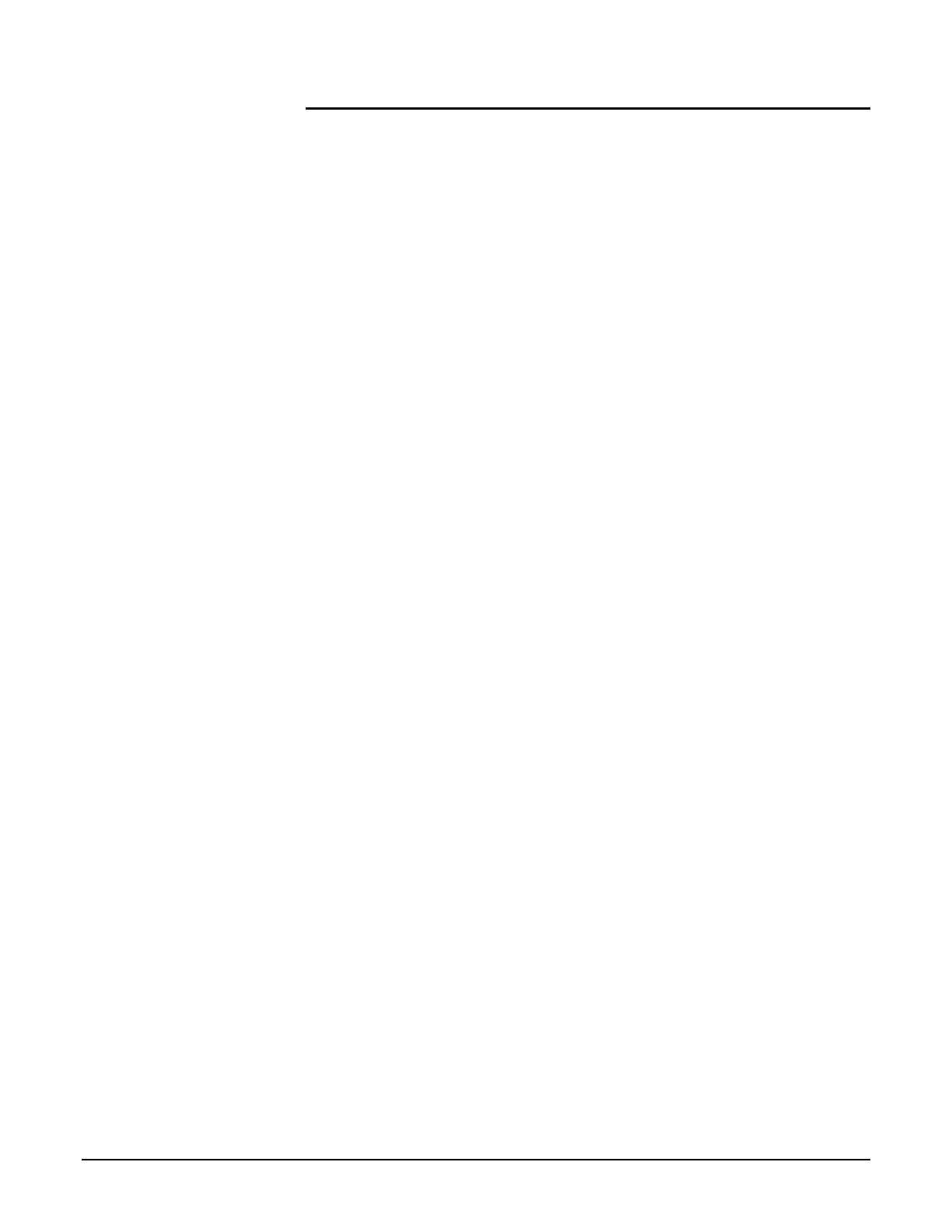Xerox 6204 Wide Format Solution Participant Guide
7
Additional Features
The 6204 Wide Format Copier/Printer also features the following:
Feed-in shelf This the shelf at the front top of the machine where you
feed in the original face down.
Document
handler cover
Located on the top middle of the machine (in front of the
“return guides”), this is the cover you remove to clear a
paper jam.
Scanner exit
port
This is where scanned originals exit the scanner.
Original guide The guide on the right side of the feed-in shelf helps you
align the original document as you feed it in for scanning.
The markings on the shelf help you align different sizes.
Printer exit port This is located on the upper front of the machine. Copies
and prints are delivered here face up.
Manual feed
tray (Bypass)
This tray folds down from the upper front of the machine,
enabling you to manually feed cut sheet media.
Fuser cover Located just above the manual feed tray on the upper front
of the machine, you can open the fuser cover to clear a
paper jam.
Front doors The two doors on the front of the machine that swing open
to allow you to load media or clear jams. The front doors
must be closed for the machine to operate.
Media heater
switch
This switches the media heater on/off. Open the right front
door of the machine to access the switch. The switch
normally is on to help control humidity and ensure good
printing.
Small size
paper flap
Receives and holds small size copies and prints, up to
about 20 sheets.
Catch trays Receive larger size copies and prints. They can hold up to
about 20 sheets of bond paper.
Roll 1 media
drawer
This is the upper media drawer inside the front doors that
you pull out to load roll media.
Roll 2 media
drawer
This lower media drawer does not come standard with the
machine, but is an option that you can select when
ordering.
Cutter button This is a small white button on the upper right of the media
drawer that enables you to get a clean straight cut after
opening the front doors, pulling out the media drawer, and
feeding in a new roll of media.
Casters The casters are under the machine and are used to lock
the wheels after the machine is installed.
Power switch This switch, on the upper right side of the machine, can be
used to power the printer and scanner on and off. However,
the preferred way to manage machine power is to use the
Power Saver feature.