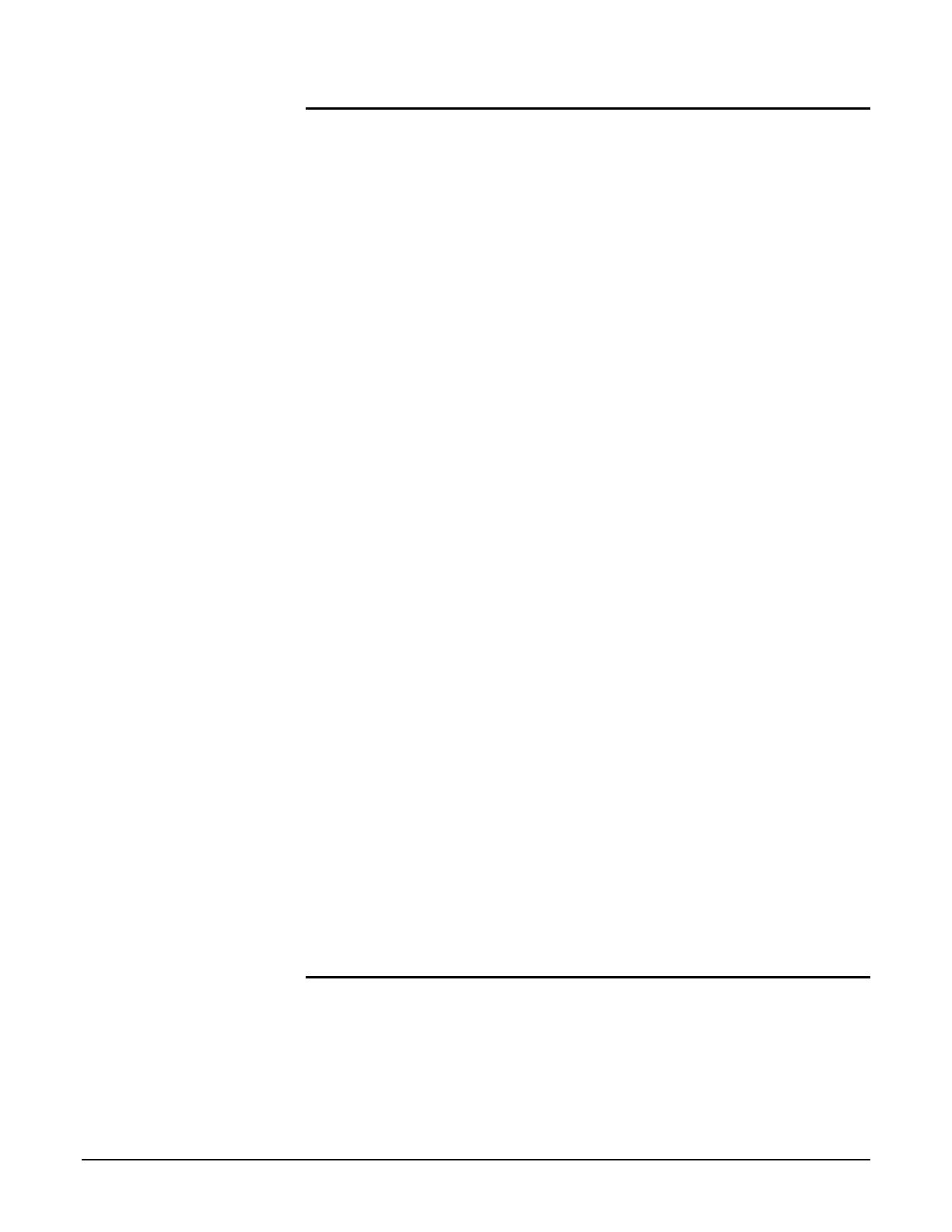Participant Guide Xerox 6204 Wide Format Solution
20
Activity 3 – Stopping a Copy Job using <Clear All>
Refer to 3 Copy – Stopping Scanning & Copying in the User
Guide as you perform the activity.
In this activity you will set up and start a copy job, then stop the job
while it processes.
1. With the [Basic Copy] tab displayed, make the following
settings:
Reduce/Enlarge: Auto
Media Source: Auto
Media Type: Bond
2. Verify that the Original Type selection on the [Image Quality]
tab is set to Text/Line.
3. Press 4 on the numeric keypad to set the copy quantity to 4.
4. Feed the 24” x 36” original into the scanner SEF (portrait).
5. Press the Stop button when the original is half done scanning.
Scanning will stop with the original still in the Document
Handler and the [Document Jam] screen will display. The 6204
Wide Format automatically cancels the copy job because the
scan failed to complete.
6. Remove the Document Handler by pulling it toward the front of
the machine and then lifting it up.
7. Remove the original and set it aside.
8. Reinstall the Document Handler on the machine. The [Ready to
Copy] screen will appear and the quantity will remain set at 4.
9. Feed the 24” x 36” original into the scanner again, SEF.
10. Allow the document to scan completely.
11. Press the Clear All button as soon as the first copy begins to
exit the printer.
The [Print Status] screen will display.
12. Press the Stop button on the [Print Status] screen.
The [Print – Delete Job] screen will display.
13. Select the OK button.
The job will stop and be canceled after the copies that are still
in progress complete their processing.
14. Press Clear All.
Activity 3 – Stopping a Copy Job using <Machine Status>
1. Using the same job settings as before, including the copy
quantity of 4, repeat steps 9 and 10 above. This time, however,
stop the job using the <Machine Status> button.
2. Follow the procedure Method 2: Pressing the <Machine
Status> button in the User Guide to stop and delete the copy
job.
