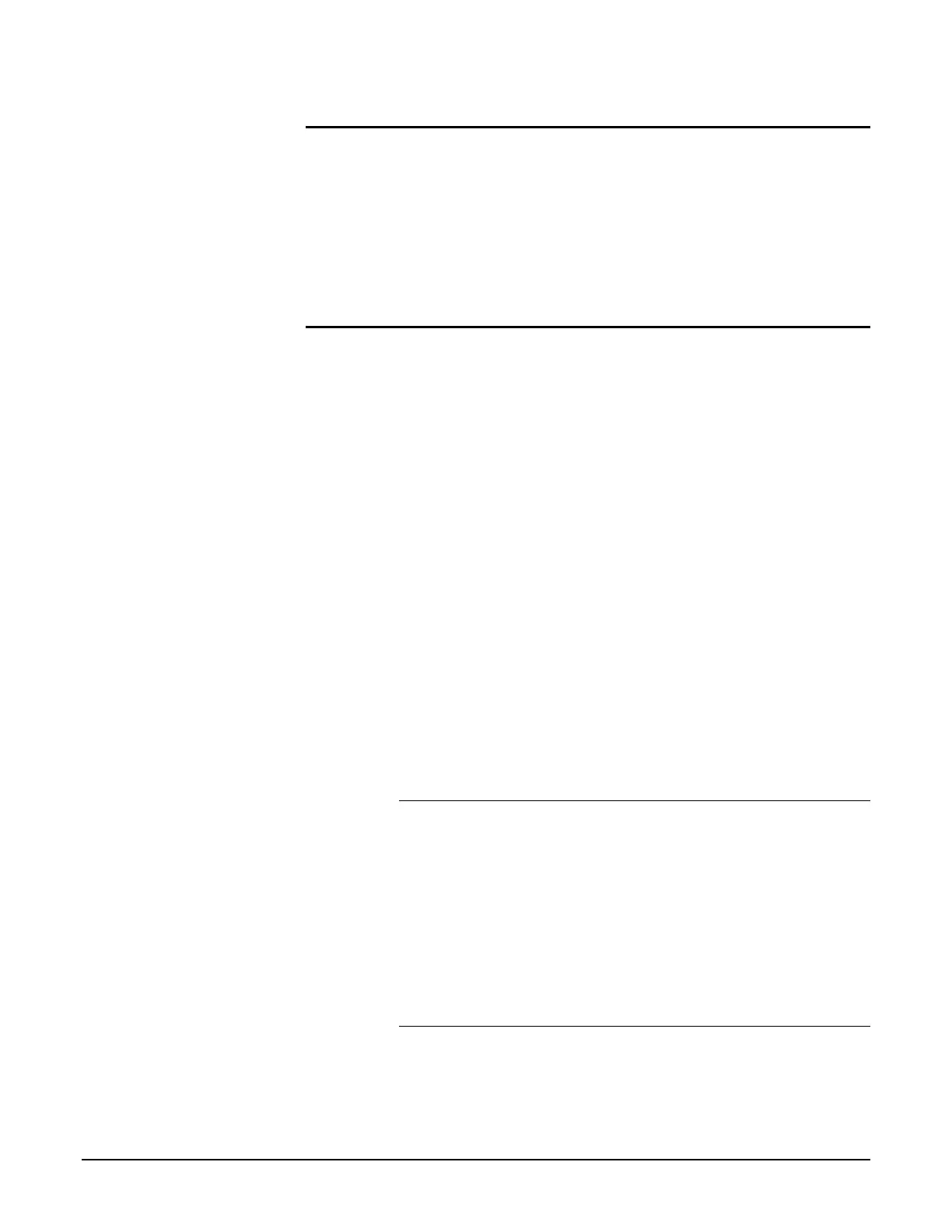Participant Guide Xerox 6204 Wide Format Solution
40
Resources Required
8.5” x 11” graphic document
8.5” x 11” text document
12” x 18” sample document with a continuous border for the
Image Location, Margins, and Scan Offset activities
18” roll media loaded in the lower media drawer
Activity 1 – Image Location
In this activity you will set up and make copies using each of the
Image Location feature’s selections.
Refer to 3 Copy – Image Location in the User Guide as you
perform the steps below.
1. Set up the Original Size Series:
a. Press the Original/Media Size Settings button on the
Control Panel. The [Original Size Series] and [Media
Settings] tabs will display.
b. Press the ANSI button on the Original Size Series tab.
c. Press the Close button.
2. Set up the copy job as follows:
R/E: 100%
Media Source: Select the 18” roll paper
Media Type: Not applicable
Output Format: Synchronized
Copy Quantity: 1
Original Type: Text/Line
Using the “Auto Center” Selection
1. Select the Image Location button on the [More Features] tab.
2. Press the Auto Center button, and then press Save.
3. Feed the 8.5” x 11” graphic document into the scanner, LEF, to
make a copy.
The image from the original will be centered in the middle of the
copy. The machine has copied the entire surface of original, not
just the image. It then printed the page of image information
centrally on the 18” media.
Using the “Corner Shift” Selection
1. Go to the [More Features] tab, select the Image Location
button, and then press the Corner Shift button.
2. Select several of the directional buttons, observing the
animated mimic as you do so. The mimic shows the effect of
selecting a given direction on the copy image.
