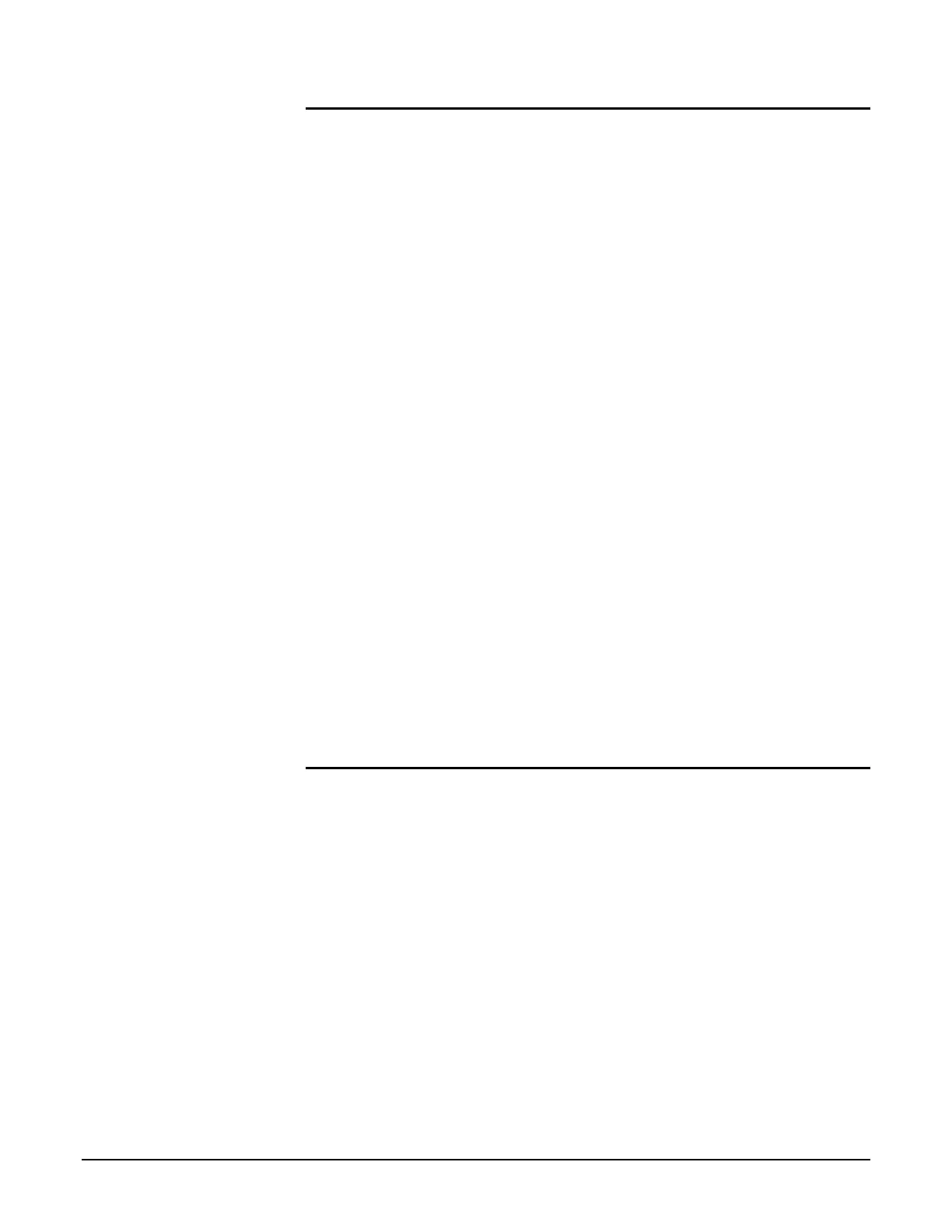Participant Guide Xerox 6204 Wide Format Solution
34
Image Quality Activity 1 – Original Type Selection
Refer to 3 Copy –Original Type in the User Guide as you perform
the activity.
1. Press the Original/Media Size Settings button on the Control
Panel. The [Original Size Series] and [Media Settings] tabs will
display.
2. Press the ANSI button on the Original Size Series tab.
3. Press the Close button.
4. Touch the Image Quality tab on the Touch Screen.
5. Notice the Original Type selections at the left side of the
screen. The Original Type that you select tells the machine
which type of image is present on the document which you are
inserting. The machine uses this information to select an image
processing method that will produce the best output.
6. Always check that the Original Type selection matches your
original as you set up a copy job.
7. Set up to make a copy using the following selections:
R/E: Select More… > Auto > Save
Media Source: Select the 18” (B/A3) roll
Media Type: Not applicable
Copy Quantity: 1
8. To see how the Original Type selections affect image quality,
make a copy of the line drawing with each of the five choices
selected. You can see that the best choice for copying a line
drawing is the Line/Text selection.
9. Now make one copy of the photograph at each of the original
type selections. Here, again, you can see that you should
match the original type selection to the document.
Image Quality Activity 2 – Adjusting the Copy Density
Refer to 3 Copy –Copy Density in the User Guide as you perform
the activity.
Using a line drawing with faint lines, you will adjust the copy density
to enhance the lines and make them bolder.
1. Before adjusting the copy density setting, make one copy of the
original at the settings below.
R/E: 100%
Media Source: Select the 18” (B/A3) roll
Media Type: Not applicable
Output Format: Synchronized
Copy Quantity: 1
Original Type: Text/Line
