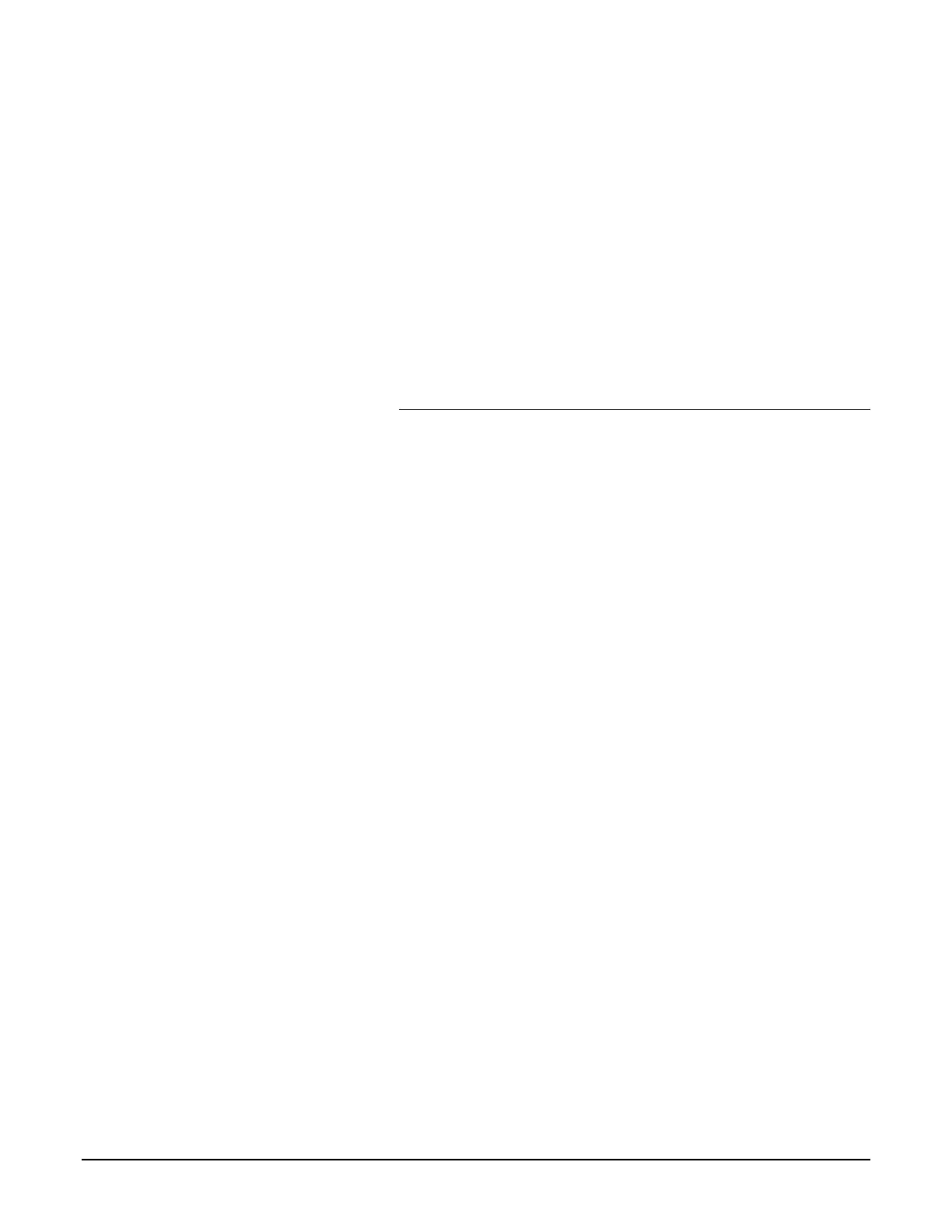Participant Guide Xerox 6204 Wide Format Solution
28
2. Setup the job as follows:
R/E: Select More… > Preset > 50.0% > Save
Media Source: Select the 18” Roll
Media Type: Bond
Output Format: Synchronized
Quantity: 1
Original Type: Text/Line
3. Feed the document into the scanner SEF (Portrait orientation).
After it scans the document, the machine will print a reduced,
18” x 24” copy on the 18” media.
4. Press Clear All.
Enlarge a Document Using the 129.0% Setting
Now you will enlarge the 24” x 36” (D/A1) original to a 36” x 48”
(E/A0) size. The output format you will specify is the ARCH E
preset, to ensure a standard size copy. Selecting the synchronized
output format would result in a copy that is slightly shorter than the
48 inch standard length.
1. There is no need to change the media loaded in the media
drawers.
2. Set up the job on the Control Panel as follows:
R/E: Select More… > Presets > 129.0% > Save
Media Source: Select the 36” Roll
Media Type: Bond
Output Format: Select Preset > 36X48 ARCH E > Save
Quantity: 1
Original Type: Text/Line
3. Feed the 24” x 36” document into the scanner, SEF. After
scanning the document, the machine will print an enlarged, 36”
x 48” copy on the 36” media.
4. Press Clear All.