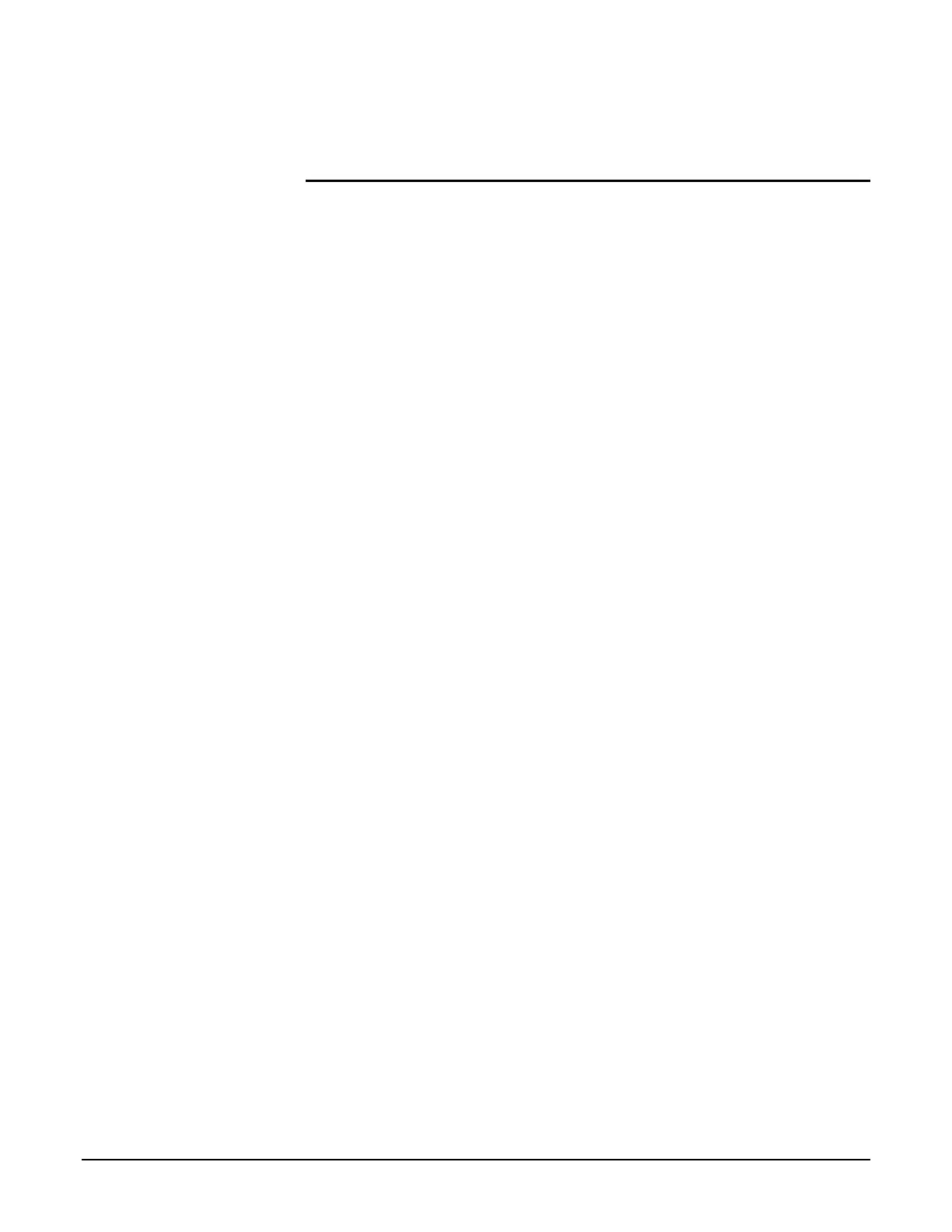Participant Guide Xerox 6204 Wide Format Solution
22
The machine will produce two sets of uncollated copies in the
order fed, that is, two copies of original one, followed by two
copies of original two, followed by two copies of original three.
Activity 2 – Make Two Sets of Collated Copies
Using the same copy setup as in Activity 1, and the same set of
originals, produce two sets of collated output.
1. Press the Collation button on the [Basic Copy] tab.
2. Select Forward and Checkplot, and then press the Save
button.
3. Press 2 on the numeric keypad to set the output quantity to 2.
4. Feed only the first original through the scanner, LEF.
The machine will print a checkplot as soon as it processes the
scanned image information from the first original.
Note: A checkplot allows you to verify that the copy looks correct,
that is, that the image quality and other job settings produce
the output you expect. If you find that the job settings need
adjustment, you can select the [Change Settings] feature
button for each scanned original, and adjust the settings as
needed before commiting the entire collation job to print.
You will have an opportunity to learn more about [Change
Settings] later in this training.
5. Feed the remaining two originals.
The machine will print a checkplot for each original.
6. After the final checkplot prints, press the Last Original button
on the [Sets Build] screen.
7. Verify the copy quantity on the [Quantity] screen.
8. Press the Print button.
Note: Also recall from the reading that you can use the Delete Prev.
Image and the Delete All Images buttons to delete the image
information from one or all of the scanned documents.
9. Press Clear All.