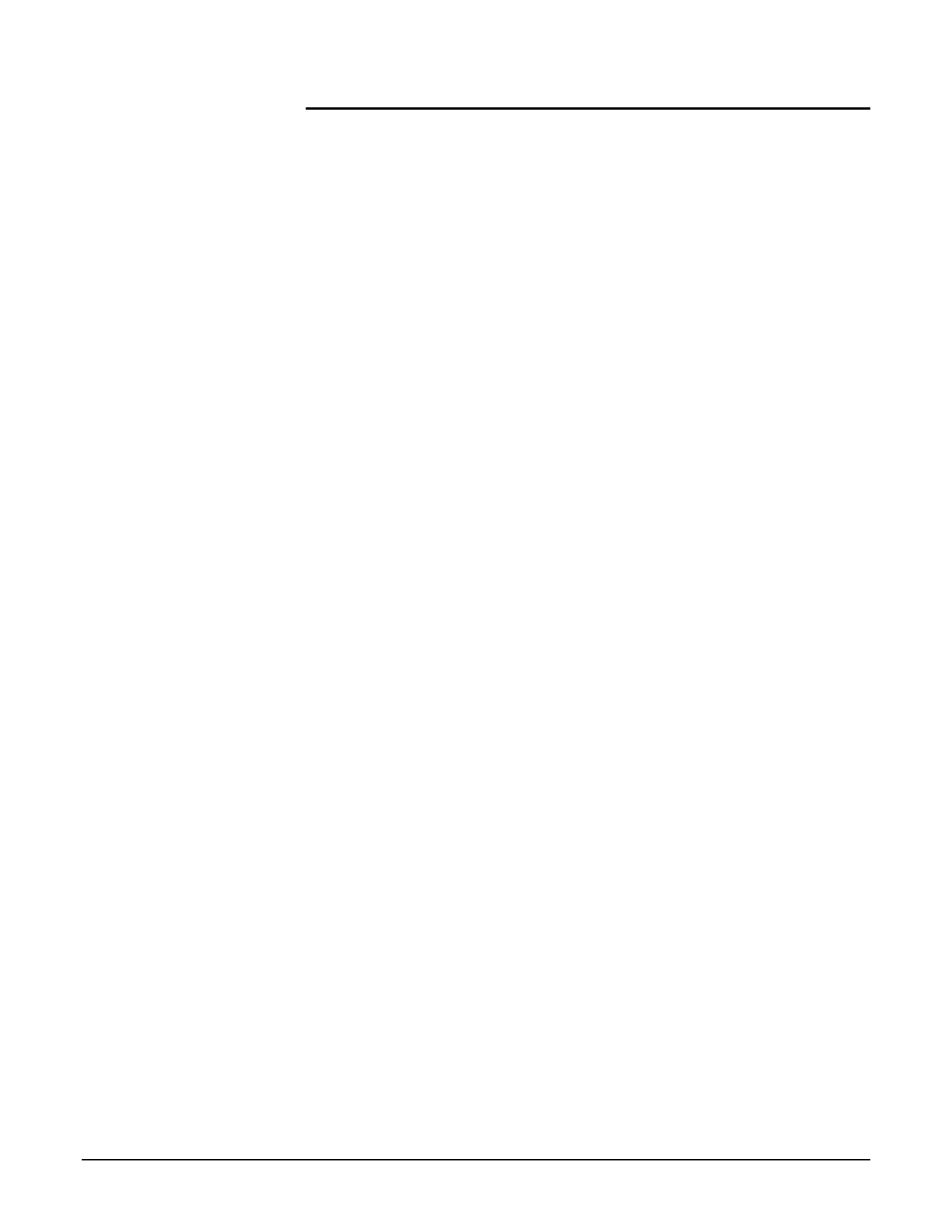Participant Guide Xerox 6204 Wide Format Solution
42
Activity 3 – Margins (Edge Erase)
Using the same original as in the previous activity, and the same
copy and media settings, you will now make four copies, each of
which has a different edge erased.
Refer to 3 Copy – Margins in the User Guide as you perform the
steps below:
1. Set up the job as follows:
R/E: 100%
Media Source: Select the 18” roll paper
Media Type: Not applicable
Output Format: Synchronized
Copy Quantity: 1
Original Type: Text/Line
2. Select the [More Features] tab, and then press the Margins
button.
3. Enter a value that will produce a copy with the right edge
completely erased. Enter a value of 15mm and then press
Save.
4. Check the copy. If the border is completely erased at the right
edge, press Clear All and proceed to the next activity; if not, go
to step 6.
5. If any of the border still appears at the right edge of the copy,
increase the value and make another copy. Once the desired
output is achieved, press Clear All and continue at the next
step in this procedure.
6. Now make three more copies. This time change the settings so
that the first copy has the top edge erased, the second copy
has the bottom edge erased, and the third copy has the left
edge erased.
7. Once you succeed in making copies with the edges erased,
press Clear All and proceed to the next activity.