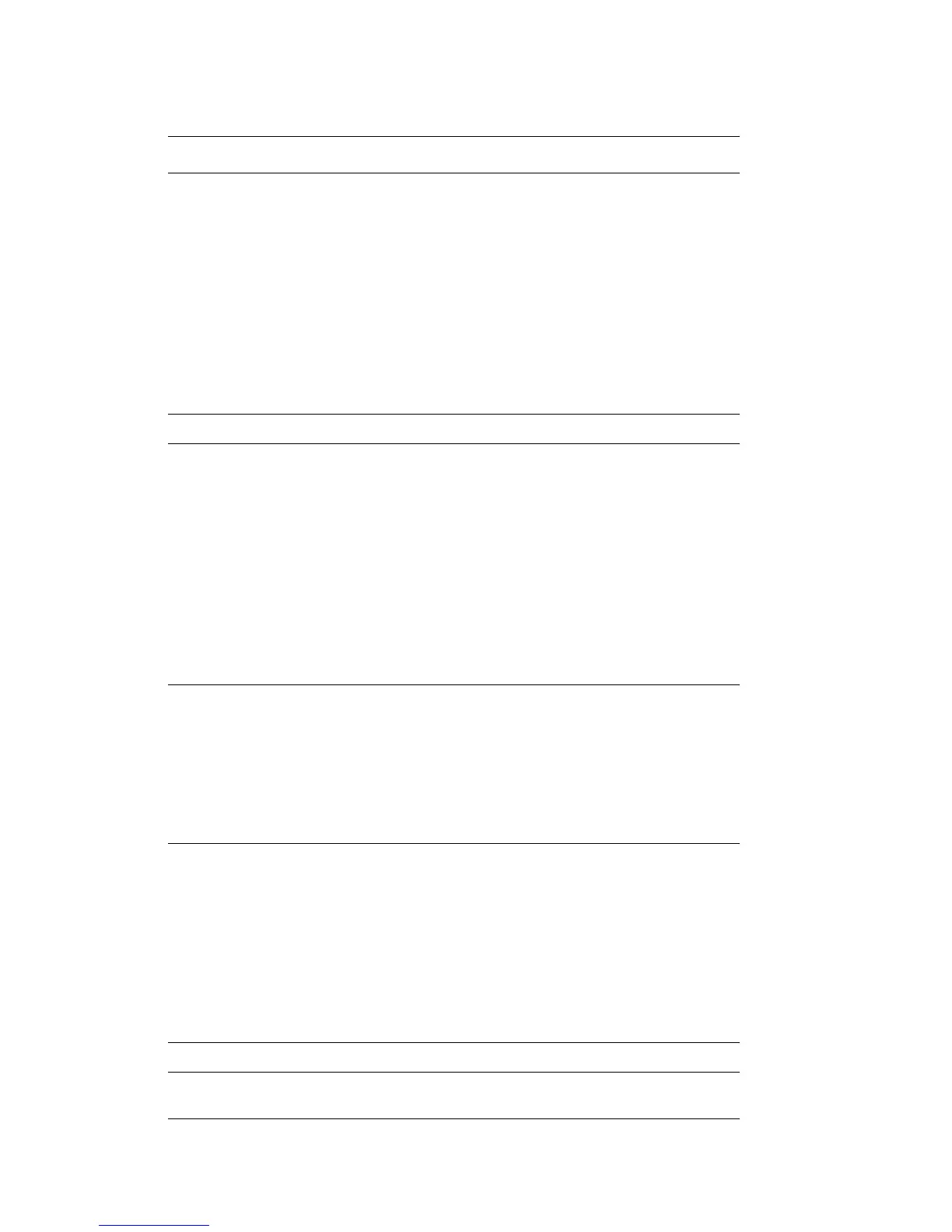Description of Menu Items
Phaser® 6128MFP Multifunction Printer
115
Item Description
Ethernet Specifies the communication speed and the modes of Ethernet.
• Auto (default)
Automatically detects 10Base Half, 10Base Full, 100Base Half, and
100Base Full.
• 10Base Half
Uses 10Base-T half-duplex.
• 10Base Full
Uses 10Base-T full-duplex.
• 100Base Half
Uses 100Base-TX half-duplex.
• 100Base Full
Uses 100Base-TX full-duplex.
TCP/IP/IPV4 Specifies the TCP/IP settings for the network.
Get IP
Address
Specifies whether to automatically or manually retrieve the IP address.
• DHCP/AutoIP (default)
Automatically sets the IP address.
• BOOTP
Uses BOOTP to set the IP address automatically.
• RARP
Uses RARP to set the IP address automatically.
• DHCP
Uses DHCP to set the IP address automatically.
• Panel
You can set the IP address manually by entering it on the
operator panel.
IP Address,
Network
Mask,
Gateway
Address
These items are used to check the addresses that have been obtained
automatically or to specify addresses manually. Enter the address in the
format of xxx.xxx.xxx.xxx. You can specify values in the range of 0 to 255
for xxx.
• To set addresses manually, set the Get IP Address to Panel.
• Make sure that you have a unique IP address. A duplicate IP address
may affect the whole network. For the addresses you need to set
manually, contact your network administrator.
Protocol Set Enable when using the protocol. When Disable is selected, the
protocol cannot be activated.
• LPR (default: Enable)
• Port 9100 (default: Enable)
• FTP (default: Enable)
• SNMP (default: Enable)
• Email Alerts (default: Enable)
• CentreWare IS (default: Enable)
• Bonjour (mDNS) (default: Enable)
Host Access List Limits the IP addresses that can access this printer.
Initialize NVM Initializes network data stored in NVM. After executing this function and
rebooting the printer, all network settings are reset to their default values.