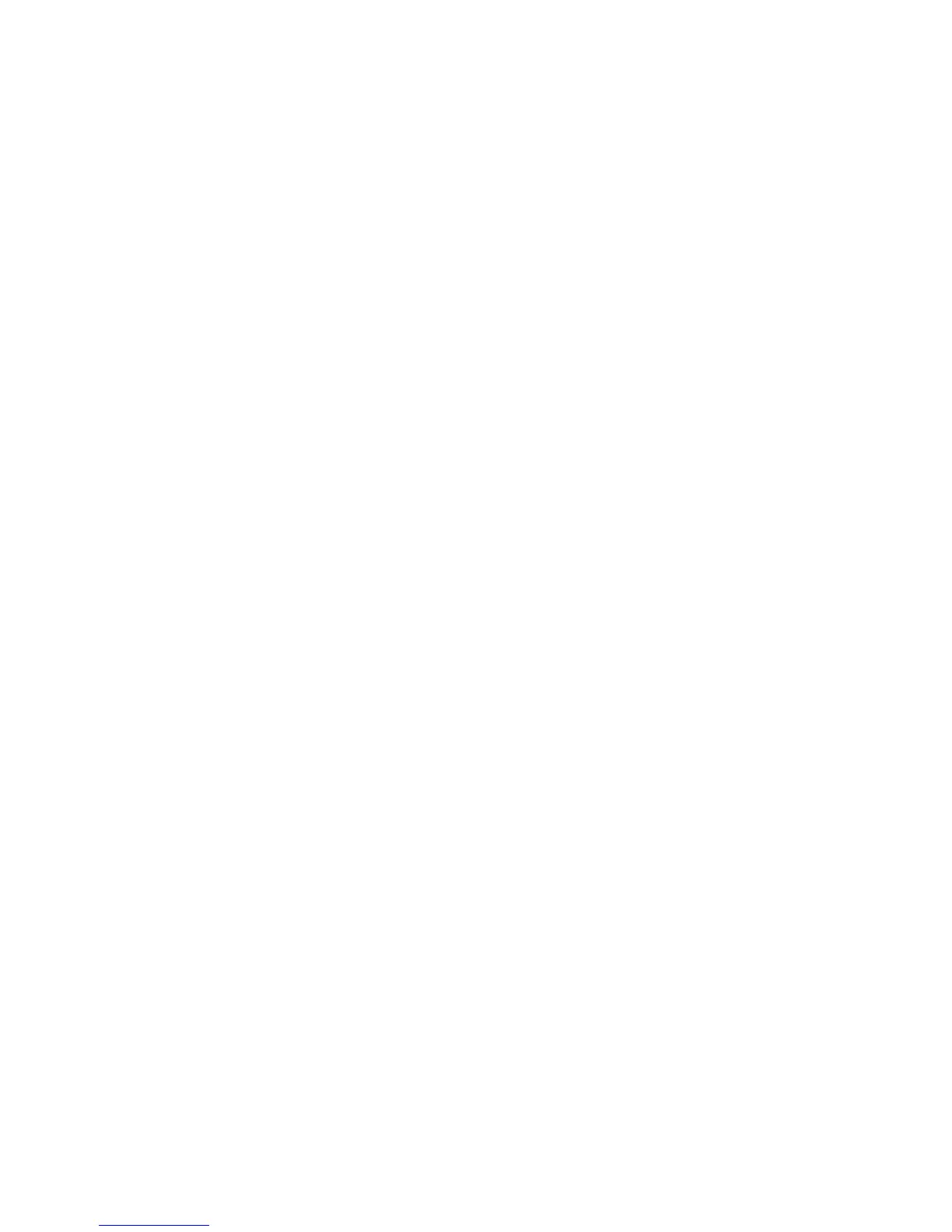Basic Faxing
Phaser® 6128MFP Multifunction Printer
90
Basic Faxing
This section includes:
• Sending a Fax from the Printer on page 90
• Sending a Fax from Your Computer on page 90
Note: Before faxing you must set the country code and fax number for the printer. See Fax
Configuration on page 99.
Sending a Fax from the Printer
To quickly send a fax from the printer to a single recipient using factory defaults:
1. Select one of the following methods:
• Document Glass: Lift the document feeder or the document glass cover, and then
place the original facedown on the back, left corner of the document glass.
• Document Feeder: Insert originals faceup with the top of the page entering the
feeder first. Adjust the paper guides so they fit against the originals.
2. On the printer control panel, press the Fax button.
3. Using the alphanumeric keypad, enter the fax telephone number, and then press the
Start button.
If you use the document feeder, the printer scans the pages and transmits the fax. If
you use the document glass, the printer scans the page, and then transmits the fax.
Note: The fax transmission status is contained on the confirmation page.
See also:
Using the Address Book When Faxing on page 92
Managing Fax Functions on page 100
Printing Transmission Reports on page 100
Inserting Pauses in Fax Numbers on page 104
Sending a Fax from Your Computer
You can send a fax to the printer from an application on your computer.
Windows Applications
To send a fax from a Windows 2000, Windows XP, Windows Server 2003, or Windows
Vista application:
1. Access the application’s Print dialog box, select your Phaser 6128MFP printer, and
then click the Properties button to open the printer driver. In some applications, the
Properties button may instead be the Preferences button.
2. On the Paper/Output tab, select Fax from the Job Type drop-down list.
3. On the Transmission image quality drop-down list, select a quality setting.