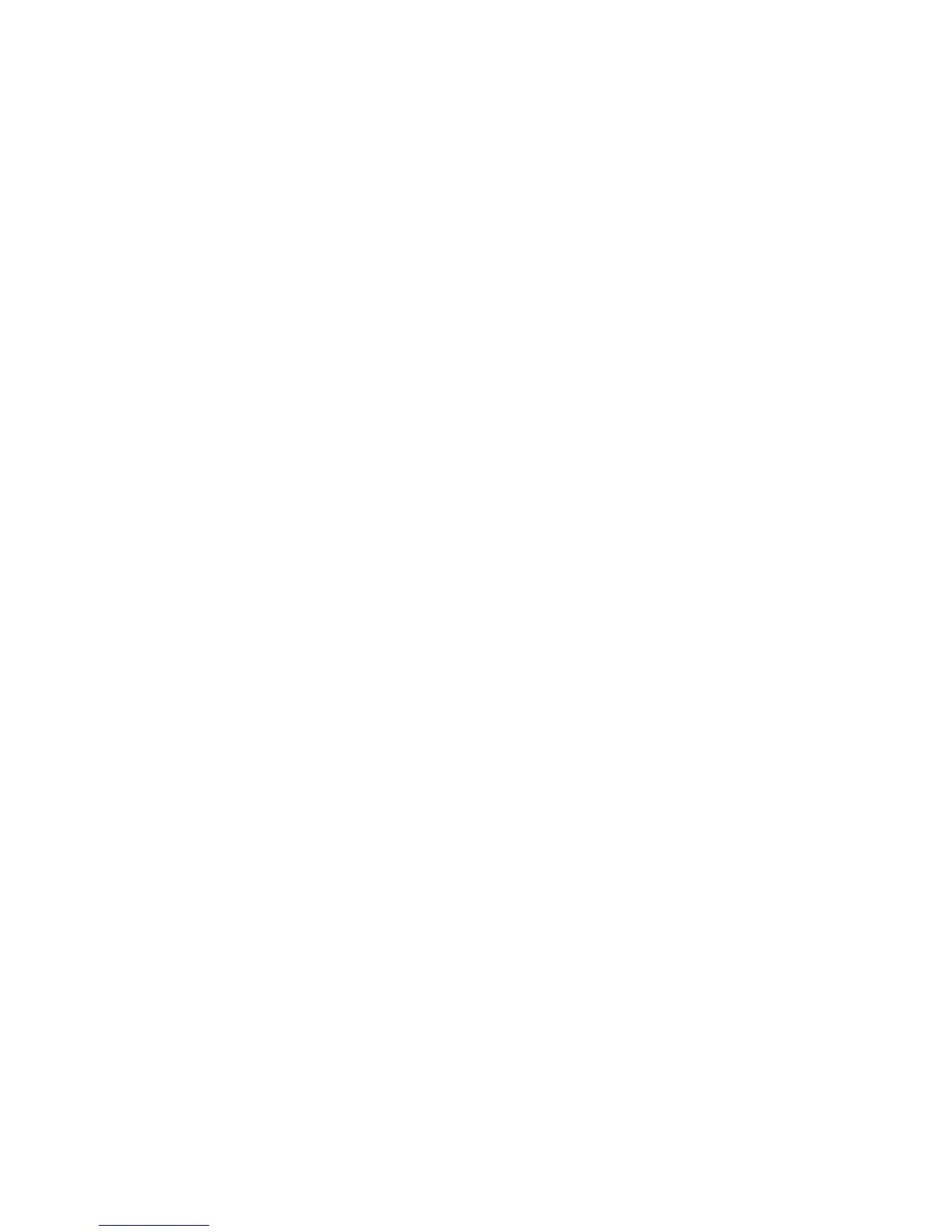Scanning to Email
Phaser® 6128MFP Multifunction Printer
81
Scanning to Email
To scan to email:
1. On the printer control panel, click the E-mail button.
2. Select Email to, and then press the OK button.
3. Choose the method for selecting the recipient:
• To manually enter the email address, select Email to, Email Address, and then
press the OK button. Use the keypad to enter the address.
• To select an email address in the Address Book, select Address Book, and then
press OK.
• To select a group email address in the Address Book, select Email Group, and then
press the OK button.
When using the Address Book, press the Up Arrow or Down Arrow button to select
the address that points to the desired recipient, and then press the Forward Arrow
button to select whether the address is in the To, Bcc, or blank line. When finished
selecting addresses, and then press the OK button.
4. Press the Start button.
The printer begins scanning your documents, and will email them as attachments of
the default file type.
See also:
Adjusting Scanning Options on page 85