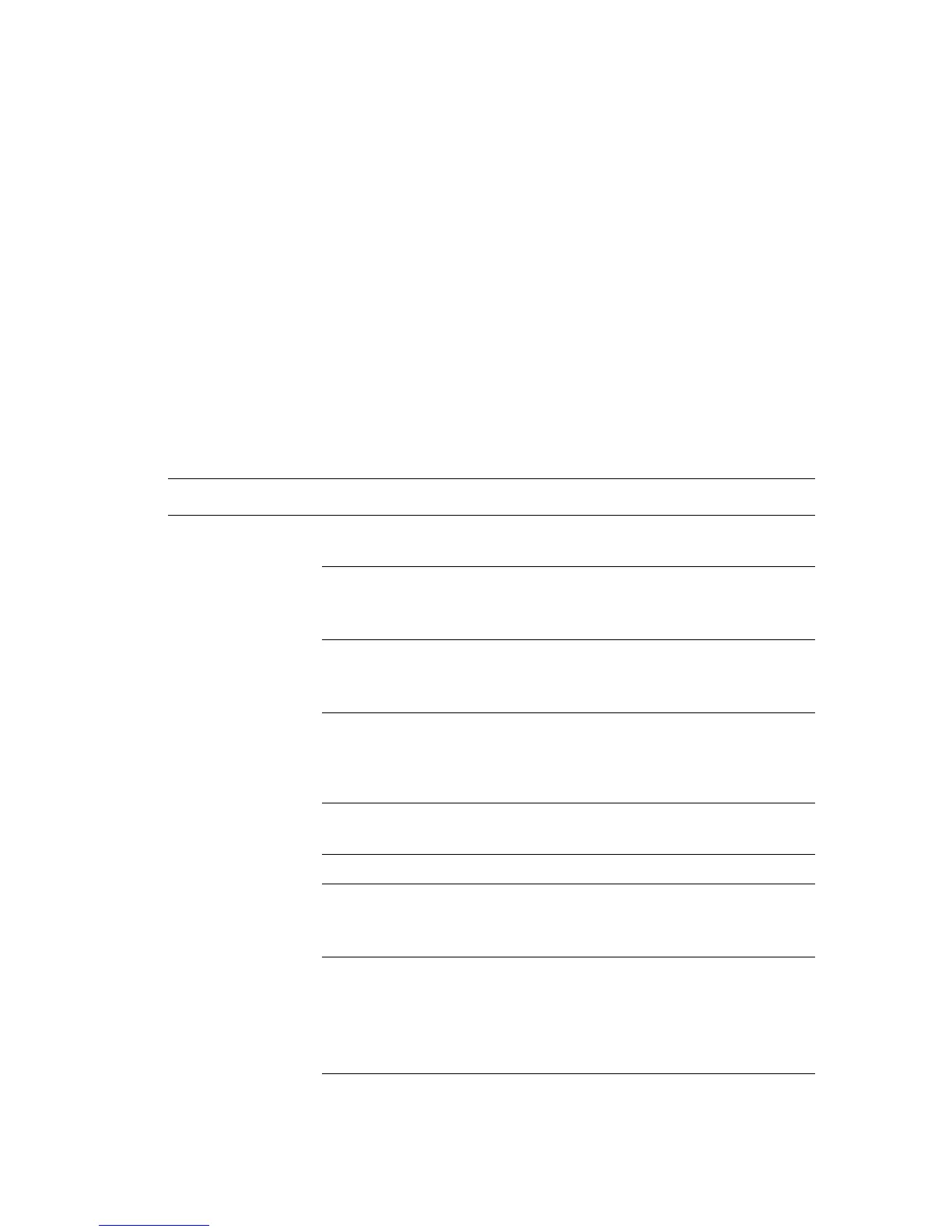Selecting Printing Options
Phaser® 6128MFP Multifunction Printer
53
Selecting Options for an Individual Job (Macintosh)
To select print settings for a particular job, change the driver settings before sending the
job to the printer.
1. With the document open in your application, click File, and then click Print.
2. Select the desired printing options from the menus and drop-down lists that are displayed.
Note: In Macintosh OS X, click Save Preset on the Print menu screen to save the
current printer settings. You can create multiple presets and save each with its own
distinctive name and printer settings. To print jobs using specific printer settings, click
the applicable saved preset in the Presets list.
3. Click Print to print the job.
See the following table for specific printing options:
Macintosh Driver Settings
Operating System Driver Drop-Down Title Printing Options
Mac OS X, Version
10.5 and 10.4
Copies & Pages •Copies
•Pages
Layout • Pages per sheet
•Layout direction
•Border
Paper Handling •Page order
• Print (all, odd, even)
• Destination paper size
Cover Page • Print cover page (none, before document,
after document)
• Cover page type
• Billing information
Job Type • Secure prints
• Proof prints
Job Control • Account mode
Image Settings • Brightness
•Contrast
• Chroma
Printer Features •Print quality/color
• Color adjustment
• Color balance (C, M, Y, K)
• Media handling
• Printer specific options