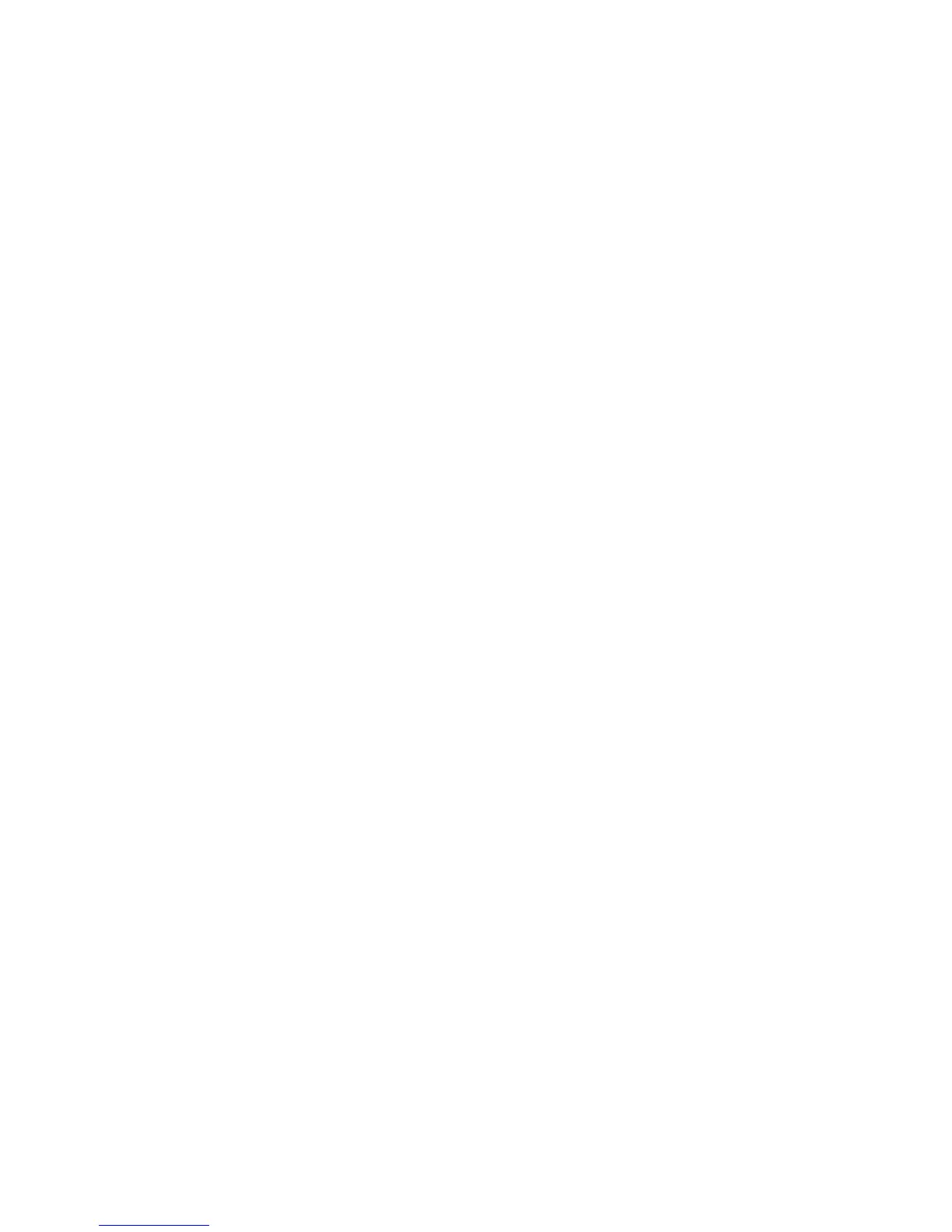Color Registration
Phaser® 6128MFP Multifunction Printer
134
Determining Values
From the lines to the right of the Y (yellow), M (magenta), and C (cyan) pattern, find the
values of the straightest lines.
When “0” is the value nearest the straightest line, you do not need to adjust the color
registration. When the value is not “0”, follow the procedure outlined in “Entering Values”.
Note: You can also use the densest colors of the grid to find the straightest lines. The colors
printed at the highest density are those next to the straightest lines.
Entering Values
Using the control panel, enter the values that you found in the Color Registration
Correction Chart to make adjustments.
1. Press the System button to display the System screen.
2. Press the Up Arrow or Down Arrow button until Admin Menu is displayed, then press
the Forward Arrow or OK button.
3. Press the Up Arrow or Down Arrow button until Maintenance is displayed, then press
the Forward Arrow or OK button.
4. Press the Up Arrow or Down Arrow button until Adjust ColorRegi is displayed, then
press the Forward Arrow or OK button.
5. Press the Up Arrow or Down Arrow button until Enter Number is displayed, then press
the Forward Arrow or OK button.
6. Press the Up Arrow or Down Arrow button to select either Fast Scan or Slow Scan,
then press the Forward Arrow or OK button.
7. Press the Up Arrow or Down Arrow button to select Yellow, Magenta, or Cyan, then
press the Forward Arrow or OK button.
8. Press the Up Arrow or Down Arrow button until you reach the value displayed on the
chart. Press the OK button to enter the value.
You can reprint the color registration chart to double check that the color registration is
properly adjusted.
Enabling/Disabling Automatic Color Registration
Use the following procedure to enable/disable automatic color registration when a new
toner cartridge is installed.
1. Press the System button.
2. Press the Up Arrow or Down Arrow button until Admin Menu is displayed, and then
press the Forward Arrow or OK button.
3. Press the Up Arrow or Down Arrow button until Maintenance is displayed, and then
press the Forward Arrow or OK button.
4. Press the Up Arrow or Down Arrow button until Auto Regi Adjust is displayed, and
then press the Forward Arrow or OK button.
5. Press the Up Arrow or Down Arrow button to turn automatic color registration On
or Off.