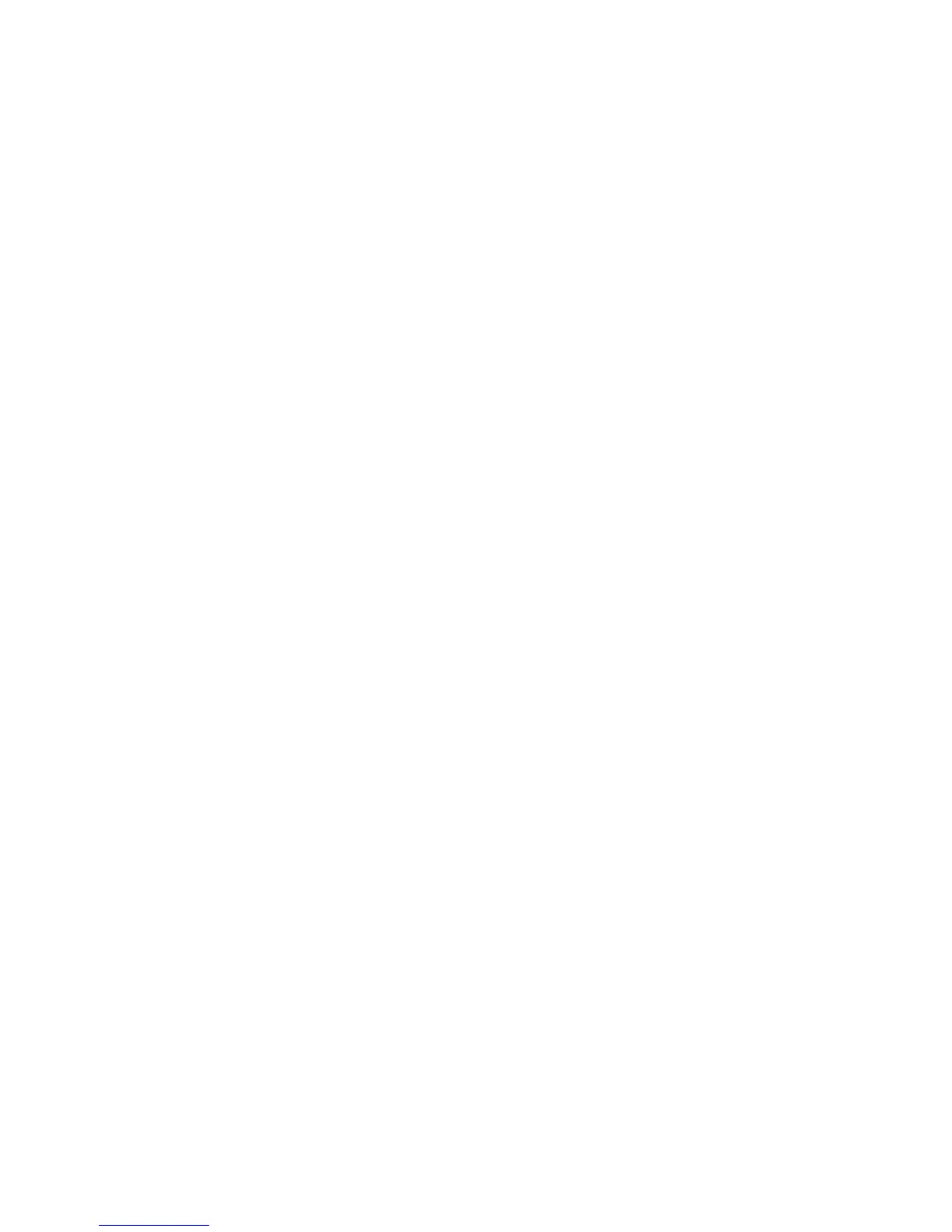Printing Confidential Documents - Secure Print
Phaser® 6128MFP Multifunction Printer
64
Printing Confidential Documents - Secure Print
The Secure Print feature is enabled by default.
Note: The data stored in the RAM is erased when the printer is switched off.
About Secure Print
Secure Print is a feature that allows you to assign a password to a print job from the
computer, send it to the printer for temporarily storing, and start printing the data from the
control panel. You can also store the print data in the printer without attaching a password.
By storing frequently-used data in the printer, you can print the data with just an operation
from the printer, and without sending the data from the computer repeatedly.
Note: You can select whether to delete secure print data after printing.
See also:
Secure Printing from the Printer Control Panel on page 65
System Setup on page 118
Configuring Secure Print
The procedure to configure Secure Print using the PCL print driver is as follows:
Follow the steps for the secure print settings at the computer and send data to the printer
for printing. Then, follow the steps for the output procedure at the printer to output the
printed pages.
Secure Printing from the Computer
This section explains the procedure using WordPad on Windows XP as an example. The
procedure is the same for other operating systems.
The way to display the printer Properties dialog box differs according to the application
software. Refer to the manual of your respective application software.
1. From the File menu, select Print.
2. In the Job Type field, select Secure Print.
3. Click the Setup button.
4. In the Username field, enter your user name.
5. In the Password field, enter a numeric password.
6. If you want to use a specified document name to access the document from the
control panel:
a. In the Retrieve Document Name field, select Enter Document Name.
b. In the Document Name field, enter the name that will appear on the control panel.
7. If you want the printer to automatically name the document using a time stamp, in
the Retrieve Document Name field, select Auto Retrieve.
8. Click OK twice to accept the Secure Print settings and to send the job.