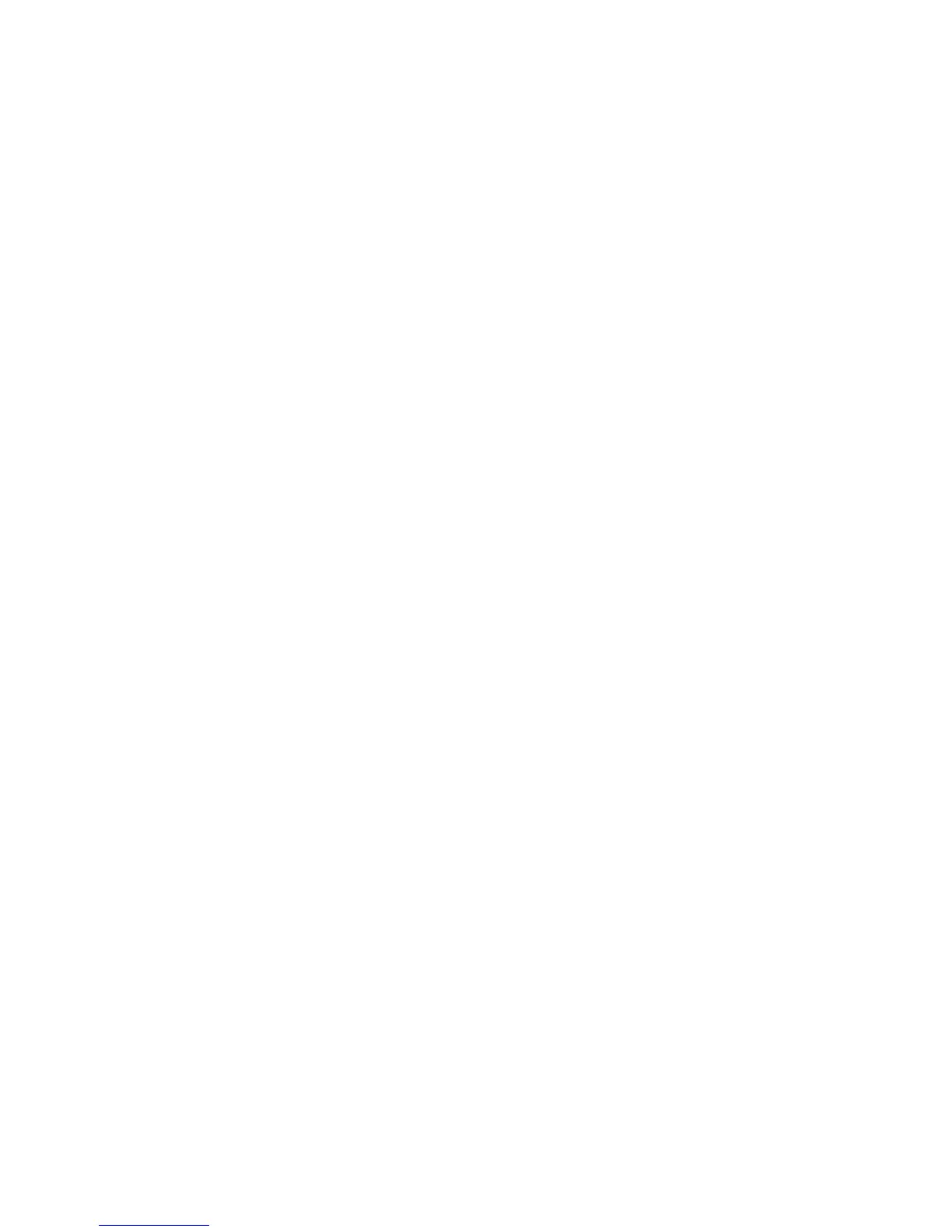Selecting Printing Options
Phaser® 6128MFP Multifunction Printer
51
Selecting Printing Options
This section includes:
• Selecting Printing Preferences (Windows) on page 51
• Selecting Options for an Individual Job (Windows) on page 51
• Selecting Options for an Individual Job (Macintosh) on page 53
Selecting Printing Preferences (Windows)
Printer preferences control all of your print jobs, unless you override them specifically for a job.
To select printer preferences:
1. Select one of the following options:
• Windows 2000, Windows Server 2003, and Windows Vista: Click Start, select
Settings, and then click Printers.
• Windows XP: Click Start, Settings, and then select Printers and Faxes.
2. In the Printers folder, right-click the icon for your printer.
3. From the pop-up menu, select Printing Preferences or Properties.
4. Select the Advanced tab, and then click the Printing Defaults button.
5. Make selections on the driver tabs, and then click the OK button to save your selections.
Note: For more information about Windows printer driver options, click the Help button on
the printer driver tab to view the online help.
Selecting Options for an Individual Job (Windows)
If you want to use special printing options for a particular job, change the driver settings
before sending the job to the printer. For example, if you want to use enhanced
print-quality mode for a particular graphic, select this setting in the driver before printing
that job.
1. With the desired document or graphic open in your application, access the Print dialog box.
2. Select the Phaser 6128MFP printer, select the Properties button to open the printer driver.
3. Make selections from the driver tabs. See the following table for specific printing options.
Note: In the PCL driver for Windows 2000, Windows XP, Windows Server 2003, and
Windows Vista, you can save current printing options with a distinctive name and apply
them to other print jobs. Select Saved Settings at the bottom of the tab. Click the Help
button for more information.
4. Click the OK button to save your selections.
5. Print the job.