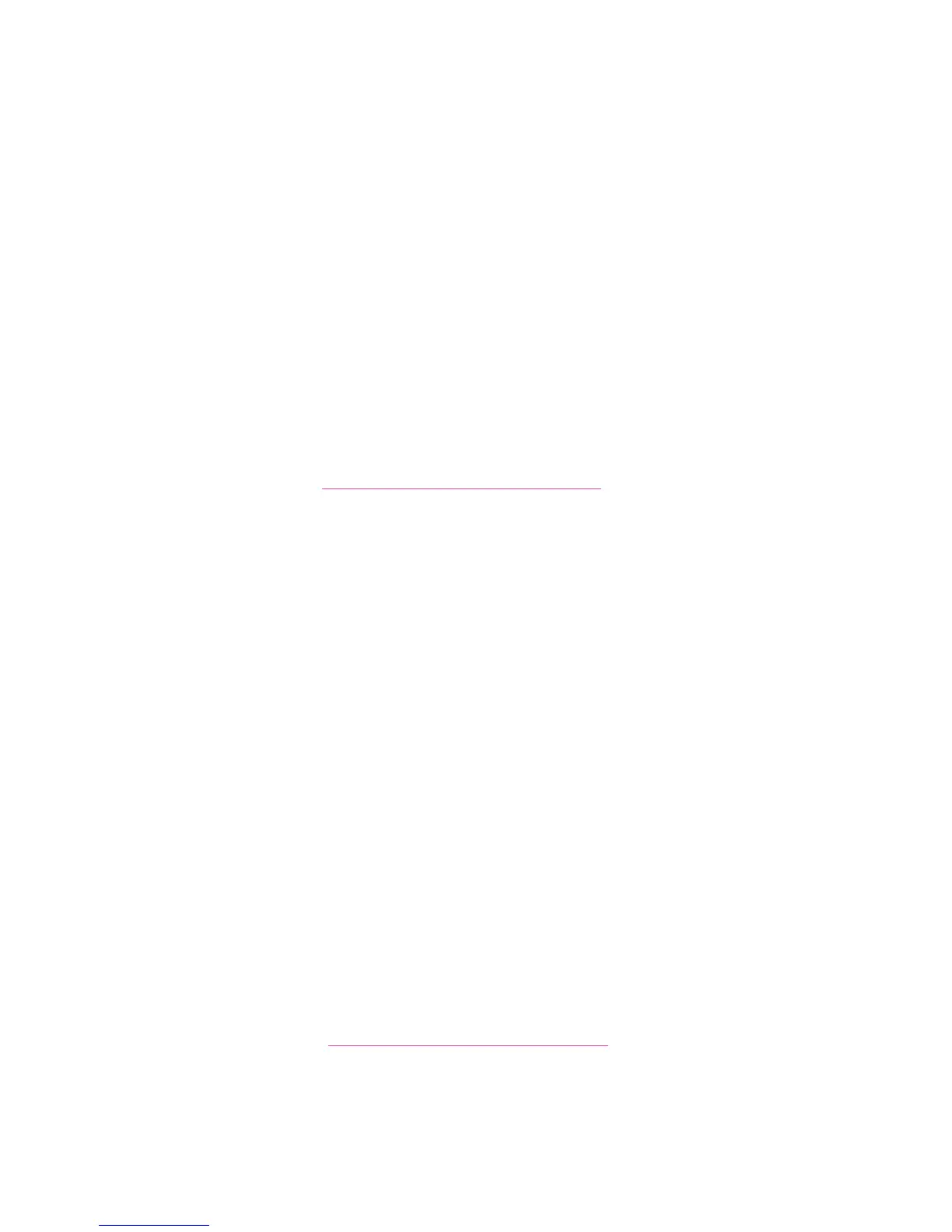Installing the Software
Phaser® 6128MFP Multifunction Printer
33
Utilities
The following utilities are not necessary if you are connected to a network. If you are
connected via USB, you will need the Express Scan Manger utility to scan, and the Address
Book Editor to edit the printer’s address book.
• Address Book Editor: The Address Book Editor allows you to edit the printer’s address
book from your computer when connected via USB.
• Express Scan Manager: The Express Scan Manager utility allows you to scan when
connected via USB.
• PrintingScout (Windows only): The PrintingScout utility allows you to monitor the
status of print jobs and printer supplies and consumables from your computer.
To install the utilities:
1. Insert the Software and Documentation CD-ROM into your CD drive. The installer will
start automatically unless you have autorun disabled on your computer. If the installer
does not start, navigate to your CD drive and double click the Setup.exe installer file.
Note: If the Software and Documentation CD-ROM is not available, download the
latest driver from www.xerox.com/office/6128MFPdrivers
.
2. When the installation menu appears, click Install Utilities and click Next.
3. Accept the License Agreement and click Next.
4. Accept or change the installation location and click Next
5. Click Finish when the installer is done.
Installing Drivers and Utilities - Macintosh
To access all features of the printer, you must:
• Install the print driver
• Install the scan driver
• Add the printer
Note: Before installing drivers, verify that the printer is plugged in, turned on, and
connected to an active network. Make sure that the printer is receiving network
information by monitoring the LEDs on the back of the printer near the Ethernet cable jack
(RJ45). When the printer is connected to a functioning network and receiving traffic, the
link LED is green, and its amber traffic LED is flashing rapidly.
Print Driver
To install the print driver:
1. Insert the Software and Documentation CD-ROM.
Note: If the Software and Documentation CD-ROM is not available, download the
latest drivers from www.xerox.com/office/6128MFPdrivers
.
2. Double click the Phaser6128MFP CD icon on your desktop.
3. Double click the 6128MFP Print Installer file.