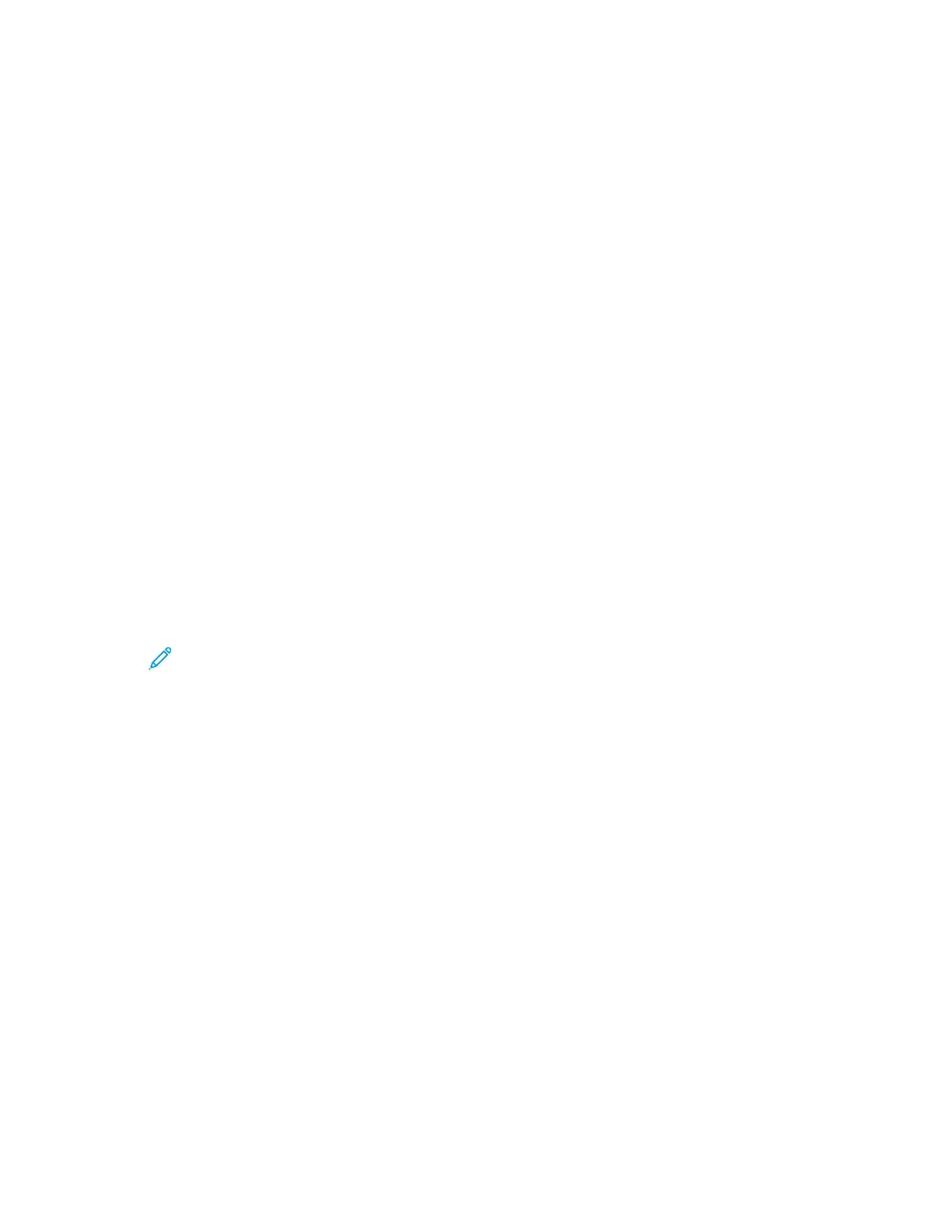Setting Up Scanning to an FTP Server
Before you set up scanning to an FTP Server, ensure that the server has the proper software installed
and configured.
1. In the Embedded Web Server, log in as administrator, then click Address Book.
2. To associate the FTP server with a contact, click a contact name.
3. For FTP, click the Plus icon (+), then enter the following information:
• Nickname: Enter the name that you want to appear in the Address Book.
• Type: Select the network connection type.
• IP Address/Host Name: Port: Enter the IP address or host name of your FTP server, then enter
the default port number. In the next field, enter the default port number for FTP. Use the
default port number 21, or select a number from the range provided.
• Document Path:
– For SMB servers, enter the path of the folder on the SMB server. For example, to save the
scanned files to a folder named colorscans inside the scans folder, type colorscans.
– For FTP servers, enter the path of the folder on the FTP server. For example, to save the
scanned files to a folder named colorscans inside the scans folder, type scans/
colorscans.
• Login Name: Enter a user name corresponding to a user account on the FTP server.
• Password: Enter the password corresponding to the user account on the FTP server.
• Retype Password: Enter your login password again.
Note: After you complete the process, scanning to the FTP server is enabled.
124
Xerox
®
VersaLink
®
Series Multifunction and Single Function Printers
System Administrator Guide
Scanning