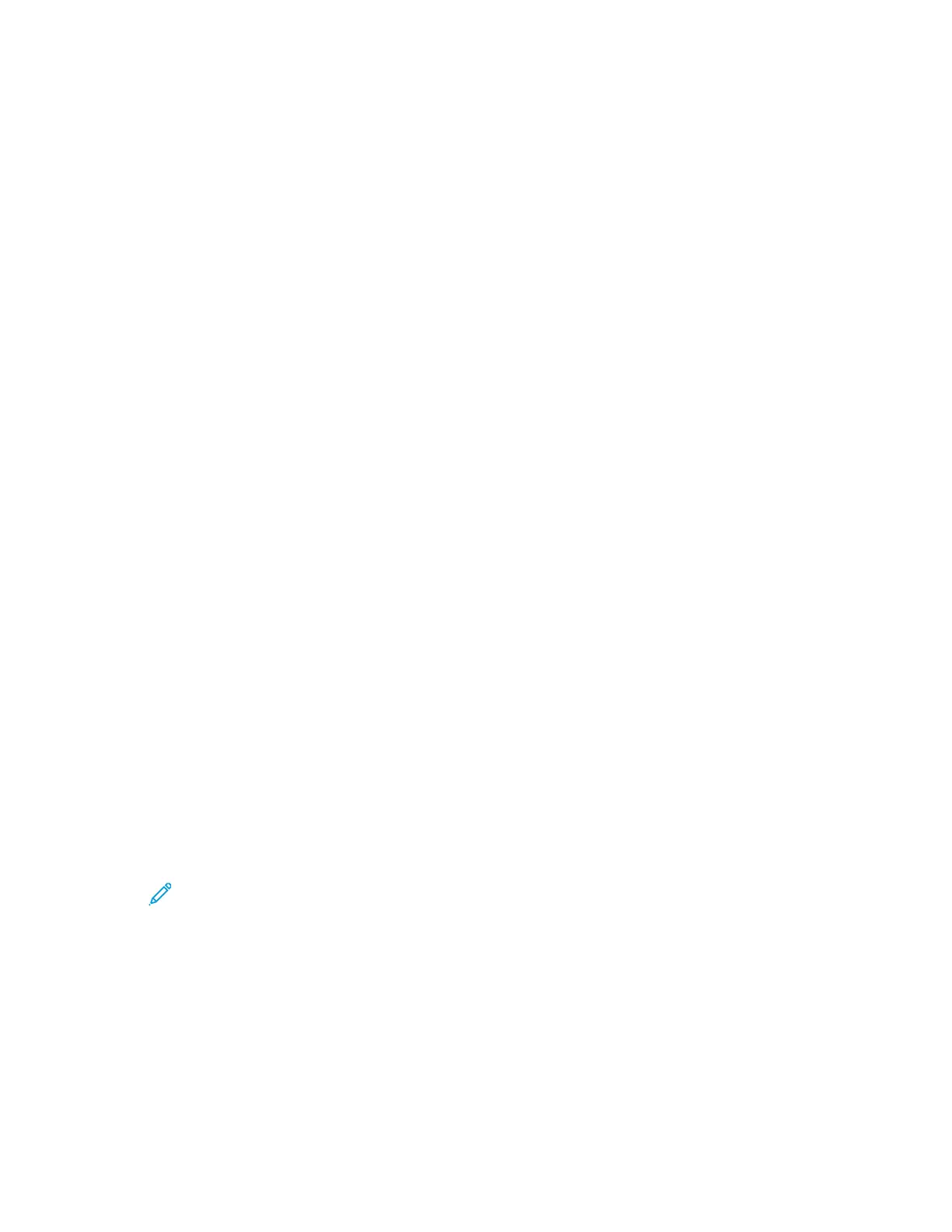Setting Access Rights
AAuutthheennttiiccaattiioonn
Authentication is the process of confirming your identity. When the system administrator enables
authentication, the printer compares the information that you provide to another source of
information, such as an LDAP directory. The information can be a user name and password, or the
information stored on a magnetic, proximity, or smart card. If the information is valid, you are
considered an authenticated user. Personalization allows the printer to retrieve user information to
customize features.
AAuutthhoorriizzaattiioonn
Authorization is the function of specifying the features that users are allowed to access, and the
process of approving or disapproving access. You can configure the printer to allow users to access the
printer, but restrict access to certain features, tools, and apps. For example, you can allow users to
access copying but restrict access to scanning. You can also control access to features at specific
times of the day. For example, you can restrict a group of users from printing during peak business
hours.
There are two types of authorization:
• Local Authorization verifies user information on the printer to approve access.
• Network Authorization verifies user information stored externally in a network database, such as
an LDAP directory, to approve access.
PPeerrssoonnaalliizzaattiioonn
Personalization is the process of customizing services for a specific user. The printer searches an LDAP
directory for the home directory and email address of a user when using Scan to Home, or Email
Scanning features.
CCoonnffiigguurriinngg PPeerrmmiissssiioonnss ffoorr PPeerrssoonnaall FFaavvoorriitteess
1. In the Embedded Web Server, log in as administrator, then click Permissions→Roles→Device
User Roles.
Note: Before you can edit or create a Device User Role, the printer requires that you
change the administrator password from its default value. If you have already
changed the administrator password, you do not need to change it again. For details,
refer to Changing the System Administrator Password.
2. For the user role for which you want to configure permissions, click Edit.
3. For Control Panel Permissions, select Custom Permissions.
4. Click Setup.
The Custom Permissions Setup page opens.
5. Click Address Book.
68
Xerox
®
VersaLink
®
Series Multifunction and Single Function Printers
System Administrator Guide
Security