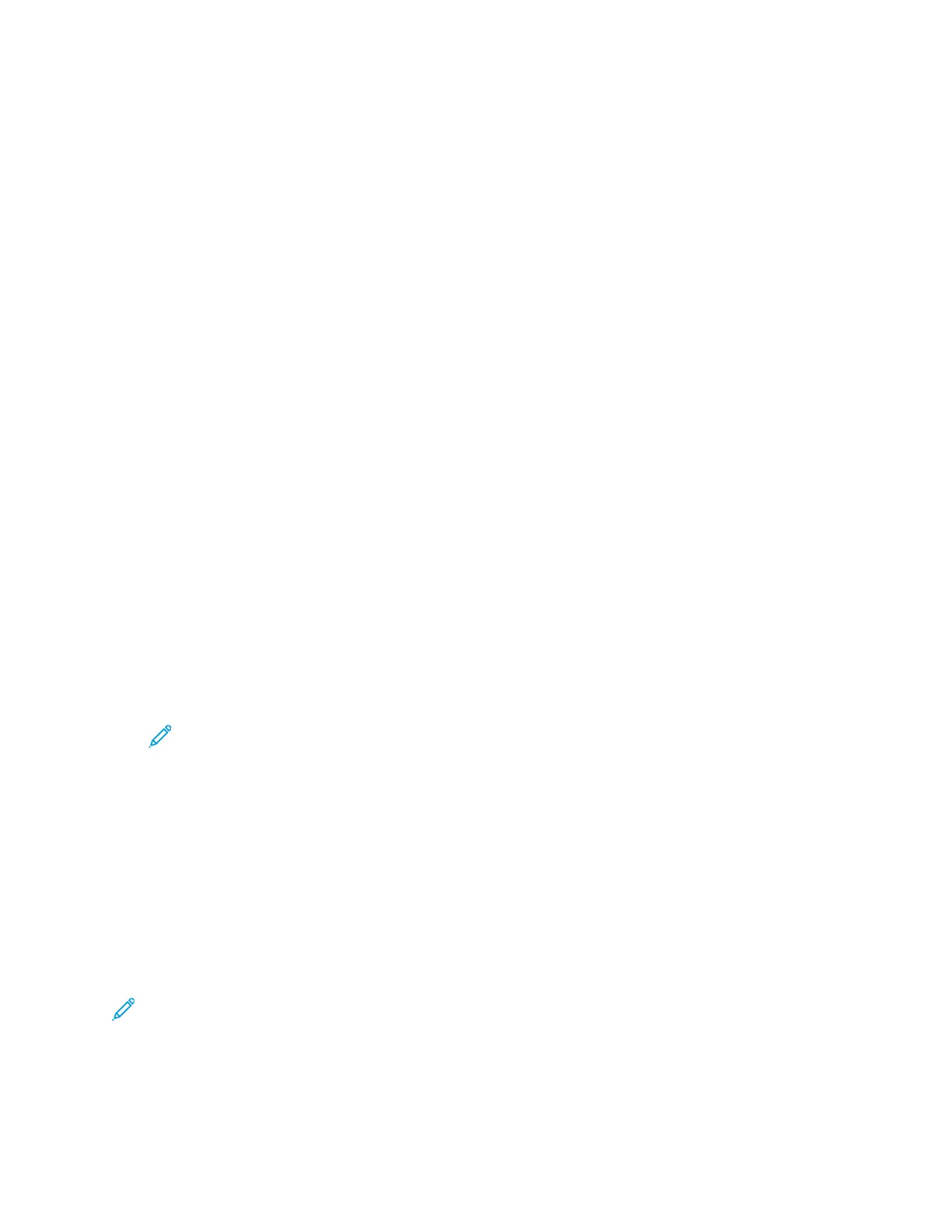Configuring General Settings and Policies
CCoonnffiigguurriinngg tthhee FFaaxx SSeettttiinnggss aatt tthhee CCoonnttrrooll PPaanneell
1. At the printer control panel, press the Home button.
2. Touch Device→Apps→Fax.
3. To configure Secure Receive:
• Touch Secure Fax Receive.
• To toggle Secure Fax Receive from Off to On, touch the Secure Fax Receive toggle button.
• Enter a 4-digit passcode, then touch OK.
4. To set incoming call handling, select one of the following:
• To set the printer to receive all incoming calls as faxes, touch Receive Mode→Immediately
Auto Answer Fax, then touch OK.
• To answer calls manually, touch Receive Mode→Manually→Answer→Fax, then touch OK.
5. To configure how faxes are forwarded:
• Touch Fax Forwarding→Fax Forwarding.
• Select Receive Only, Send Only, or Send & Receive.
• Touch Add Email, then use the touch screen keypad to enter an email address, or select a
contact from the AddressBook.
• To add a subject line, touch Subject, enter your subject line text, then touch OK.
• To add a filename for attachments, touch Attachment, then enter a file name.
6. To change the file format for attachments, touch the current format extension, then select a new
format.
Note: The default file format is .pdf.
7. To save the settings, touch OK.
CCoonnffiigguurriinngg SSeettttiinnggss ffoorr FFaaxx SSeenndd iinn tthhee EEmmbbeeddddeedd
WWeebb SSeerrvveerr
1. In the Embedded Web Server, log in as administrator, then click Apps→Fax.
2. To display a list of recipients for confirmation on the control panel, in the General Settings and
Policies area, click Show Recipient Confirmation List at Send. Select an option, then click OK.
3. To override any local settings and force the fax header text to appear on an outgoing fax, click
Force Addition of Header Text. Select On, then click OK.
Note: The Force Addition of Header Text setting overrides the default setting Transmission
Header Text.
1. To include the sender fax number on outgoing faxes, click Notify of Sender Fax Number. Select
On, then click OK.
2. To send multiple faxes as a batch, click Batch Send. Select On, then click OK.
136
Xerox
®
VersaLink
®
Series Multifunction and Single Function Printers
System Administrator Guide
Faxing