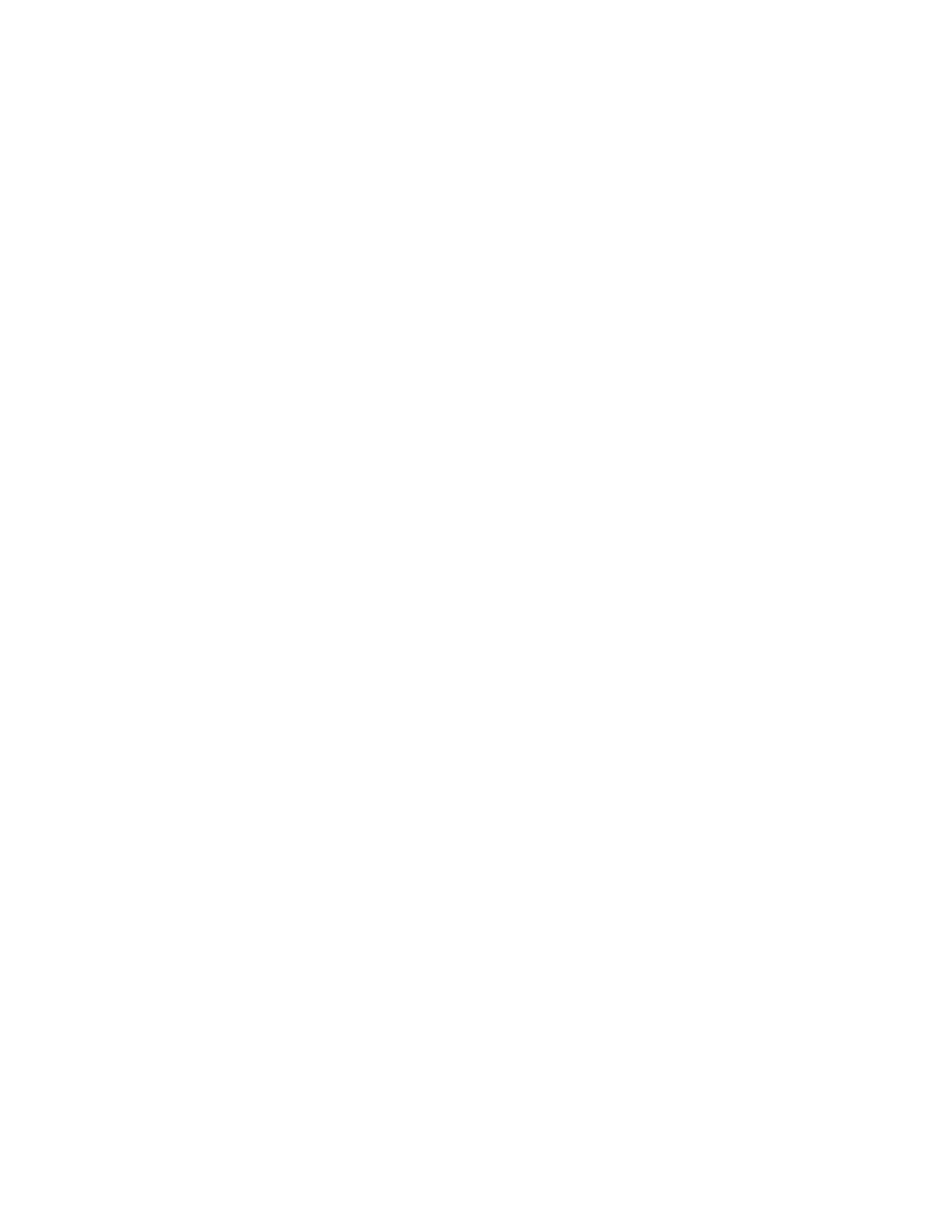Managing Disk Drives
MMaannaaggiinngg DDiisskk OOvveerrwwrriittee
For printers that have a hard drive installed, Disk Overwrite removes all remnants of any print, copy,
and fax jobs from the image disk. You can configure Disk Overwrite to occur after all print, copy, and
fax jobs finish. You can schedule a Disk Overwrite to occur at a recurring time, or you can start a Disk
Overwrite manually.
Notes:
• The Disk Overwrite operation can take an hour or more to complete, depending on the size of the
drive and the number of files.
• When the job starts, it cannot be canceled.
• The first time you that you run Disk Overwrite, the button is labeled Edit. After the first use, the
button is labeled Edit and Overwrite Now.
To enable Disk Overwrite:
1. In the Embedded Web Server, click System→Security.
2. In the Disk Overwrite area, click Edit and Overwrite Now.
3. In the Common area, for Data Overwrite After Job Completion, click the Enable toggle button.
4. To select when a report prints, click Print Report, then select an option.
5. Click OK.
To schedule a Disk Overwrite:
1. In the Embedded Web Server, click System→Security.
2. In the Disk Overwrite area, click Edit and Overwrite Now.
3. For Schedule Overwrite, to enable the feature, click the Enable toggle button.
4. At the confirmation message, click Enable.
5. Configure the frequency, day, and time for the Disk Overwrite.
6. Click OK.
To start a Disk Overwrite manually:
1. In the Embedded Web Server, click System→Security.
2. In the Disk Overwrite area, click Edit and Overwrite Now.
3. In the Manual Overwrite area, click Overwrite Now.
4. At the confirmation message, click Overwrite Now.
5. Click OK.
90
Xerox
®
VersaLink
®
Series Multifunction and Single Function Printers
System Administrator Guide
Security