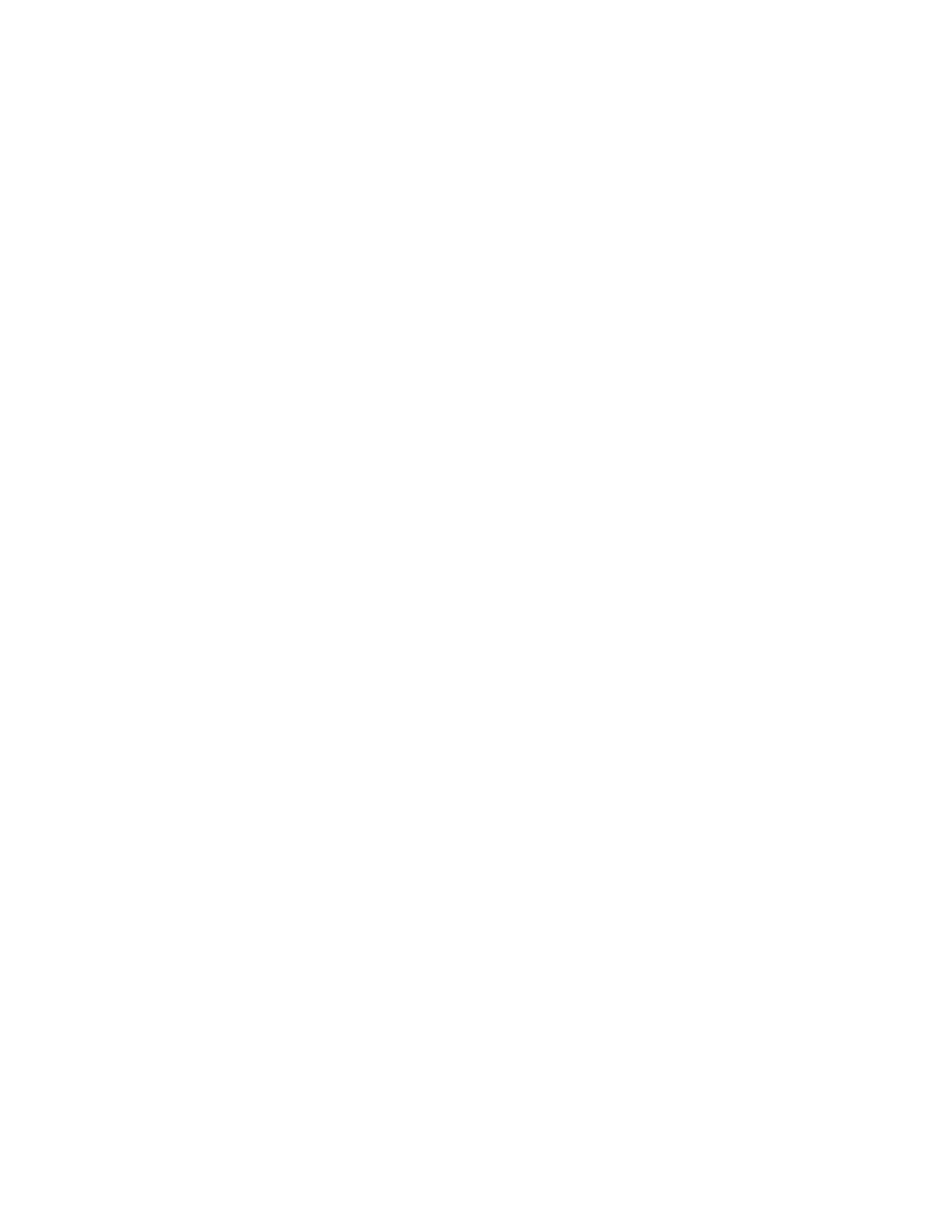CCoonnffiigguurriinngg SSeettttiinnggss ffoorr CCeerrttiiffiiccaattee RReevvooccaattiioonn
1. In the Embedded Web Server, log in as administrator, then click System→Security.
2. In the Certificates area, click Certificate Revocation Settings.
3. Click Level of Certificate Verification, then select an option.
4. Click Certificate Revocation Check, then select an option.
5. If using OCSP to obtain status of revocations:
• To specify a URL for the query, click Send Query to Responder With, then select an option.
• For Communication Timeout, type the number of seconds that the printer waits for a response
to the query.
6. If using CRL to obtain status of revocations:
• To enable automatic retrieval of CRL, for Auto Retrieval of CRL, click the Enable toggle button.
• For Communication Timeout, type the number of seconds that the printer waits for a response
to the query.
7. Click OK.
CCoonnffiigguurriinngg tthhee PPrriinntteerr ffoorr SSmmaarrtt CCaarrddss
1. In the Embedded Web Server, log in as administrator, then click System→Security.
2. In the Certificates area, click Smart Card.
3. Select On – PKI Only, then click OK.
4. In the Certificates area, click Smart Card Certificate Verification.
5. Select On, then click OK.
Xerox
®
VersaLink
®
Series Multifunction and Single Function Printers
System Administrator Guide
89
Security