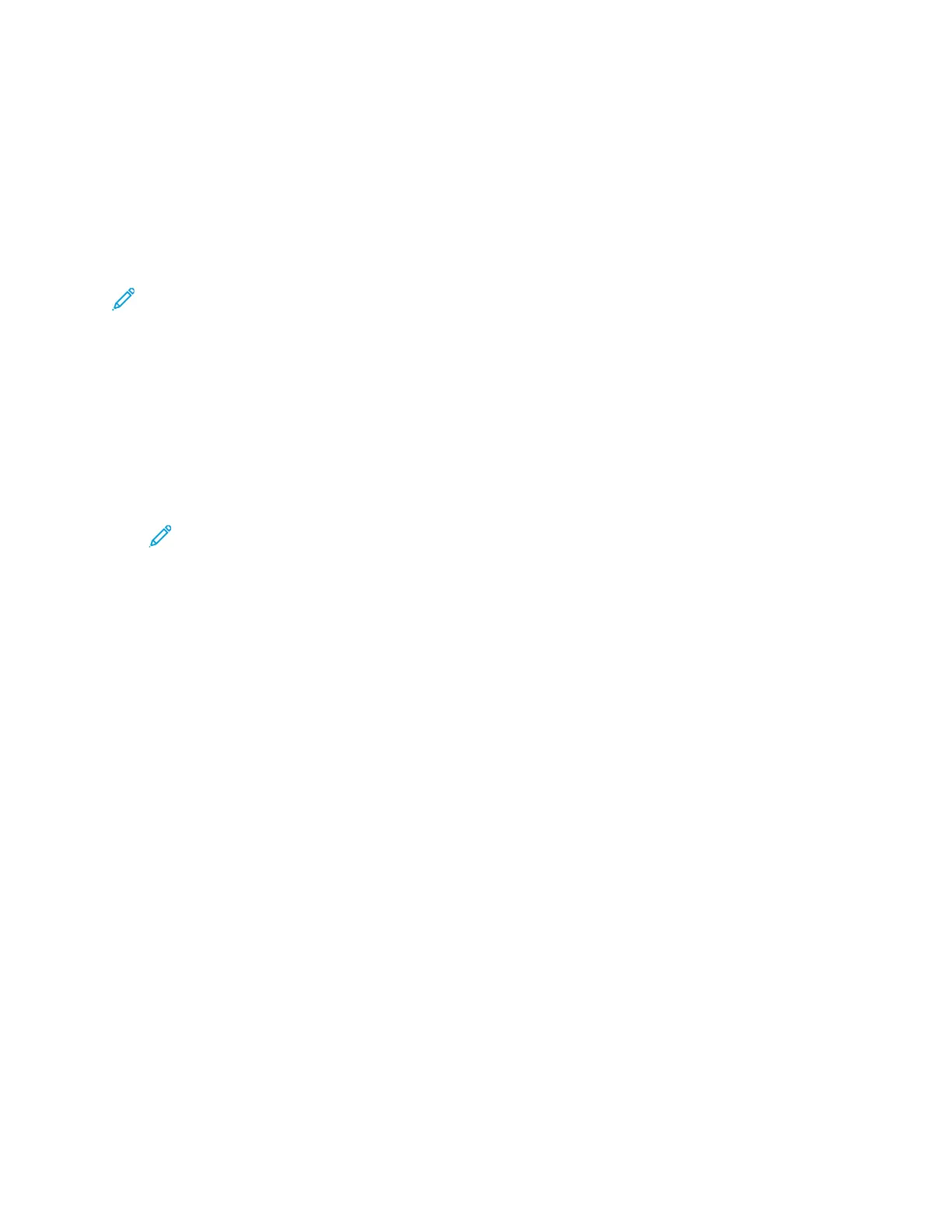HTTP
Hypertext Transfer Protocol (HTTP) is a request-response standard protocol between clients and
servers. Clients that make HTTP requests are called User Agents (UAs). Servers that respond to these
requests for resources, such as HTML pages, are called Origin Servers. There can be any number of
intermediaries, such as tunnels, proxies, or gateways between User Agents and Origin Servers.
Note: For more information about SSL/TLS settings, refer to Managing Settings for SSL/TLS.
CCoonnffiigguurriinngg HHTTTTPP SSeettttiinnggss iinn tthhee EEmmbbeeddddeedd WWeebb
SSeerrvveerr
1. In the Embedded Web Server, log in as administrator, then click Connectivity.
2. In the Protocols area, click HTTP.
3. To change the HTTP port number, for Port Number, type a value in the field. The default is 80.
4. To enable HTTPS (SSL) communication, for Enable HTTPS, select the toggle button.
Note: Some features require HTTPS. When HTTPS is disabled, the features that
require HTTPS do not appear.
5. To change the HTTPS port number, for HTTPS Port Number, type a value in the field. The default
is 443.
6. For Maximum Connections, type a value in the field. The range is 1–8 connections.
7. For Connection Timeout, type a value in the field. The range is 1–255 seconds.
8. For Device Certificate, click Device Certificate, then select a value.
9. To enable CSRF Protection, select the toggle button.
10. To enable a proxy server, for Proxy Server, select the toggle button.
If you enabled a proxy server, in the Proxy Server area, click Setup, then select an option:
• To have the printer locate the proxy server using WAPD, select Automatic.
• To use the configured default proxy settings script, select Configuration Script, then type the
URL for the script.
• To enter an IP address for the proxy server, select Manual, then configure the following
settings:
– For Type, select the address type.
– For IP Address and Port, type the IP address and port number.
– To specify a password, for Password Required, select the toggle button.
– If you enabled a password, type the login information into the Login Name, Password, and
Retype Password fields.
– To specify IP addresses that do not go to the proxy server, for Exception List, type the IP
address or range of addresses.
11. Click OK.
42
Xerox
®
VersaLink
®
Series Multifunction and Single Function Printers
System Administrator Guide
Network Connectivity