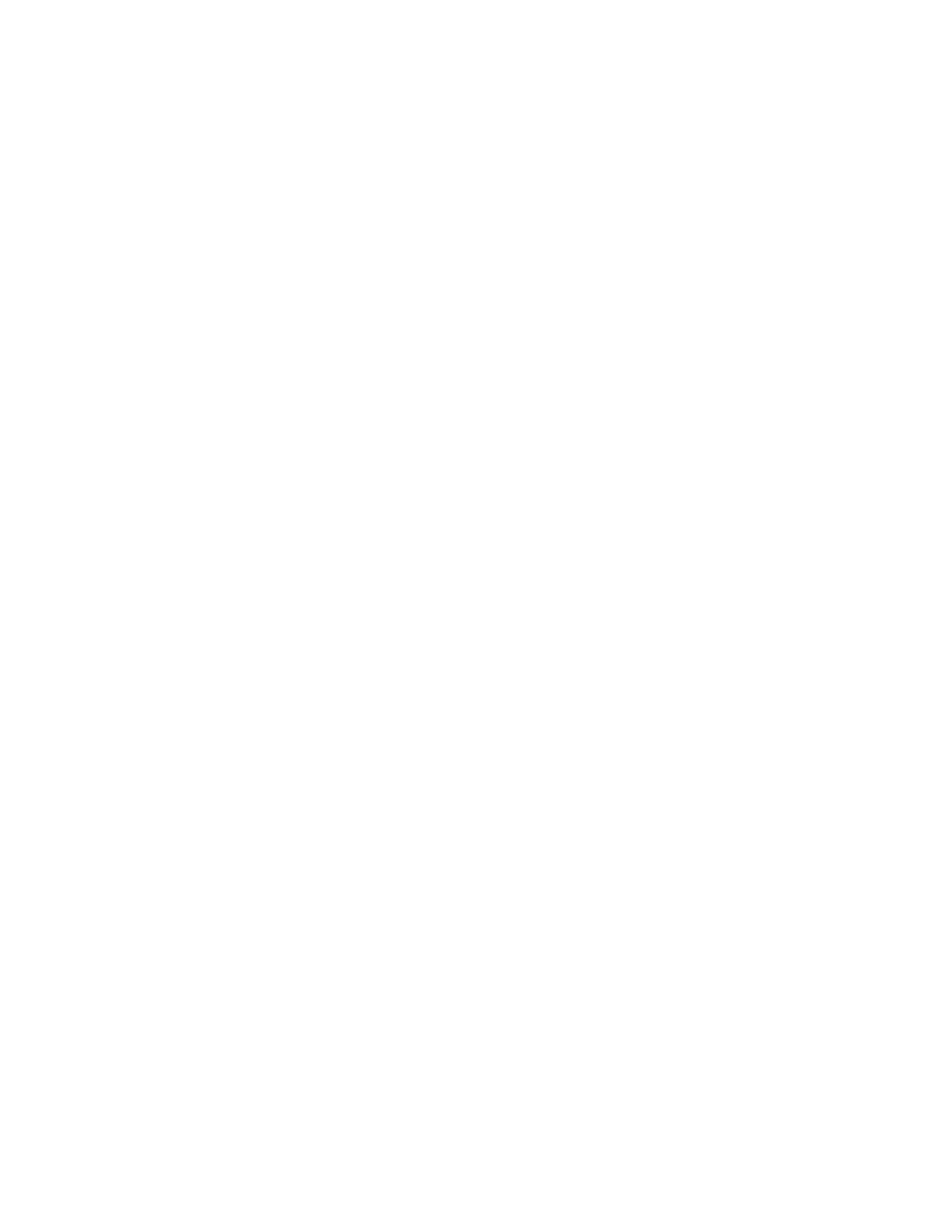AirPrint
®
AirPrint
®
is a software feature that allows you to print from wired or wireless Apple iOS-based mobile
devices and Mac OS-based devices without the need to install a print driver. AirPrint
®
-enabled printers
allow you to print or fax directly from a Mac, an iPhone, iPad, or iPod touch.
Notes:
• AirPrint
®
and all of required protocols are enabled by default.
• Not all iOS applications support printing using AirPrint
®
.
• Wireless devices must join the same wireless network as the printer. A system administrator can
connect the printer by its wired network interface.
• The device that submits the AirPrint
®
job must be on the same subnet as the printer. To allow
devices to print from different subnets, configure your network to pass multicast DNS traffic
across subnets.
• AirPrint
®
-enabled printers work with all models of iPad, iPhone (3GS or later), and iPod touch (3rd
generation or later), running the latest version of iOS.
• The Mac OS device must be Mac OS 10.7 or later.
EEnnaabblliinngg AAiirrPPrriinntt
®®
1. In the Embedded Web Server, log in as administrator, then click Connectivity.
2. In the Mobile Printing area, click AirPrint
®
.
3. To enable AirPrint
®
, for Enable, click the toggle button.
4. To enable access to the USB port, for USB Connection, click the toggle button.
5. In the Bonjour area:
• For Printer Name, type the name of the printer as you want it to appear on the LAN, Wi-Fi, and
Wi-Fi Direct networks.
• For Location, type the physical location of the printer.
• For Latitude and Longitude, type the geographical coordinates of the printer.
6. Click OK.
CCoonnffiigguurriinngg AAiirrPPrriinntt
®®
ffoorr IIPPPP AAuutthheennttiiccaattiioonn
1. In the Embedded Web Server, log in as administrator, then click Connectivity.
2. In the Mobile Printing area, click AirPrint
®
.
3. Ensure that the Enable toggle button is selected.
4. In the IPP Authentication area:
• To enable Basic Authentication, click the toggle button.
• For User Name, Password, and Retype Password, type the login credentials for the printer.
5. Click OK.
36
Xerox
®
VersaLink
®
Series Multifunction and Single Function Printers
System Administrator Guide
Network Connectivity