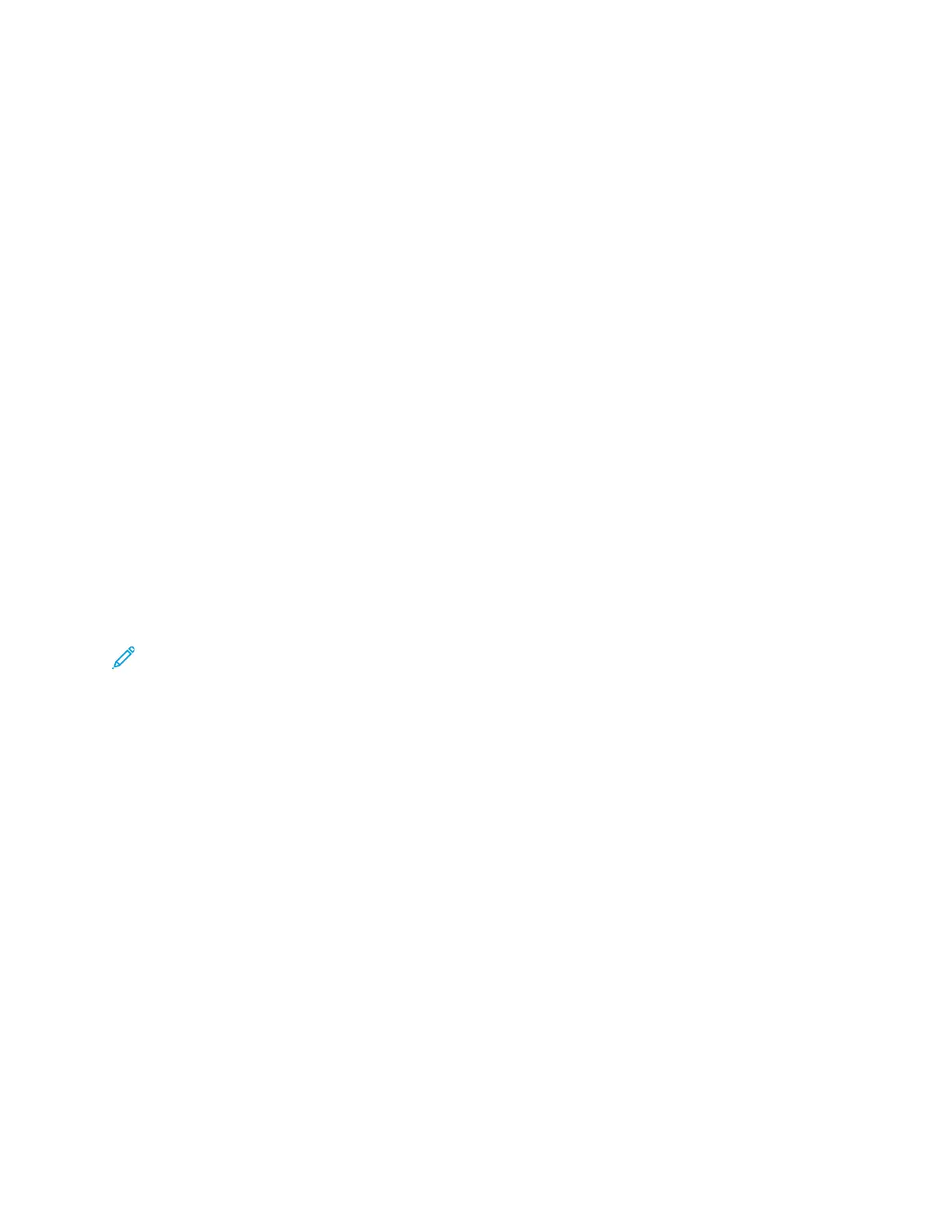NFC
Near field communication (NFC) is a technology that enables devices to communicate when they are
within 10 centimeters of each other.
You can use NFC to obtain the network interface to establish a TCP/IP connection between your
device and the printer.
Notes:
• Currently, Xerox
®
VersaLink
®
printers only support NFC with Android-based devices.
• To print wirelessly after you enable NFC, install the Xerox Print Services plug-in on your Android
device. The plug-in is available from the Google Play store.
• For NFC to function properly, first enable NFC, then enable Plug-in Features.
To enable NFC:
1. In the Embedded Web Server, log in as a system administrator, then click Connectivity.
2. In the Connections area, click NFC.
3. To enable NFC, enable the toggle button.
4. Click OK.
To configure the device to use plugins:
1. Click System→Plug-in Settings.
2. For Plug-in Feature, enable the toggle button.
3. Click Close.
Note: For the new settings to take effect, restart your printer.
Xerox
®
VersaLink
®
Series Multifunction and Single Function Printers
System Administrator Guide
35
Network Connectivity