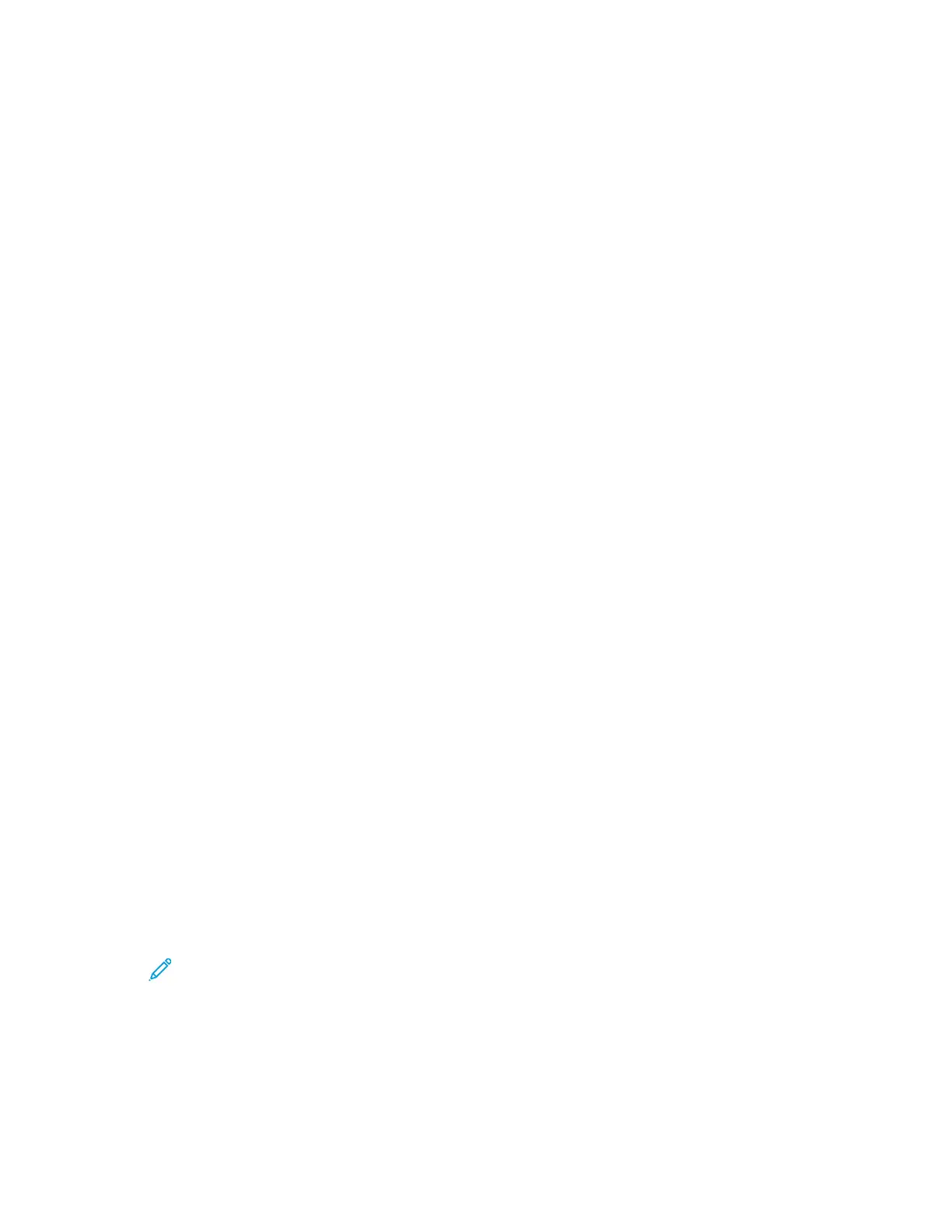Modifying the Default Settings in the Fax App
MMooddiiffyyiinngg tthhee DDeeffaauulltt FFaaxx SSeettttiinnggss aatt tthhee CCoonnttrrooll
PPaanneell
To modify the default Fax Settings at the control panel:
1. At the printer control panel, press the Home button.
2. Touch Fax.
3. Touch the options that you want to change.
4. Scroll to the bottom of the screen, then touch Save.
5. To save your changes as new defaults, touch Save Defaults.
6. Touch Save.
MMooddiiffyyiinngg tthhee DDeeffaauulltt FFaaxx SSeettttiinnggss iinn tthhee EEmmbbeeddddeedd
WWeebb SSeerrvveerr
To modify the default Fax Settings in the Embedded Web Server:
1. In the Embedded Web Server, log in as administrator, then click Apps→Fax.
2. To enable a preview image to appear on the control panel, in the Defaults area, click Preview.
Select On, then click OK.
3. To define quality adjustments to the scanned image:
• To optimize the image quality, click Original Type. Select an option, then click OK.
• To lighten or darken the image, click Lighten/Darken. Select a range, then click OK.
• To adjust the contrast of the image, click Sharpness. Select a range, then click OK.
• To adjust the resolution of the image, click Resolution. Select a level, then click OK.
4. To specify the default size of the original documents, click Original Size.
• To set the printer to detect the size of the original document and automatically adjust the
settings, click Auto Detect, then click OK.
• To set the printer to use the default scan size, click Use Default Size, then click OK.
• To set the printer to detect multiple original documents that are different sizes, click Mixed
Size Originals, then click OK.
• To specify a fixed image size, click Presets, select a size, then click OK.
Note:
• Not all options for Original Size appear on all printers.
• For details on setting the default scan size, refer to Resolving the Original Size
Detection Error.
• You can edit the sizes of the preset. For details, refer to Configuring Presets for
Original Page Sizes.
Xerox
®
VersaLink
®
Series Multifunction and Single Function Printers
System Administrator Guide
133
Faxing