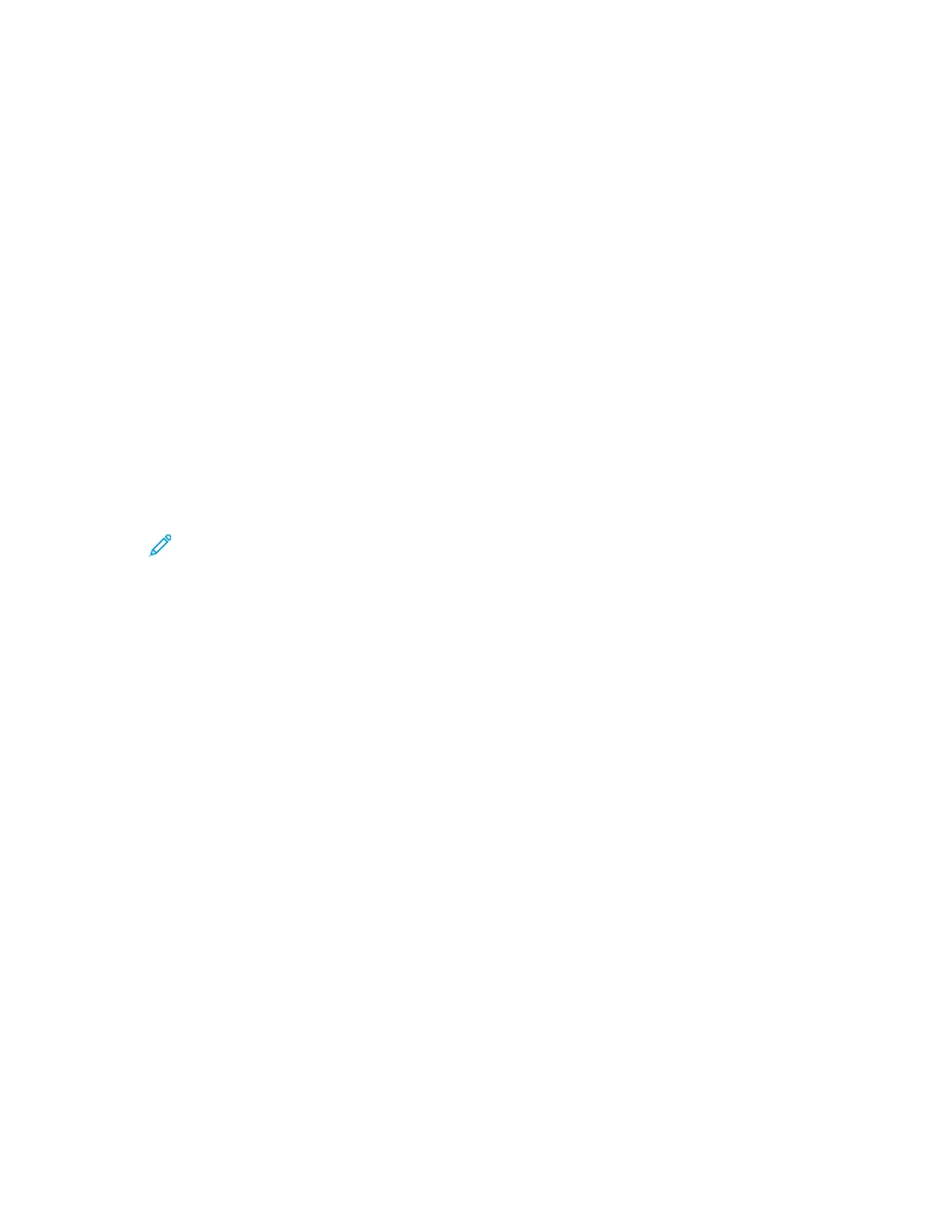Cloning
Cloning allows you to save your current printer configuration and app settings to a file to use as a
backup and restore file for your printer. You can also use a clone file to copy your printer settings to
other printers.
Note: Disable FIPS 140-2 mode before you install a clone file. For details, refer to FIPS 140-2.
To determine the software version:
1. In the Embedded Web Server, click System.
2. Click Software Update.
3. In the Software Update area, view the Current Version.
CCrreeaattiinngg aa CClloonnee FFiillee
1. In the Embedded Web Server, click Home.
2. In the Quick Links area, click Cloning.
3. In the Create Clone File area, select the apps and features that you want to include in the clone
file.
Note: To include Personal Favorites in the exported clone file, include Address Book
and Authentication, Authorization, Accounting, Personalization among the selected
features.
4. Click Create.
5. Save the downloaded file to a selected location.
6. Click Close.
IInnssttaalllliinngg aa CClloonnee FFiillee
1. In the Embedded Web Server, click Home.
2. In the Quick Links area, click Cloning.
3. Click Select.
4. Navigate to the location of the clone file, select it, then click Open.
5. Click Install.
6. Click OK.
XXeerrooxx
®®
DDeevviiccee MMaannaaggeerr CClloonniinngg FFeeaattuurree
These printers support the Xerox
®
Device Manager cloning feature. The cloning feature allows
delivery of a clone file to the device with credentials for authentication. For more information on how
to use the cloning feature, refer to Xerox
®
Device Manager documentation.
166
Xerox
®
VersaLink
®
Series Multifunction and Single Function Printers
System Administrator Guide
Administrator Tools