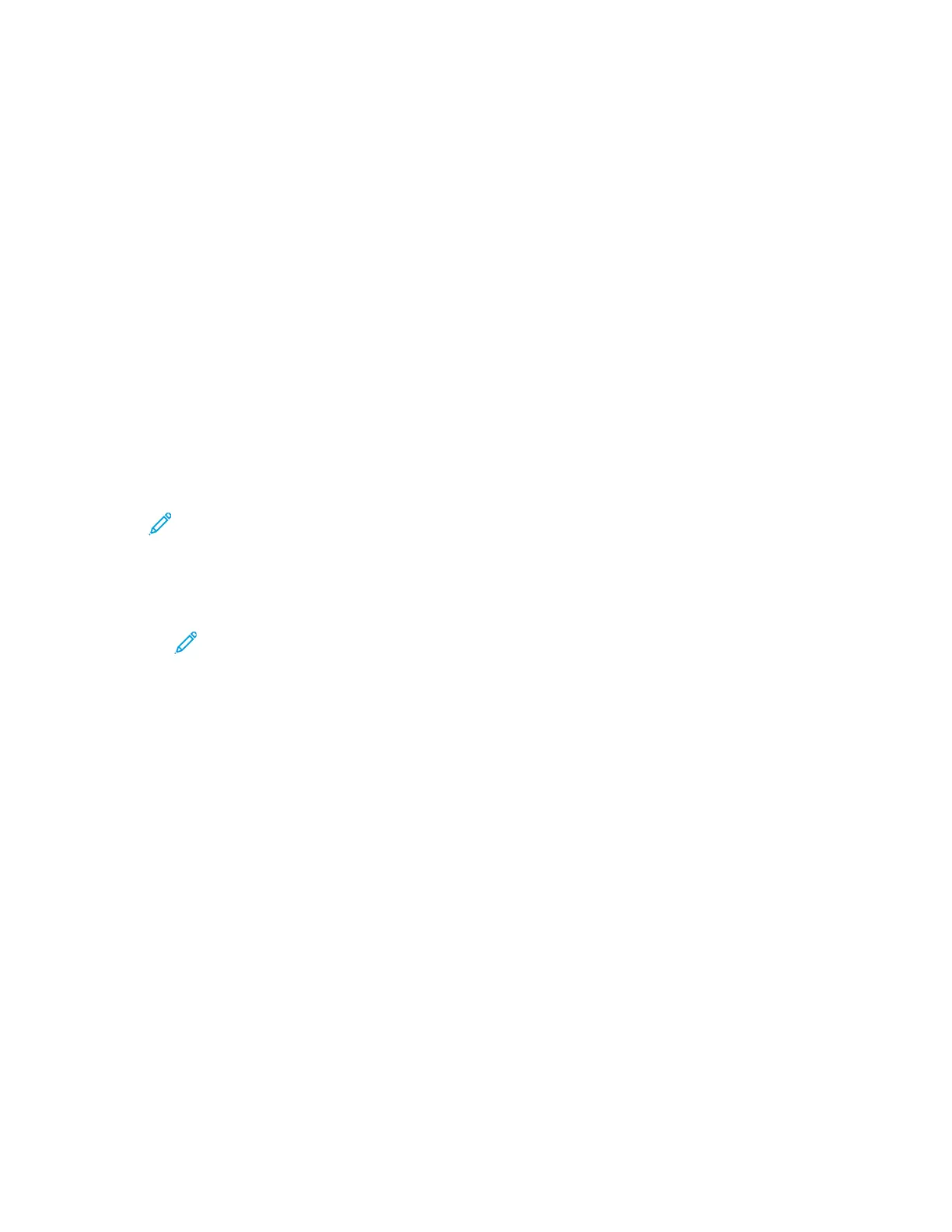Setting Up Scanning to an Email Address
Before you can scan to an email address, configure the printer to communicate with your SMTP email
server.
To configure the SMTP server settings:
1. In the Embedded Web Server, log in as administrator, then click Apps.
2. In the Installed Apps area, click Email.
3. In the SMTP area, click Setup.
4. To enable Email Submission, enable the toggle button.
5. Enter or select the following information.
• In the Device Email area, type an email address to appear in the From field of emails from the
printer.
• In the SMTP Server area, click Server Address, then type the IP address or DNS name of the
SMTP server.
If you do not know the IP Address or DNS Name of the SMTP server, click Select Server from
List.
Note: This feature requires that specific configurations are made to your network. For
details, contact your network administrator.
• For Outgoing SMTP Port Number, type the default port number required for the SMTP server,
or select a number from the range provided. Common default port numbers for SMTP include
25, 465, and 587.
Note: Ensure that the authentication type is compatible with your SMTP server.
6. Click OK.
Xerox
®
VersaLink
®
Series Multifunction and Single Function Printers
System Administrator Guide
125
Scanning