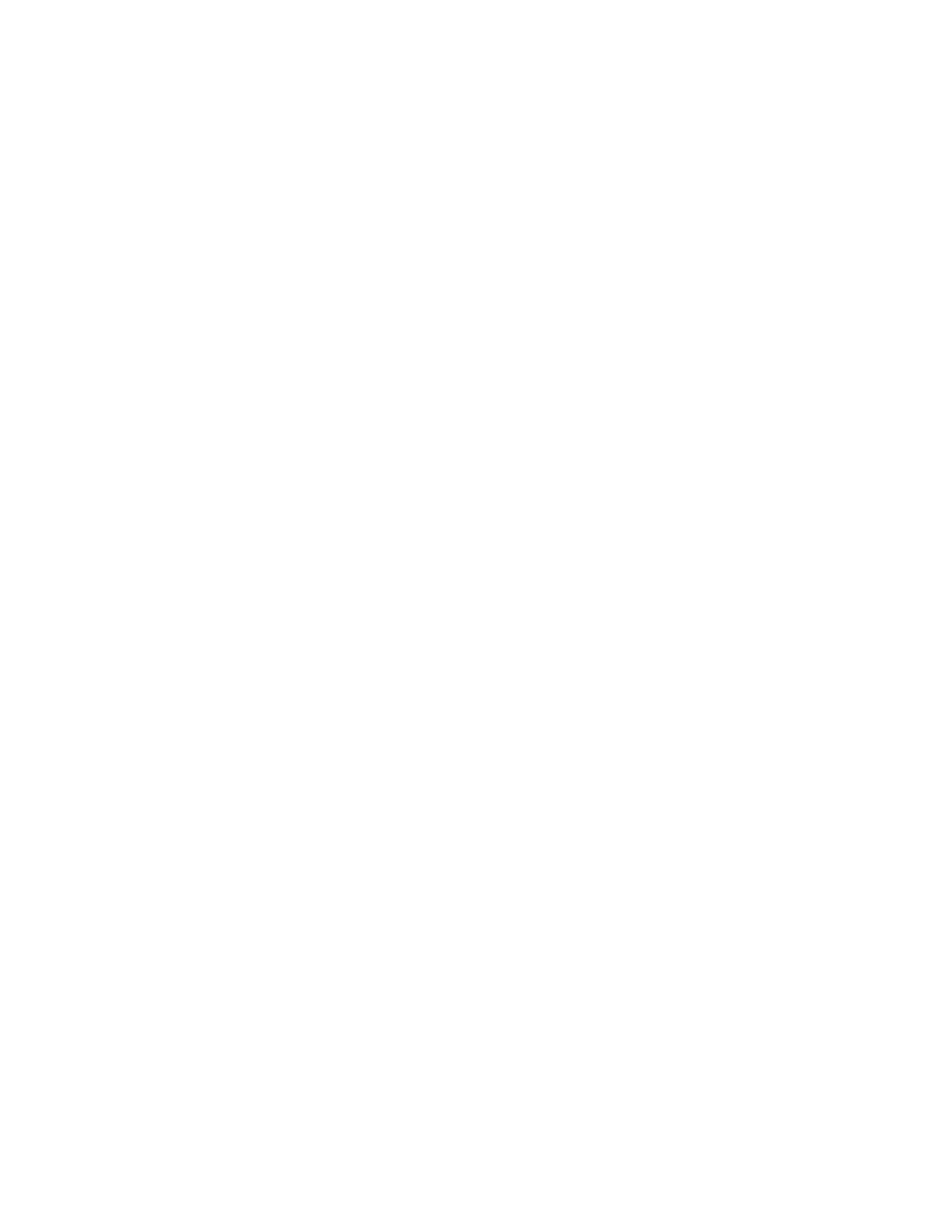Scanning to My Folder on the Printer
You can use the My Folder feature to scan a job and store a print job in a folder on the printer. To
access your folder, log in with your user credentials. If network authentication is enabled on the
printer, log in with your network credentials as well.
For instructions on using this feature, see the User Guide for your printer model.
To use the My Folder app, ensure that LDAP is enabled and functioning properly. For details, refer to
LDAP.
After you have set up LDAP, set the login method to one of the following options:
• Network
• Convenience
• Smart Card
For information on how to set the login method, refer to Setting the Login Method.
To configure scanning to My Folder:
1. In the Embedded Web Server, log in as administrator, then click Apps.
2. Click My Folder.
3. For Display on Device, click Show.
4. To enable scanning to My Folder, enable the My Folder toggle button.
5. Configure the settings as needed for the following categories:
• Login/Logout Settings
• Defaults
• General Settings and Policies
• Scan To Apps General Settings
• Presets
6. When you are finished, close the configuration window.
Xerox
®
VersaLink
®
Series Multifunction and Single Function Printers
System Administrator Guide
129
Scanning