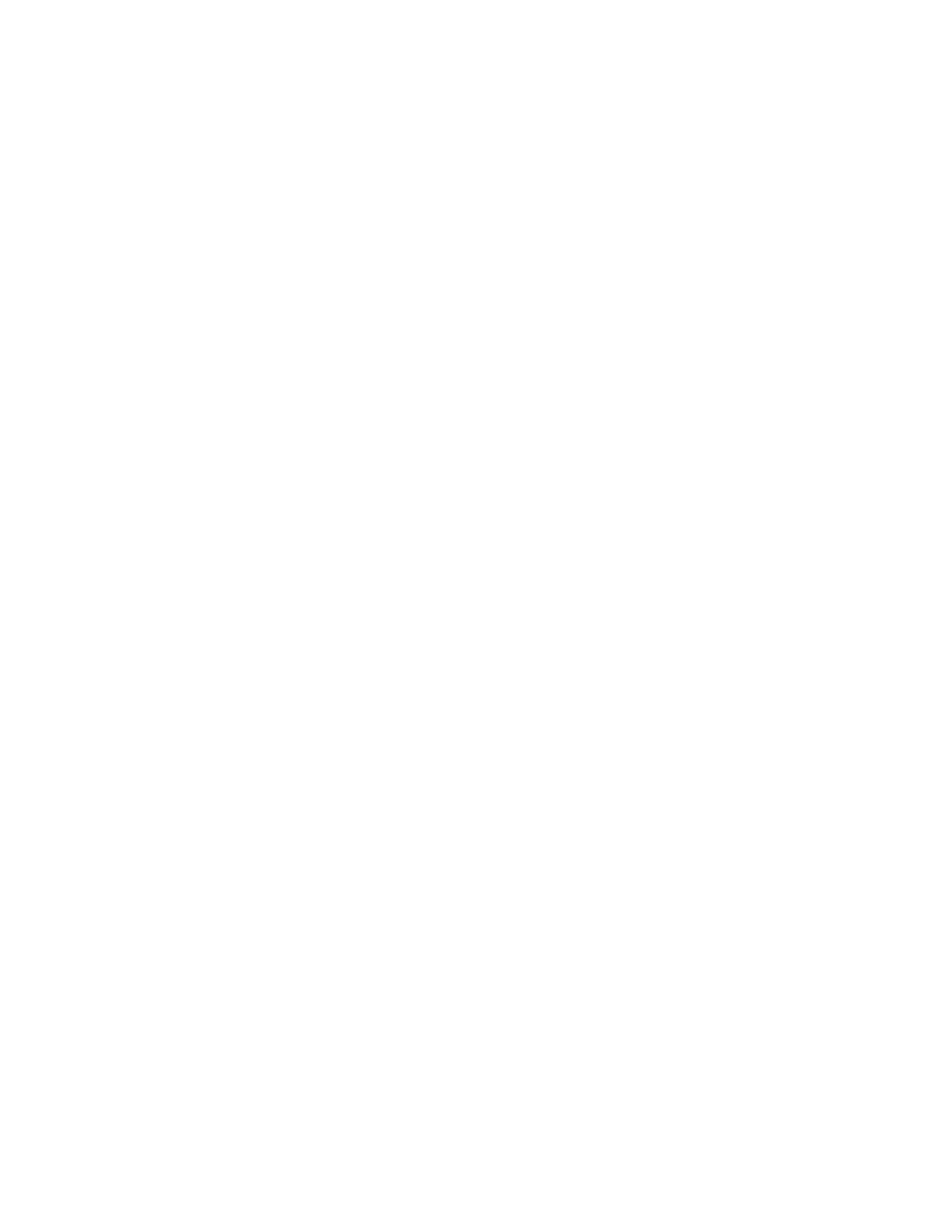CChhaannggiinngg tthhee SSyysstteemm AAddmmiinniissttrraattoorr PPaasssswwoorrdd
Your printer ships as an open system. In an open system, all users have access to all features on the
device, including all system administration features. To restrict access to system administration
features, change the system administrator password.
Notes:
• Some advanced settings require that you change the administrator password.
• If you change the administrator password, ensure that you store the password in a secure
location.
• The default password is 1111.
• If you change the administrator password, to return the device to an open system, reset the
device to factory defaults. Any settings that you configured are lost when you reset the device to
factory defaults. For details, refer to Resetting the Printer Settings.
To change the administrator password:
1. In the Embedded Web Server, log in as administrator, then click Permissions.
2. For User Accounts, click admin.
3. Click Change Password.
4. Type the old password.
5. Type the new password, then retype the password to verify it.
6. Click OK.
Xerox
®
VersaLink
®
Series Multifunction and Single Function Printers
System Administrator Guide
15
Initial Setup