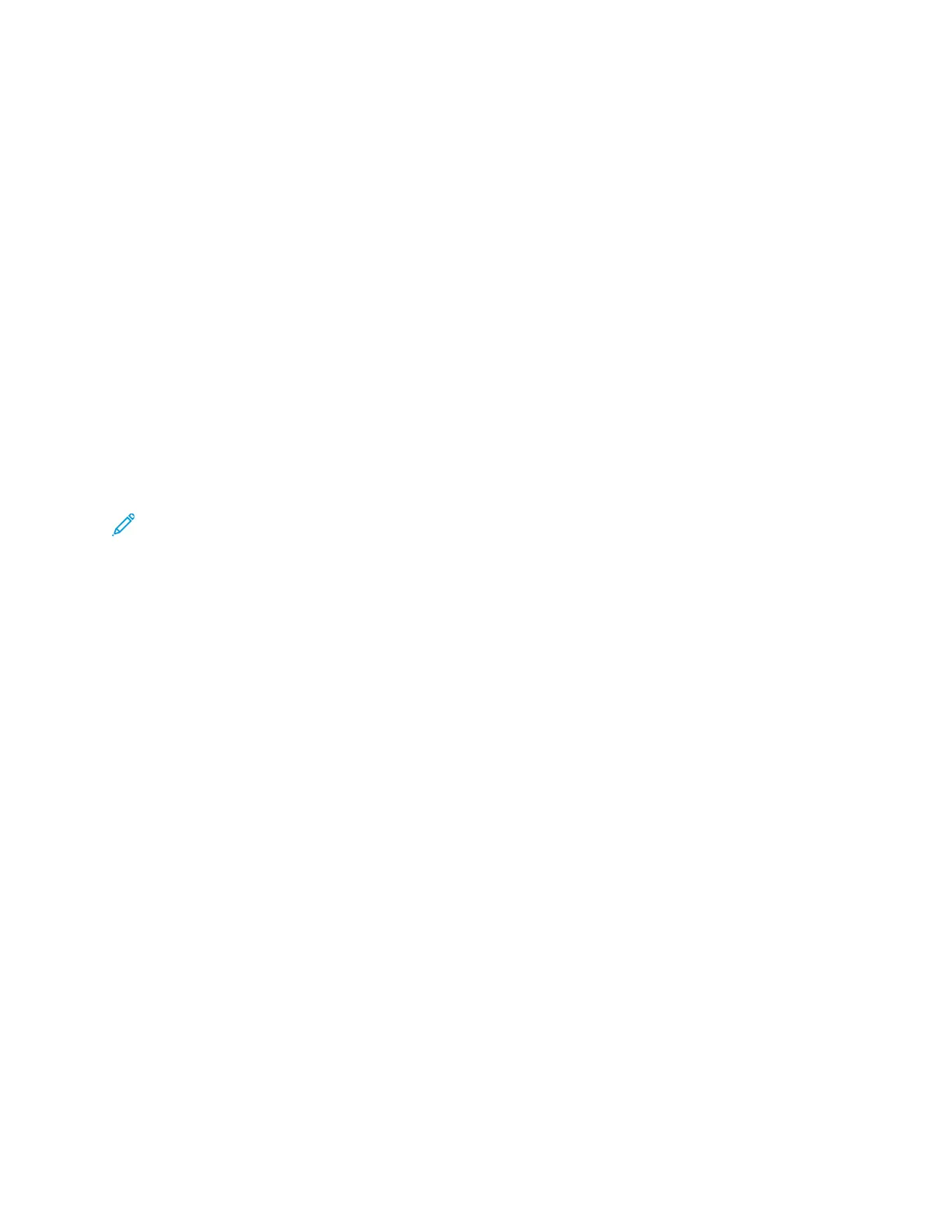CCoonnffiigguurriinngg SSeettttiinnggss ffoorr FFaaxx PPaappeerr OOuuttppuutt iinn tthhee
EEmmbbeeddddeedd WWeebb SSeerrvveerr
1. In the Embedded Web Server, log in as administrator, then click Apps→Fax.
2. For printers with multiple paper trays, to set rules for switching between trays, in the General
Settings and Policies area, click Auto Tray Switching. Select an option, then click OK.
3. To set the printer to reduce oversized pages to fit on the paper in the printer, click Auto Reduce
on Receipt. Select On, then click OK.
4. To specify which paper tray to use for faxes, click Fax Receive Tray. Select a tray, then click OK.
5. To configure the printer to print two fax pages per sheet, click 2 Pages per Sheet on Receipt.
Select On, then click OK.
6. To enable 2-Sided printing, click 2-Sided Printing. Select On, then click OK.
7. To adjust the page border on received faxes, click Page Border Size. Type a value for the page
border, then click OK. The Page Border Size option defines the threshold when the printer either
decreases the image size of an incoming fax by the specified amount or it splits the image onto
two pages. This capability is useful when an incoming fax has a larger page size than the paper in
the tray.
Note: Before you configure the Page Border Size setting, ensure that the Auto Reduce on
Receipt feature is enabled.
CCoonnffiigguurriinngg SSeettttiinnggss ffoorr FFaaxx PPeerrffoorrmmaannccee iinn tthhee
EEmmbbeeddddeedd WWeebb SSeerrvveerr
1. In the Embedded Web Server, log in as administrator, then click Apps→Fax.
2. To enable error correction, in the General Settings and Policies area, click Error Correction Mode
(ECM). Click Enabled, then click OK.
3. To enable faster performance when available, click Super G3. Click Enabled, then click OK.
4. To configure how the fax app behaves if a job fills the available printer memory, click Memory Full
Policy. Select an option, then click OK.
5. To specify the maximum number of stored pages, click Maximum Number of Stored Pages. Type
a value, then click OK.
EEnnaabblliinngg UUssee ooff aa NNaattiivvee FFaaxx AApppp iinn tthhee EEmmbbeeddddeedd
WWeebb SSeerrvveerr
Many computers have their own fax applications provided by the operating system. To enable this
native fax application to function with the printer:
1. In the Embedded Web Server, log in as administrator, then click Apps→Fax.
2. In the General Settings and Policies area, click Direct Fax.
3. Click Allow, then click OK.
138
Xerox
®
VersaLink
®
Series Multifunction and Single Function Printers
System Administrator Guide
Faxing