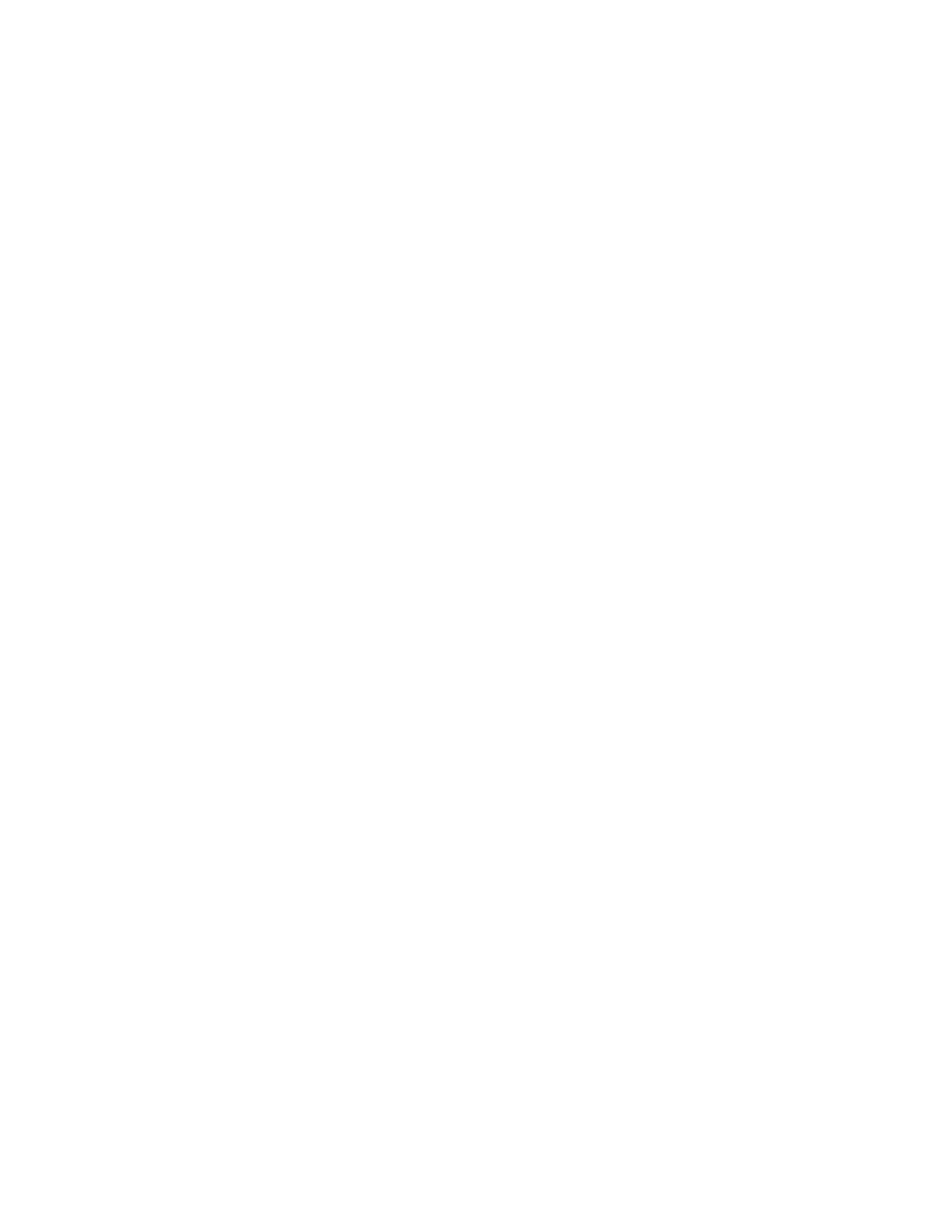To restrict the time of day for printing:
1. In the Print Time Permissions area, click Setup.
2. For Black & White Printing Time and Color Printing Time, select the time restrictions.
3. Click OK.
To restrict job types and paper usage:
1. To restrict a job type, in the Allowed Job Types area, click the toggle button for the job type.
2. To restrict printing to 2-sided only, in the 1-Sided Output area, select 2-Sided Only.
3. To restrict printing from a paper tray, in the Allowed Paper Trays area, click the toggle button for
the paper tray.
To select applications that can access the printer:
1. In the Application Permissions area, click Setup.
2. To restrict access to the printer for any of the applications listed, click that application.
3. Select the restrictions for the application, then click Close.
4. Click OK.
SSeelleeccttiinngg AAppppss ttoo AAppppeeaarr oonn tthhee CCoonnttrrooll PPaanneell
Apps are services that are available on your printer. Some apps must be enabled and configured
before they can be accessed on the control panel touch screen. A standard service is a service that
comes standard with the printer. An extensible service is an optional, third-party service installed on
the printer.
Notes:
• When you make an app visible, the app becomes part of the default view on the control panel.
• If you use personalization to create a custom view, your personalized view takes precedence over
the default view.
To specify the apps that appear on the control panel:
1. In the Embedded Web Server, log in as administrator, then click Apps.
2. Click the required app.
3. Click Show.
To select the default screen that appears when users first access the control panel:
1. In the Embedded Web Server, click Apps→Preferences.
2. In the Walkup Screen area, click the menu, then select the default screen that you want to appear
when users first access the control panel.
SSeettttiinngg tthhee DDaattee aanndd TTiimmee
1. In the Embedded Web Server, log in as administrator, then click System.
2. Click Date &Time.
3. For Date Format, select a format for the date.
18
Xerox
®
VersaLink
®
Series Multifunction and Single Function Printers
System Administrator Guide
Initial Setup