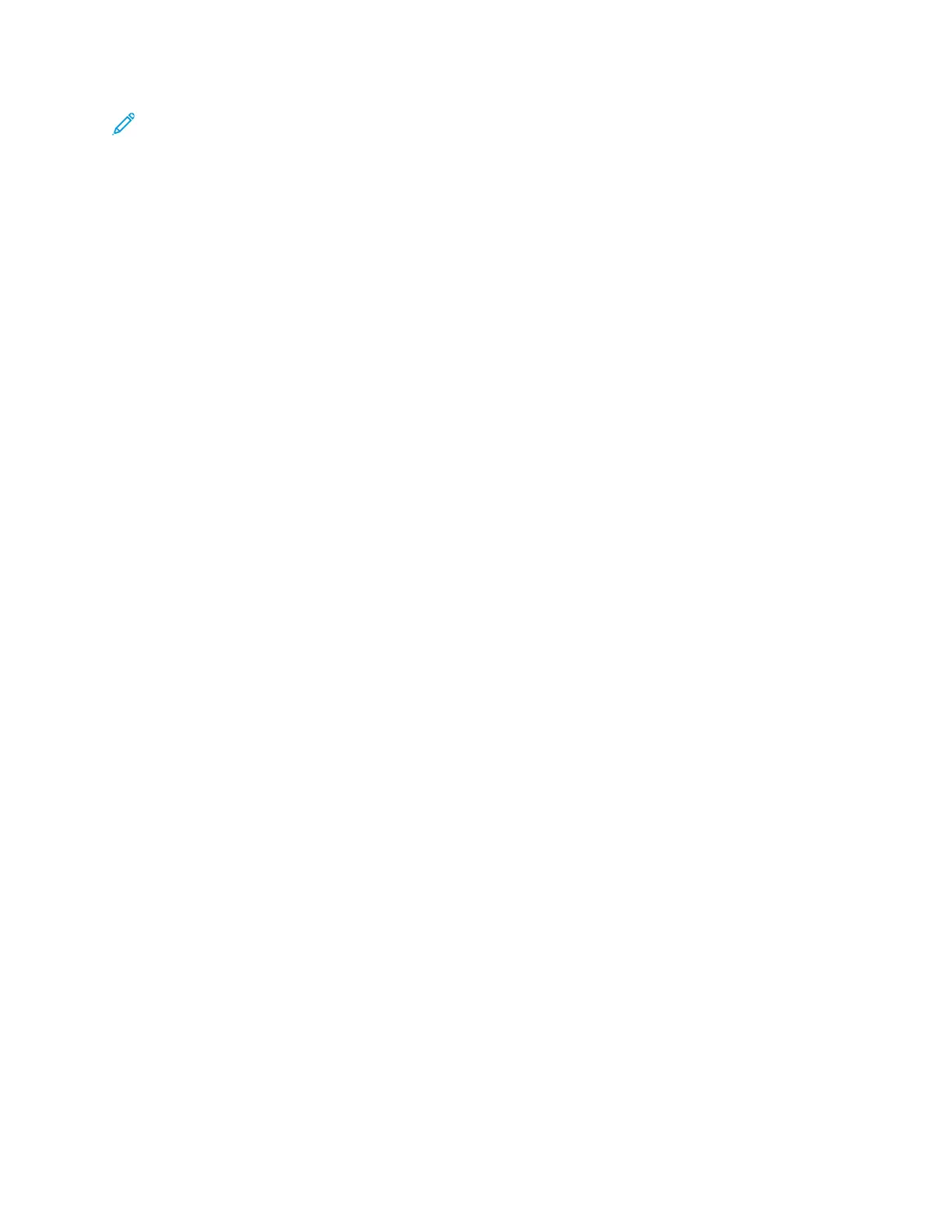Note: If no host name appears on the network, the host name did not register to the DNS
server successfully. Configure your DHCP server to perform updates on behalf of the DHCP
clients.
1. For Connection Timeout, type the amount of time to wait before the connection times out.
2. For IPv4 DNS Servers, to have DHCP assign address, for Use DHCP to Assign Address, enable the
toggle button. If you do not use DHCP, enter the following information:
• For Primary Server, type the IP address for the primary DNS server.
• For Alternate Server 1, type the IP address for the first alternate DNS server.
• For Alternate Server 2, type the IP address for the second alternate DNS server.
3. For IPv6 DNS Servers, to have DHCP assign the address, for Use DHCPv6-lite to Assign Address,
enable the toggle button. If you do not use DHCP, enter the following information:
• For Primary Server, type the IP address for the primary DNS server.
• For Alternate Server 1, type the IP address for the first alternate DNS server.
• For Alternate Server 2, type the IP address for the second alternate DNS server.
4. For DNS Search Domains, select Generate Search Domain List Automatically. Alternatively, you
can define up to three DNS Search domains.
• For Primary Domain, type the IP address for the primary DNS server.
• For Alternate Domain 1, type the IP address for the first alternate DNS server.
• For Alternate Domain 2, type the IP address for the second alternate DNS server.
5. Click OK.
CCoonnffiigguurriinngg 880022..11XX SSeettttiinnggss
1. In the Embedded Web Server, log in as administrator, then click Connectivity.
2. In the Connections area, click Ethernet.
3. In the 802.1X area, click Setup.
4. For Enable 802.1X, click the toggle button.
5. Click Authentication Method, then select an option.
6. For Certificate Verification, click the toggle button.
7. For the login credentials, type values for User Name (Device Name), Password, and Retype
Password.
8. Click OK.
Xerox
®
VersaLink
®
Series Multifunction and Single Function Printers
System Administrator Guide
49
Network Connectivity