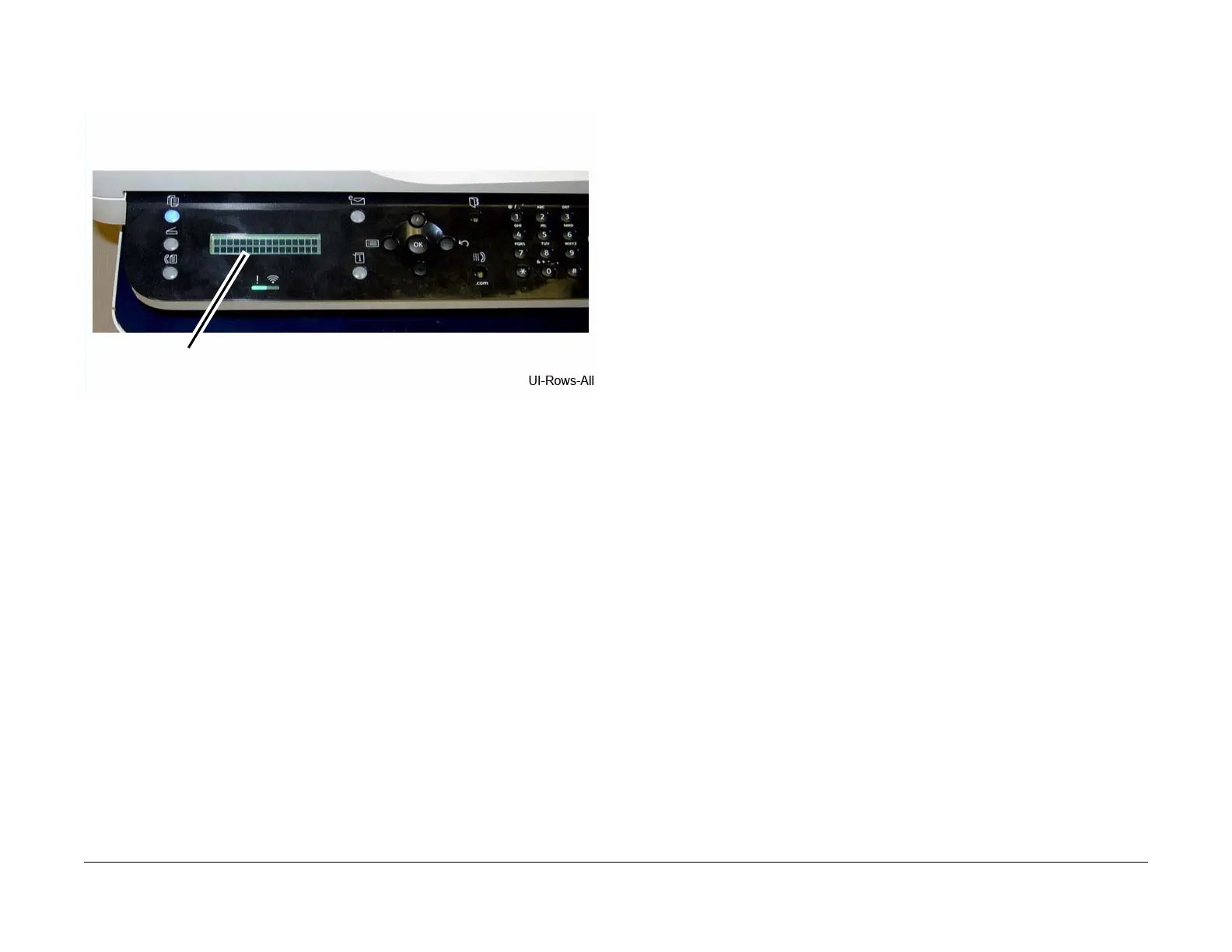June 2014
6-19
Xerox® WorkCentre® 3215/3225 Multifunction Printer Service Manual
GP 9, GP 10
General Procedures and Information
NOTE: The OK button does not have an indicator light. It is depicted by a series of black
boxes displayed when the Menu button is pressed. Figure 2. Press the <OK> button to
test the button and return to the test sequence.
Figure 2 OK Button Indication
7. Press the Stop button to end the test. All control panel lights are illuminated.
8. Continue pressing the Stop button until all control panel indicator lights are turned off and
the machine is returned to Copy mode.
GP 10 Software ServiceTools
Purpose
Use this procedure access and download the software service tools.
Procedure
1. To access the software tools file go to:
• GSN Library #7387
• https://www.xrxgsn.com/secure/main.pl?catid=13991
• Software_tools.zip
2. Download the Software_tools.zip file onto the PWS.
3. Open the zip folder and extract the tool files.
4. The WorkCentre® 3215/3225 uses the following tools:
• SWUPGRADE_ON.prn - to enable the machine to accept software downloads
• usblist2.exe - to download software via USB connection.
• USB_Serial_V1.02.exe - to write the machine number to the Main PWB.
OK Button Indication
