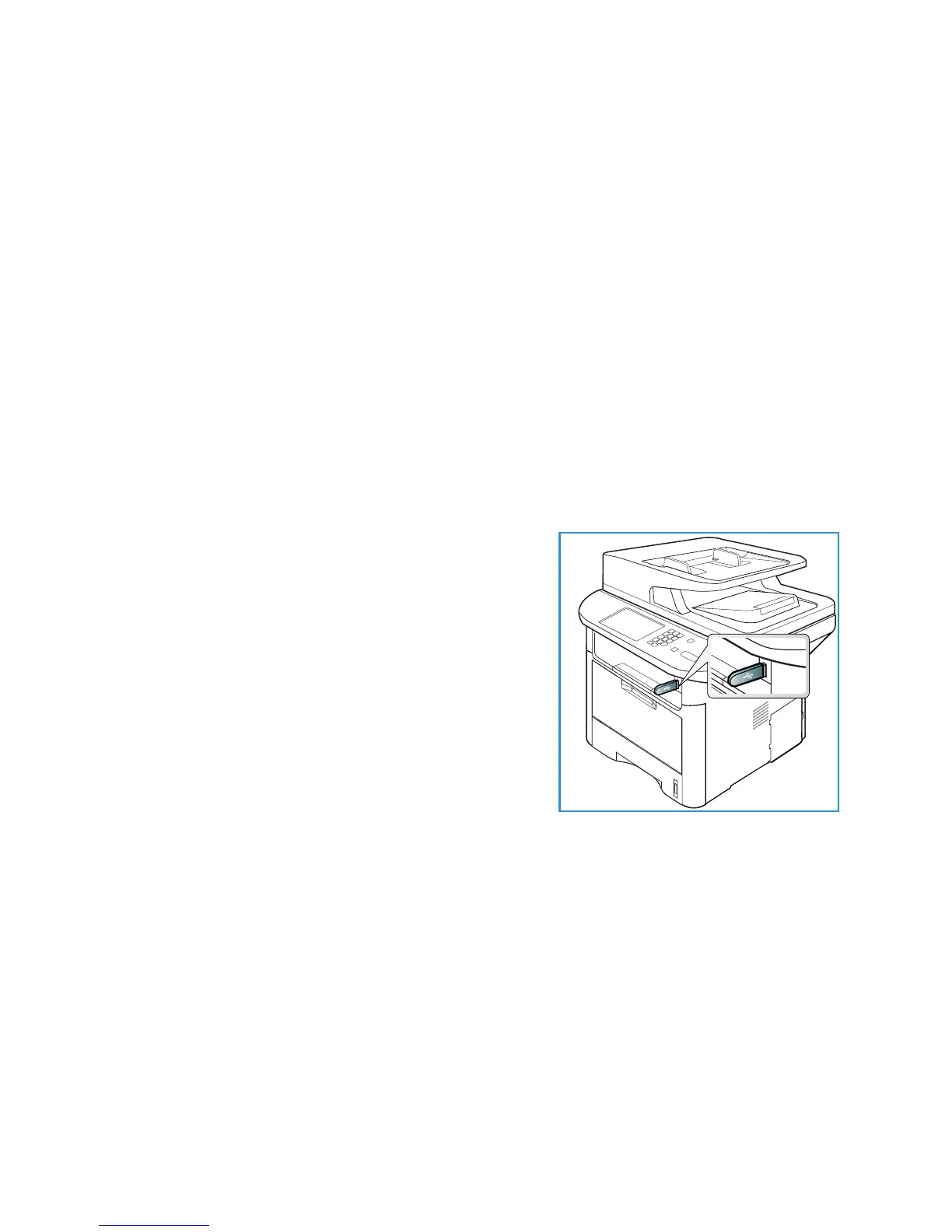Printing from USB Memory Device
Xerox WorkCentre 3315DN/3325DN/3325DNI
User Guide
128
Printing from USB Memory Device
You can directly print files stored on a USB memory device. You can print the following supported file
types:
• PRN: Only files created by the driver provided with your machine are compatible. PRN files
can be created by selecting the Print to file check box when you print a document. The
document will be saved as a PRN file, rather than printed on paper. Only PRN files created
using this method can be printed directly from a USB memory device.
• BMP: Uncompressed
• TIFF: TIFF 6.0 Baseline
• JPEG: JPEG Baseline
• PDF: PDF 1.7 and below
• PCL: A PCL file
• PS: A PostScript file
• TXT: A text file
To print a document from a USB memory device:
1. Insert a USB memory device into the USB memory port
on your machine.
2. Press the up/down arrows to highlight Print from USB
and press OK.
Your machine automatically detects the device and
reads data stored on it.
3. Press the up/down arrows until the folder or file you want
highlights and press OK.
If you see + in the front of a folder name, there are one
or more files or folders in the selected folder.
If you selected a folder, press the up/down arrows until
the file you want highlights and press OK.
4. Press the up/down arrows to select the number of copies
to be printed or enter the number.
5. Press OK or Start to start printing the selected file.
After printing the file, the display asks if you want to print another job.
6. To print another document, press the left/right arrows to highlight Yes and press OK.
Otherwise, press the left/right arrows to highlight No and press OK.
7. Press Stop to return to Ready mode.